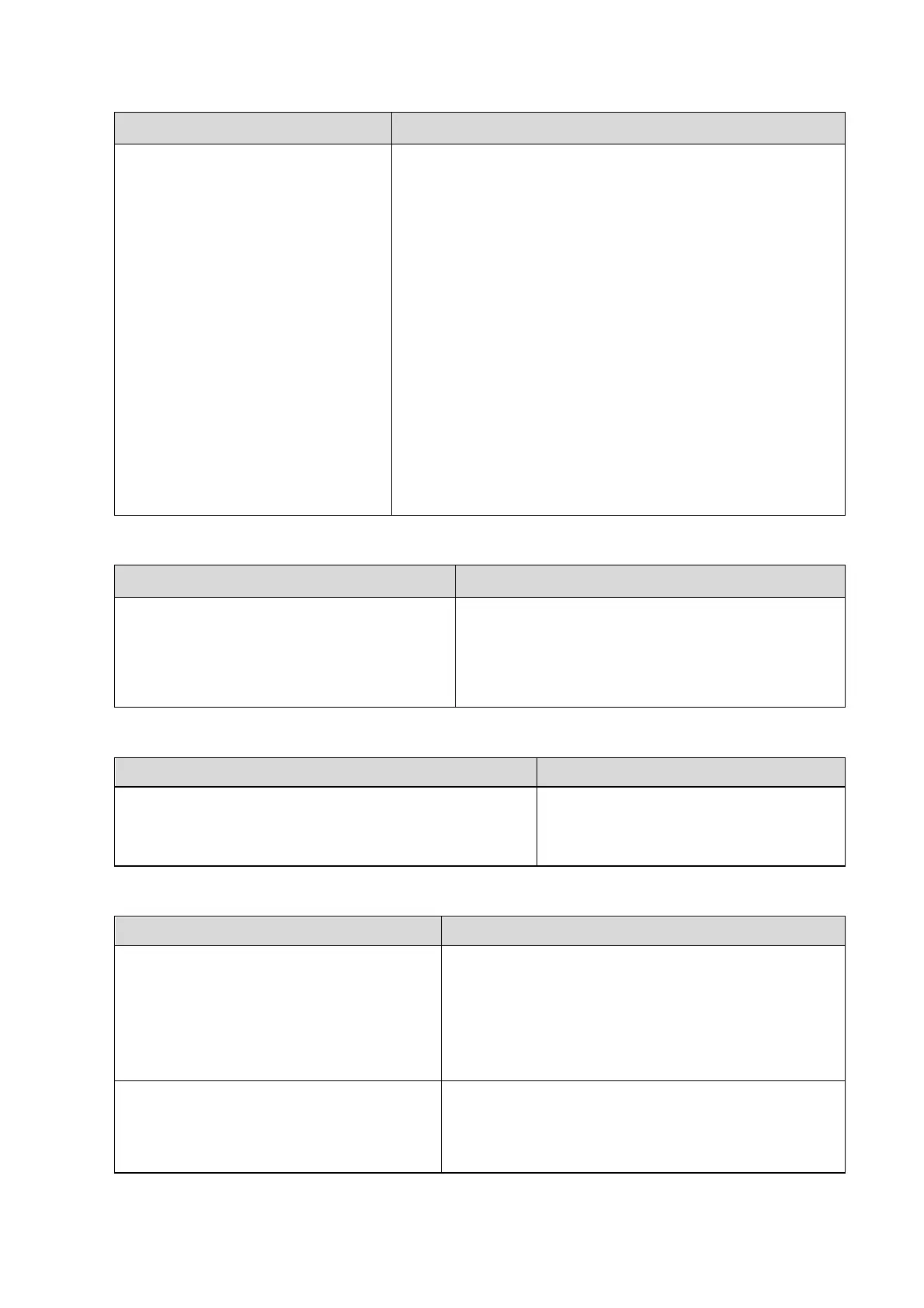Function and Performance Checking Method 5-3
Adjust LCD brightness
Adjust LCD contrast
Enter [Preset]->[General], click
[Contrast/Brightness Load
Factory]
Monitor maintenance
Log on as Service, click
[Maintenance]->[Test Main Monitor]
to check the monitor functions
Press “+”, the brightness increases; and press “-”, the
brightness decreases.
Press “+”, the contrast increases; and press “-”, the
contrast decreases.
Brightness/Contrast load factory values
Click each functional button, the LCD responds
correctly, the standard is as follows:
1. Light-spot: 0; flash point: 0.
2. The adjoining dark spots are no more than 3 pairs, and
there is no adjoining dark spot in image area.
3. There is no adjoining dark spot of 3 or more than 3.
4. The dark spots are no more than 7 and those in the
image area are no more than 2
5. The distance between bad spots is no less than 5mm.
Note: image area refers to rectangle when the background is
black/right.
5.3.2.3 Check Touch Panel
Check if keys on the touch screen of B
or M exam mode can respond normally.
Enter [Maintenance]->[Touch Screen
Preset] to enter the touch screen
contrast/brightness menu.
All keys function are effective.
Press on the touch screen to adjust the values,
real-time values will be displayed on the
adjusting bar.
5.3.2.4 Check DVD-R/W
Use the optical disk drive to read and burning.
Disk can be normally ejected.
Normal, no abnormal sounds.
5.3.2.5 Check Peripherals
Connect the footswitch; check the
functions of footswitch according to the
functions listed in Key Config. (e.g. right
key- image frozen, middle key- color print,
left key- B/W print)
Press the freeze key (the right key), image is
frozen, the freeze menu is displayed; press the
key again, image is unfrozen.
Press the print key (middle key), color printing
starts.
Press the print key (left key), B/W printing starts.
Check if the video printer and ultrasound
system are correctly connected. Then
check the function of each key.
Press <Print> key, the printer begins to work, no
image print deficiency or degradation.
Switch video output port; repeat the step.
