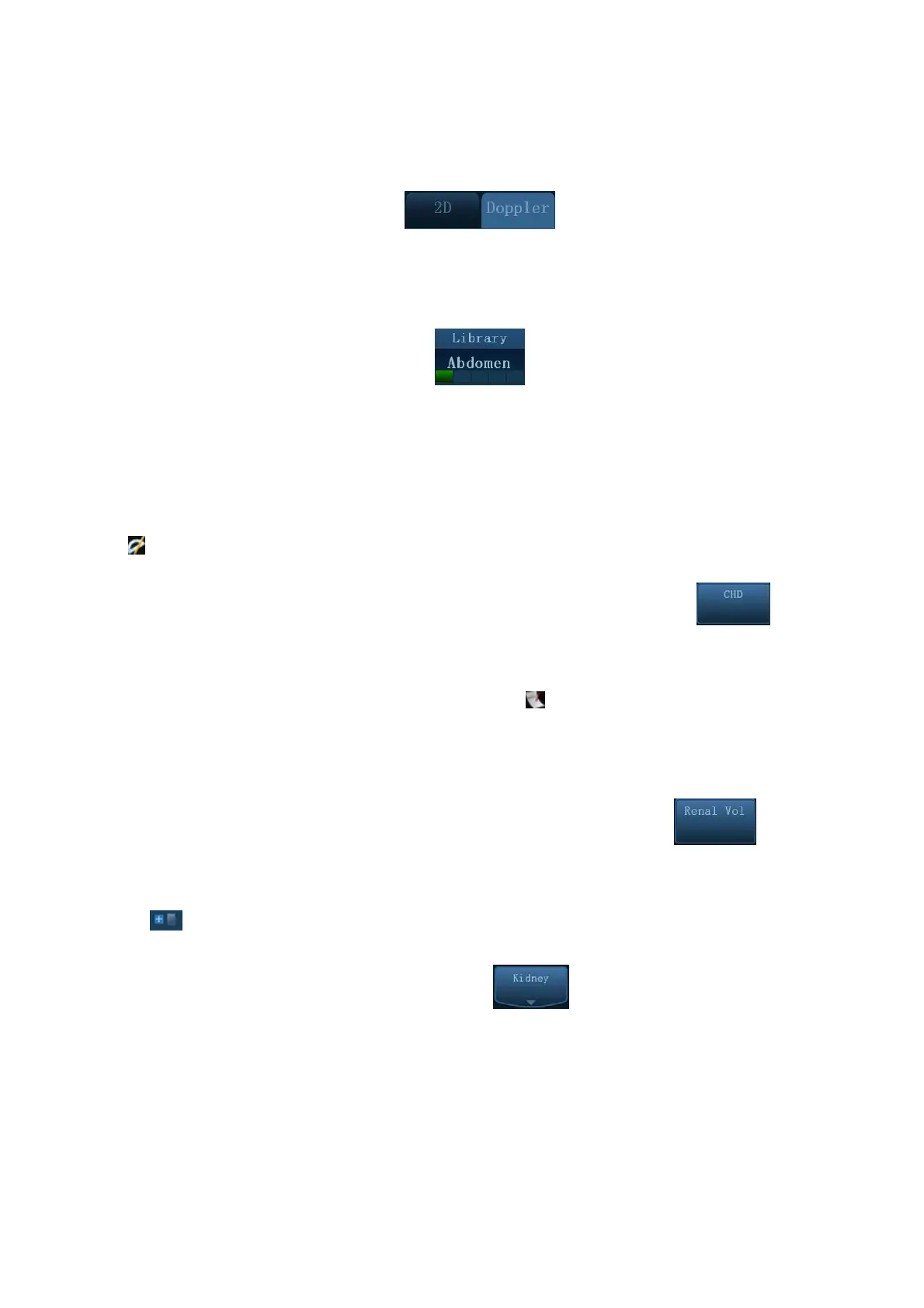Overview 1-5
1.2.3 Mode Switching
You can always use the mode tabs on touch screen to switch to other measurement menu
available for other modes, as shown in figure below.
1.2.4 Measurement Library Switching
During application measurement, rotate the knob under [Library] on the touch screen, to select
among the available measurement libraries under the current probe of the current exam mode.
1.3 Measurement, Calculation and Study
There are three kinds of measurement items.
Measurement
Results of measurements are directly obtained via the measurement tools, which are indicated by
“ ” in preset screen. E.g. "Distance" in the 2D general measurement; or "HC" in the OB
measurement.
On the touch screen, measurement tools are displayed using square button as
.
Calculation
Results of calculations are automatically derived by the system, using other measured or
calculated values as parameters, they are indicated by “
” in preset screen. E.g. EFW (Estimated
Fetal Weight) in the OB measurement.
If all measurements related to a calculation tool are completed, the system will automatically
calculate the result. If some measurement tools are performed again, the system will automatically
update the calculation result using the latest measurement results.
On the touch screen, calculation tools are displayed using square button as
.
Study
A group of measurements and / or calculations for a specific clinical application, they are indicated
by “ ” in preset screen. E.g. AFI in the OB measurement.
Fold/ unfold the study to hide/show the measurement or calculation items included.
On the touch screen, study items are displayed as
, with an arrow indicating the tools to
be selected.
