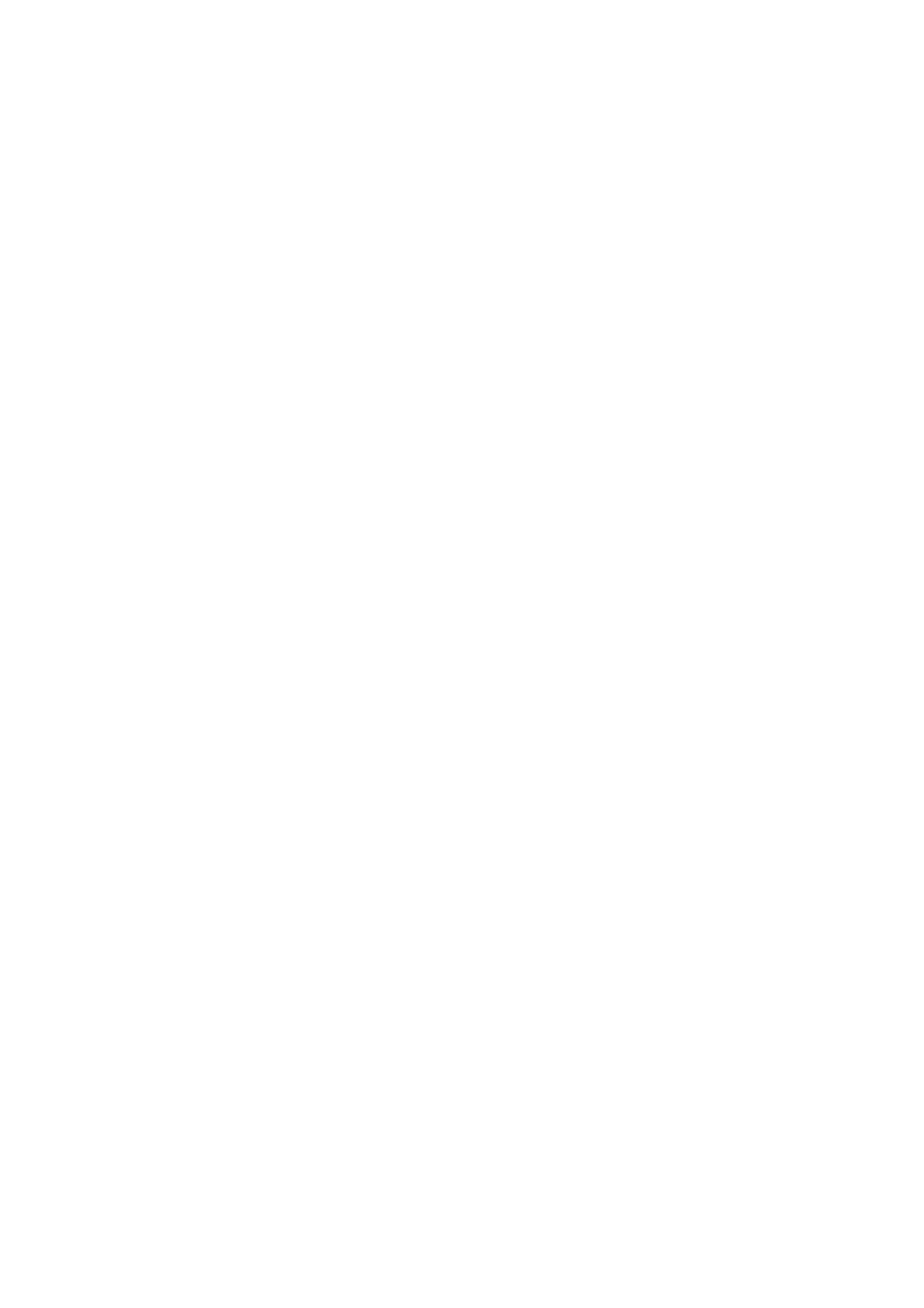General Measurement 3-5
Press <Clear> to cancel setting the starting point of the first axis.
5. Press <Set> to set the starting point of the first line segment. The second line segment
perpendicular to the fixed line segment appears on the screen.
6. Move the cursor to the starting point of the second line segment.
7. Press <Set> to set the starting point of the second line segment. Or, press the <Update> or
<Clear> to return to the last step.
8. Move the cursor to the end point of the second line segment. Here,
Press <Update> to switch between the starting point and the end point of the second axis.
Or,
Press <Clear> to cancel setting the starting point of the second axis.
9. Press <Set> to confirm the end point of the second line segment.
3.2.7 Parallel
Function: Measures the distance between every two line segments of five parallel line segments,
namely, four distances in total.
1. Select [Parallel] in the measurement menu, and then two lines perpendicular to each other
appear on the screen. The intersection is the starting point of the line segment.
2. Rotate the <Angle> knob to change the angle of the lines and press <Set> to confirm.
3. Move the cursor to the starting point of the line segment.
4. Press <Set> to confirm the starting point and the first line.
5. Move the cursor, press <Set> to confirm the other four parallel lines, when the last parallel line
is set, also the end point of the line that is perpendicular to the five parallel lines is confirmed.
During the measurement, press <Set> twice to set the last parallel line and complete the
measurement.
3.2.8 Curve Length
Function: Measures the length of a curve on the image. Measurement methods available include
Trace and Spline.
Trace
1. Select [Trace Len (Trace)] in the measurement menu. The cursor appears on the screen.
2. Move the cursor to an area of interest.
3. Press <Set> to fix the starting point.
4. Move the cursor along the target to trace the outline of the target.
To modify the trace line, please rotate the <Angle> knob:
Anticlockwise: to cancel a series of points.
Clockwise: to resume a series of points.
5. Press <Set> to anchor the end point of the trace line.
See "Trace" in "3.2.4 Area" for trace performed on the touch screen.
Spline
1. Select [Trace Len (Spline)] in the measurement menu. The cursor appears on the screen.
2. Move the cursor to an area of interest.
3. Press <Set> to fix the starting point.
4. Move the trackball along the target and press <Set> to anchor the second, third, fourth …
points. A maximum of 12 points can be anchored.
To correct a previous point, press <Clear>.
