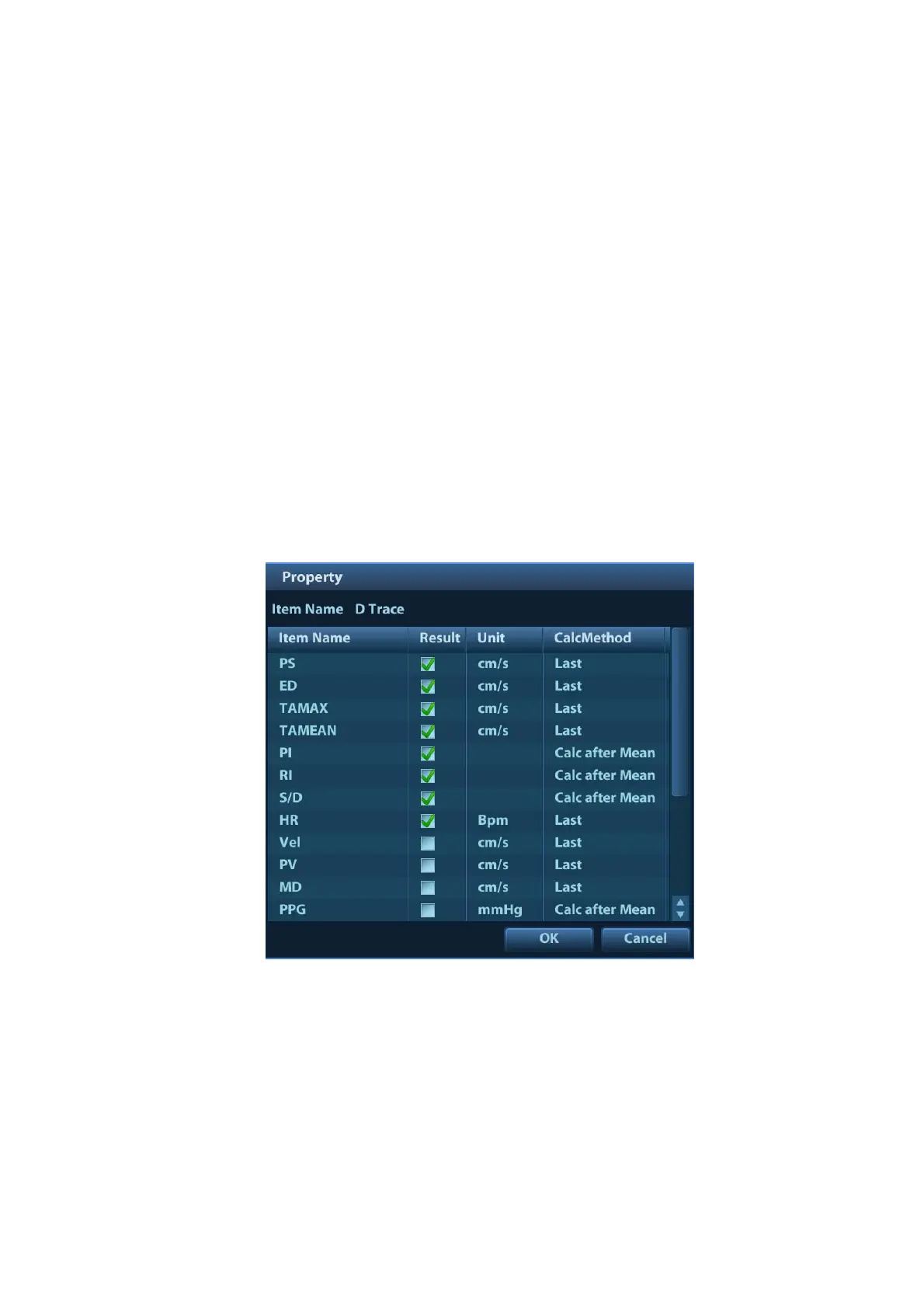2-12 Measure Preset
[>] To add the tool selected from the [Available Items] into the [Selected Items].
[>>]
To add all tools (need not selected) in the [Available Items] into the [Selected
Items].
[<]
To remove the tool selected from the [Selected Items] to the [Available
Items].
[<<]
To remove all tools in the [Selected Items] to the [Available Items]. You need
not select any item before removing.
4. Set the default item.
Select an item in the [Selected Items], click [Default]. The item is marked with a √.
The default item is activated automatically while entering this general measurement menu.
5. Adjust the item position.
Select an item in the right column and click [Up]/ [Down] to adjust the sequence in which the
items are arranged in the corresponding general measurement menu (and touch screen).
6. Modify the property of measurement item.
The following takes D trace as an example to show how to set the properties of a
measurement tool.
a) Enter the [Measure Preset] -> [Caliper] -> [Doppler] page.
b) Select [D Trace] in the [Selected Items] and click [Property] to pop up the following
dialog box.
Descriptions of the attributes are shown in the following table.
