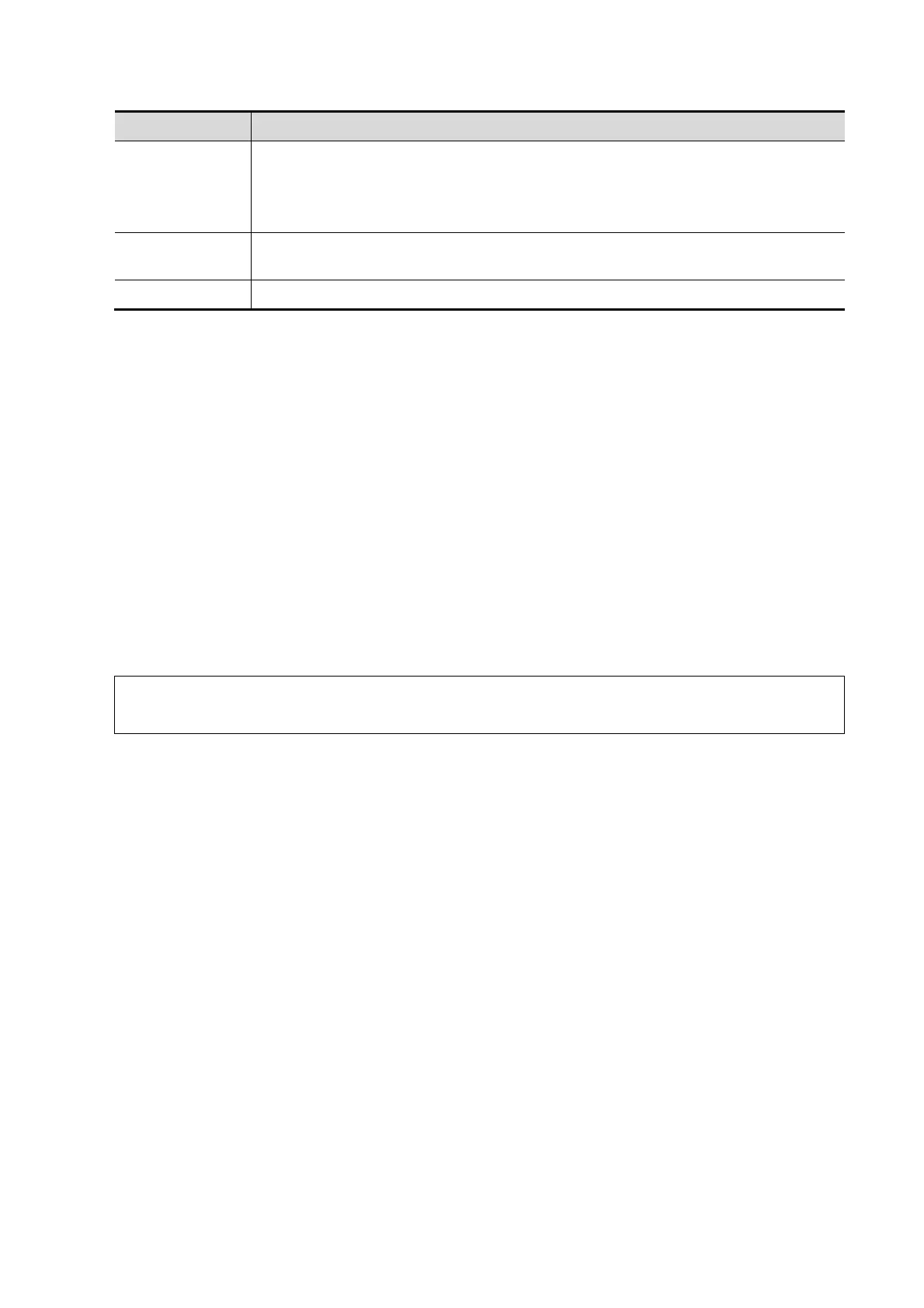2-20 Measure Preset
Attributes Descriptions
Measurement
Item
All available measurement items of the application region selected in the
previous step.
You can select from measurement/calculation/study items in 2D/M/Doppler
mode.
Calculator/
Function
Used to input numbers and functions in the formula.
Unit Used to set the Unit of result.
For example, to create a user-defined measurement item (HC/AC).
a) Enter name for the item, like “calculation 1”.
b) Select Region to be “Obstetric”, select measurement tool source to be “2D” and
“Measurement”.
c) Find HC in the “Item Name” list, click to select it, and then double-click HC in the
Result Name box on the right side, and then the index goes into the formula.
d) Click to select Calculator to be “/” and it goes into the formula.
e) Find AC in the “Item Name” list, click to select it, and then double-click AC in Result
Name box on the right side, and then the index goes into the formula.
5. Verify the formula and select the unit of the result, then click [Complete]. The user-defined
calculation item lists in the “User-defined” category of “Available Items”.
In the meantime, the user-defined calculation item will be added automatically to the “Selected
Items” in the Report template. If the item is completed in an exam, the result will be displayed
in the report. For detailed information of Report template, please refer to “2.4.3 Report Preset”.
NOTE: 1. Operator of the trigonometric functions is in degree, not radian.
2. The accuracy of PI is 15 digits.
User-defined Study Item
You can add or remove user-defined study in the [Selected Items] column.
1. Enter [Measure Preset] -> [Measure] page.
2. Click [Add Study] on the right.
3. Input the study name in the popped up dialogue box.
4. Click [OK] and the item will be added to the “Selected Items”.
5. Select a measurement/calculation item from the “Available Items” and click [>] to add the
item to the user-defined study.
6. Repeat last step to add more items if necessary.
7. Move the cursor to click the study, and click [Property] on the right to edit sequence.
Edit User-defined Item
1. Select “User-defined” in the “Available Items”;
2. Select the target item, and click [Edit] on the right.
