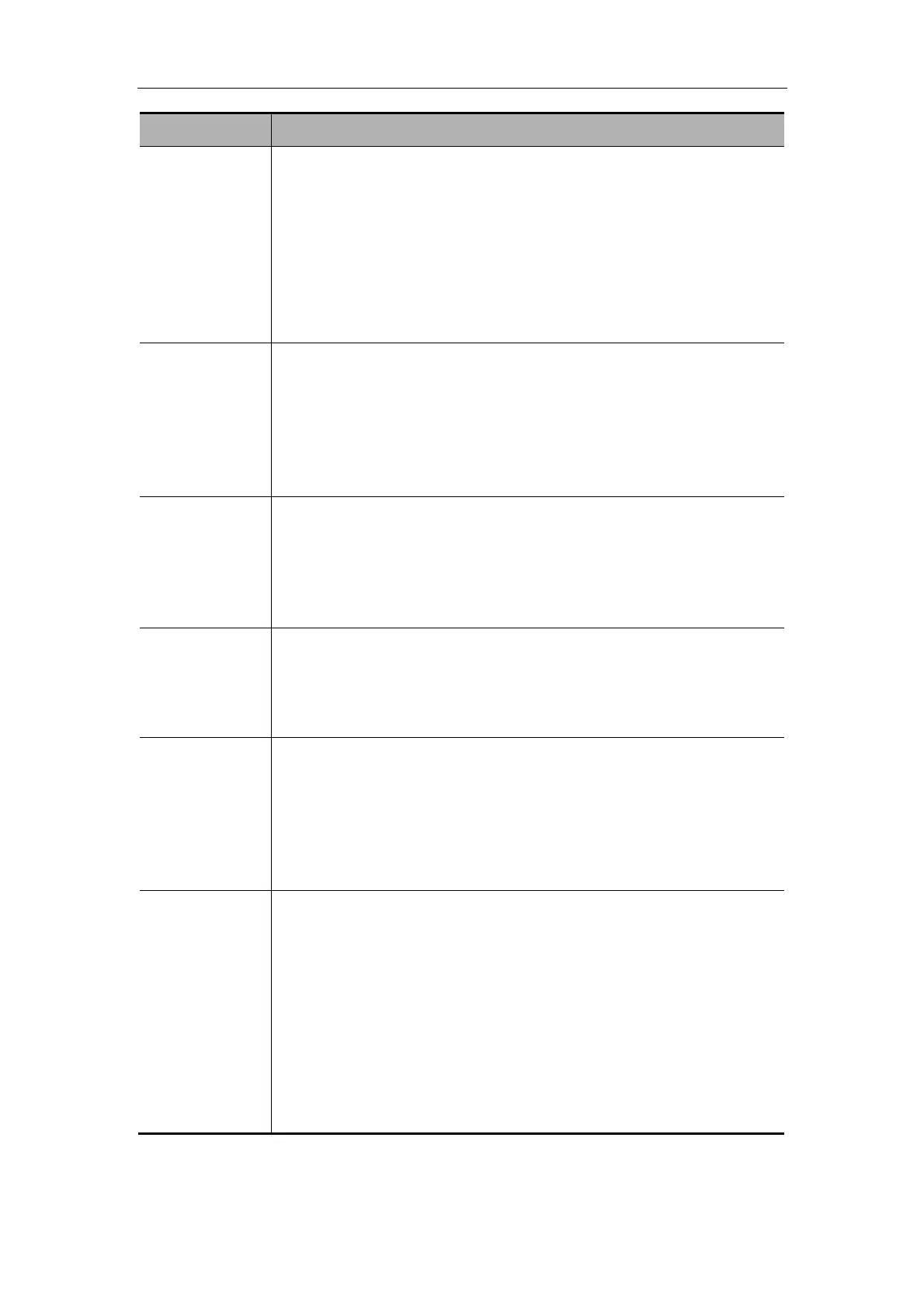Image Control and Adjustment
6-3
Parameter Description
Edge
enhancement
The edge enhancement increases image profile to distinguish image
boundary.
You can only adjust the parameter on real-time images.
To adjust the parameter of B image, enter the [B MODE MENU]
menu and then set [Edge] in the menu; to adjust the parameter
of M image, enter the [M MODE MENU] menu and then set
[Edge] in the menu. The range is 0-4 (0 represents no edge
enhancement and 4 represents the maximal edge
enhancement).
Frame average The frame average superimposes and averages adjacent B images to
remove image noise and make image details clearer.
You can only adjust the parameter on real-time B images.
To adjust the parameter, enter the [B MODE MENU] menu and
then set [Frame Avg] in the menu. The range is 0-7 (0 represents
no frame average, and n (n=1-7) represents superimposing and
averaging the adjacent (n+1) frames).
Scan mode The scan mode adjusts the density of scan lines of B images.
You can only adjust the parameter on real-time B images.
To adjust the parameter, enter the [B MODE MENU] menu and
then switch between [Hi Frm Rate] and [Hi Density] in [Scan
Mode] (Images of high density have better quality and those of
high frame rate have higher frame rate).
M speed The M speed adjusts the refresh speed of M images.
You can only adjust the parameter on real-time M images.
To adjust the parameter, enter the [M MODE MENU] menu and
then set [M Speed] in the menu. The range is 1-4 (1 represents
the slowest scan speed and 4 represents the fastest).
M soften The M soften superimposes and averages scan lines of M images to
remove image noise and make image details clearer.
You can only adjust the parameter on real-time M images.
To adjust the parameter, enter the [M MODE MENU] menu and
then set [M Soften] in the menu. The range is 0-3 (0 represents
no M soften and n (n=1-3) represents superimposing and
averaging the successive (n+1) scan lines).
Post process The post process applies the gray correction to images to obtain images
with optimum map.
You can select a map from the eight maps, or adjust gray transform
curve, gray rejection curve and γ correction.
You can adjust the post process effect on real-time, frozen and cine
images, on opened FRM, CIN files, and on their zoomed images.
To adjust the parameter, see the following contents below this
table for details. If [Post-P Menu] in the [General Preset] dialog
box is set to “off” (see the “Preset” chapter in the Advance
Volume for details), the gray transform, gray rejection and γ
correction cannot be performed.