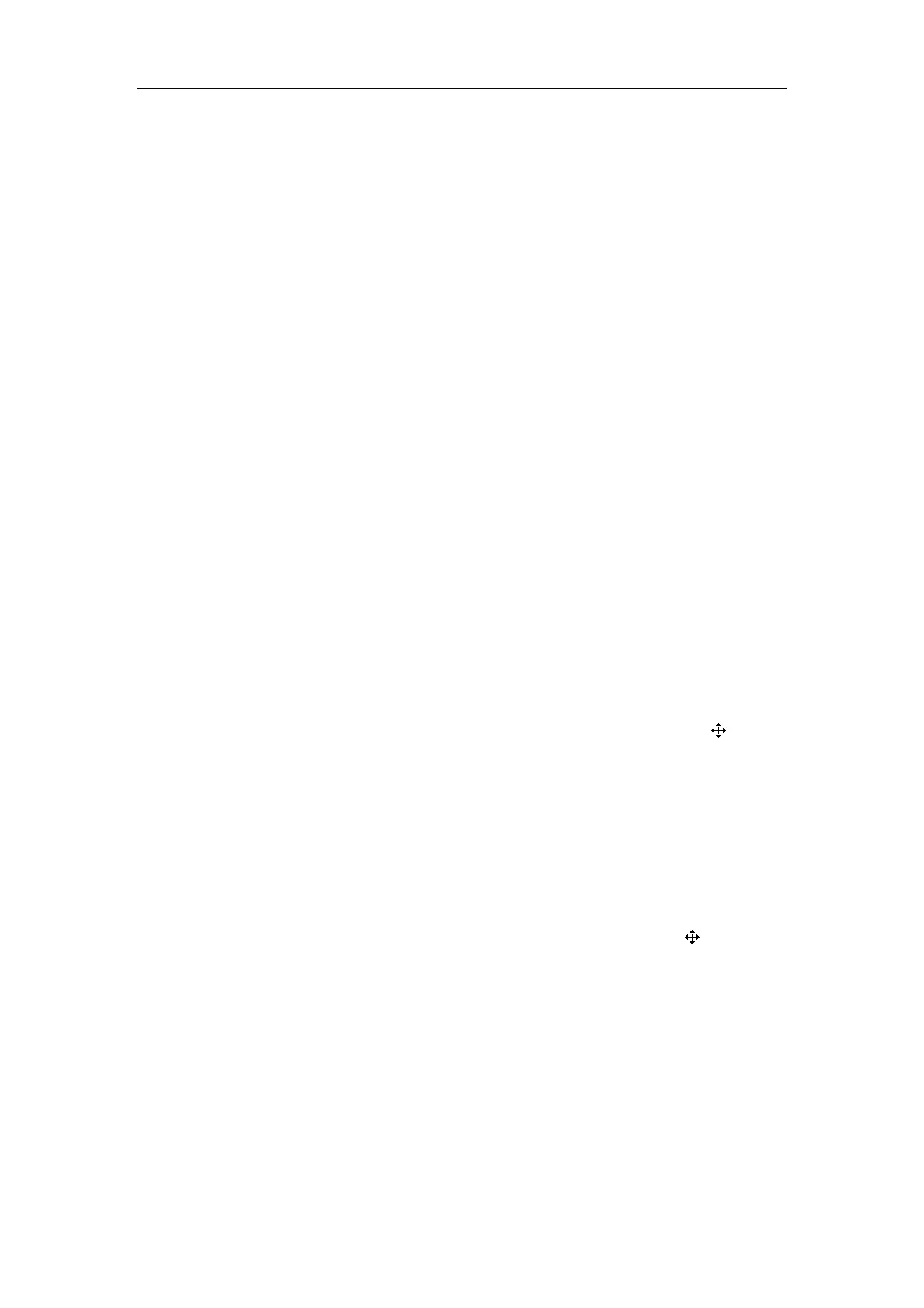Comment
9-4
9.5 Deleting Comments
9.5.1 Deleting All Comments
First method to delete all comment (including arrows)
Press <Clear> to clear all comments (including arrows), body mark, measurement
calipers and general measurement data on the screen.
Second method to delete all comments (including arrows)
1
Enter the comment status.
2 If no comments (including arrows) are being edited or selected, press <DEL> to clear
all comments (including arrows) on the screen.
9.5.2 Deleting One Comment
To delete the latest comment (including arrow)
1
Enter the comment status.
2 If no comments (including arrows) are being edited or selected, press <Back> to delete
the latest comment (including arrow).
To delete the select comment (excluding arrow)
1
Enter the comment status.
2
Move the cursor onto the comment to be deleted. The cursor changes to “ ”.
3
Press <Set>. The selected comment has a gray background.
4
If you want to delete the selected comment, press <DEL>;
If you do not want to delete the selected comment, press <Back>.
To delete the selected arrow
1 Enter the comment status.
2
Move the cursor onto the arrow to be deleted. The cursor changes to “ ”.
3
Press <Set>. The selected arrow has a frame.
4
If you want to delete the selected arrow, press <DEL> or <Back>;
If you do not want to delete the selected arrow, press <Set>.
9.6 Exiting Comment Status
After all operations of comment are completed, you can exit the comment status by
Pressing <Comment> or <Esc>.
Or, directly pressing another key such as <Measure>, <BodyMark> or <File>.
