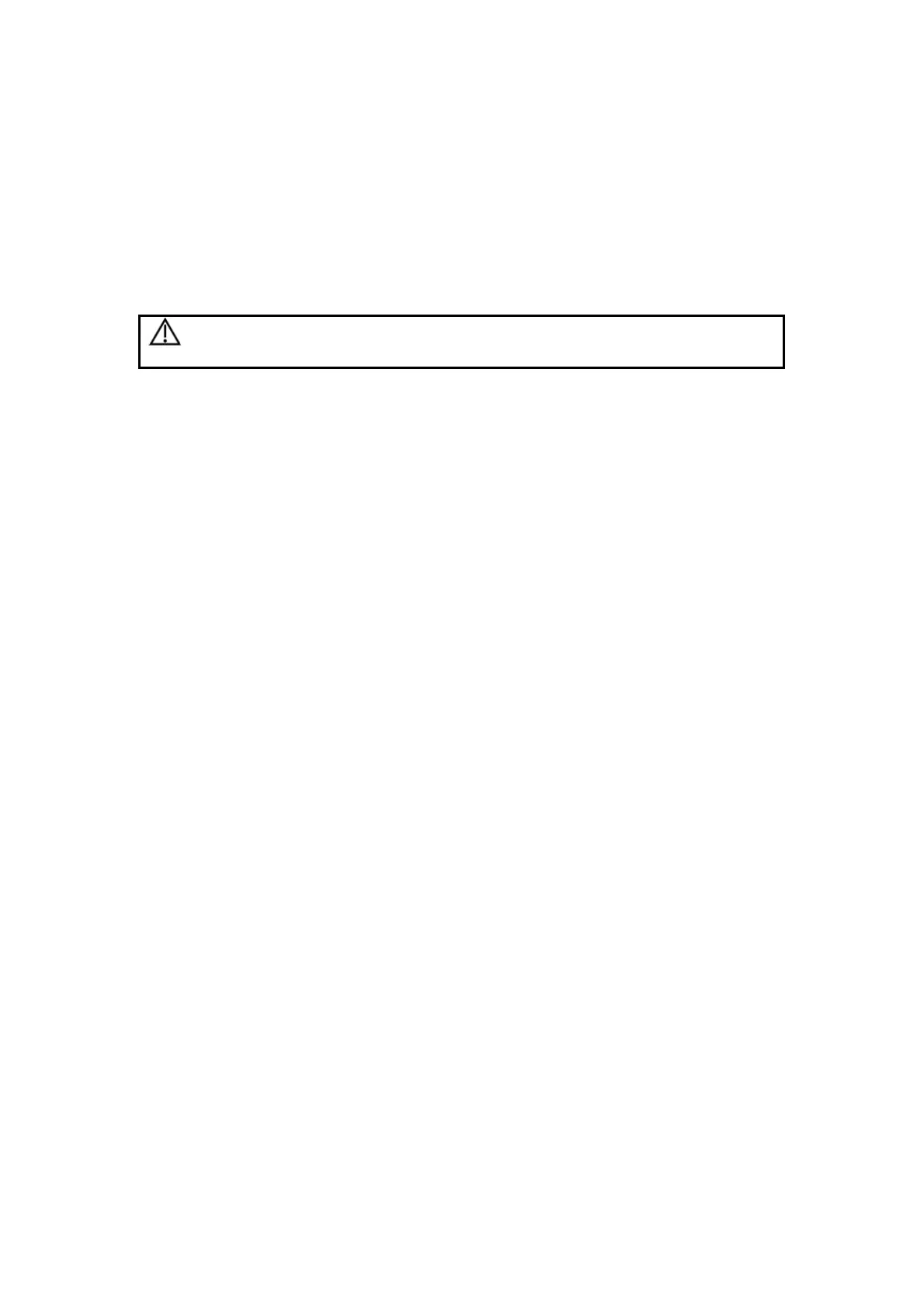9-1
9 Comment
This chapter introduces how to add, modify and delete comments.
WARNING:
Be sure to add correct comments. Otherwise, misdiagnosis
may occur.
9.1 Entering Comment Status
Press <Comment> to enter the comment status. The cursor is displayed as a “|”.
9.2 Adding Comments
You can add comments on real-time, frozen and cine images, on opened FRM/CIN files, and
on their zoomed images.
You can add comments in any image mode.
Comments can be input from the keyboard and the comment library, and arrows can also
be added in.
To add a comment from the keyboard
1 Enter the comment status.
2 Turn the trackball or press <→>, <←>, <↑> or <↓> to move the cursor where you want
the comment to be located.
3 Input a comment from the keyboard.
4 If you want to adopt the comment, press <Set>;
If you want to adopt the comment and put the cursor to the next line, press <ENTER>.
To add a comment from the comment library
1 Enter the comment status.
2 Turn the trackball or press <→>, <←>, <↑> or <↓> to move the cursor where you want
the comment to be located.
