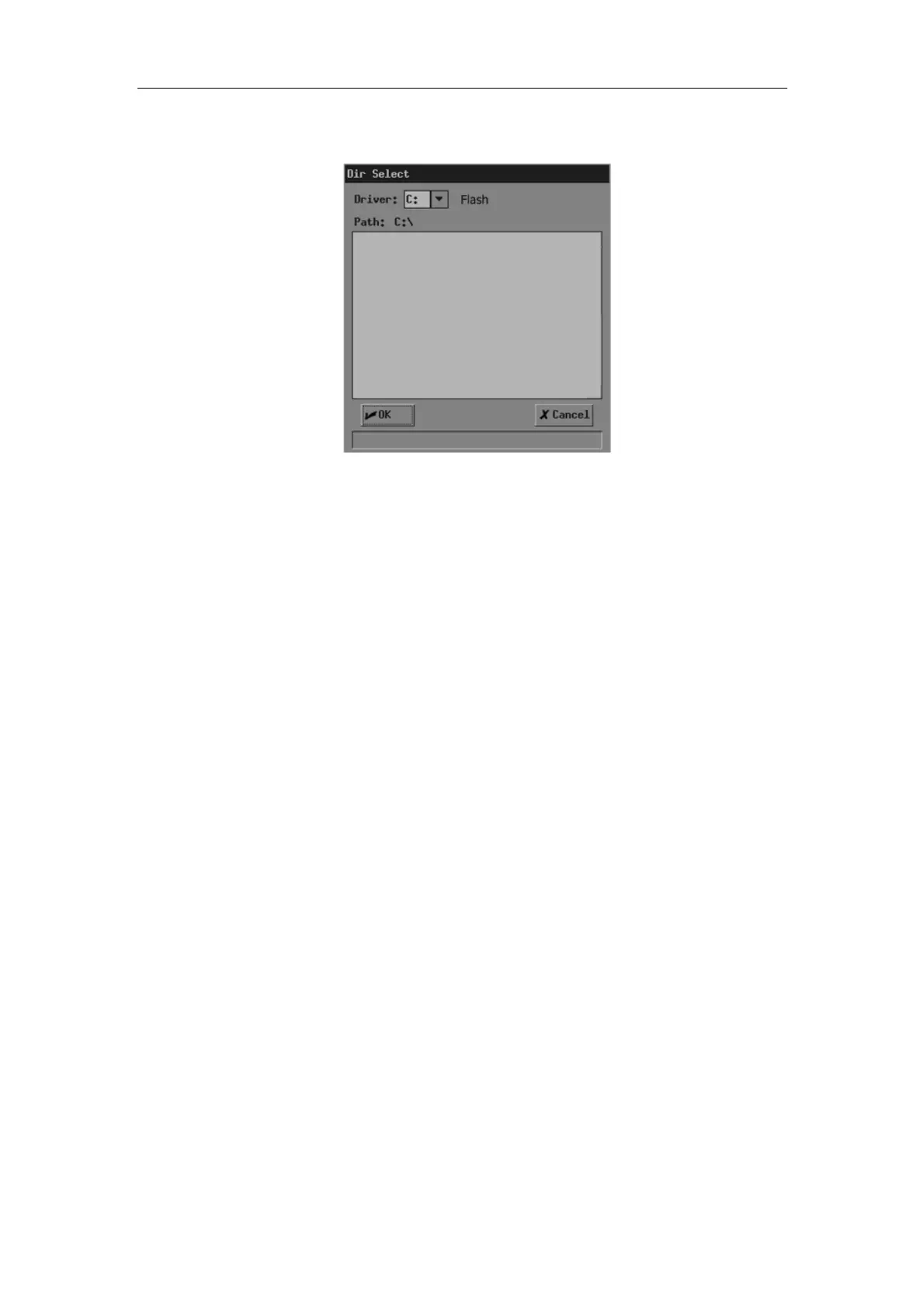File System
11-9
3
If demo files are not in the current directory, click
[Browse]. The [Dir Select] dialog
box pops up.
(1) Select the driver in [Driver:]. The Flash memory in the system is the driver C,
and the remaining driver(s) belong(s) to the USB storage device if a USB
storage device is connected.
(2) If the USB storage device is selected in the previous step, move the cursor onto
the item you want in the directory list and then press <Set> twice successively
to enter the directory. If you want to return to the parent directory, move the
cursor onto [..] and then press <Set> twice successively.
(3) If you want to enter the selected directory, click [OK]; if you do not want to enter
the selected directory, click [Cancel] or press <Exit>.
4 Select “Auto” or “Manual” in [Demo Mode].
“Auto” means the system automatically plays image files with the set time interval.
1. The image files are circularly played in the sequence of file storage;
2. Time intervals of files are the same;
3. If the files are CIN files, auto cine is performed.
“Manual” means the image files are played manually.
4. Press <→> or <←> to play image files.
5. If the files are CIN files, manual cine is performed. Turn the trackball to review.
5 If “Auto” is selected, set time interval in [Interval] (the range is 0-500 seconds).
