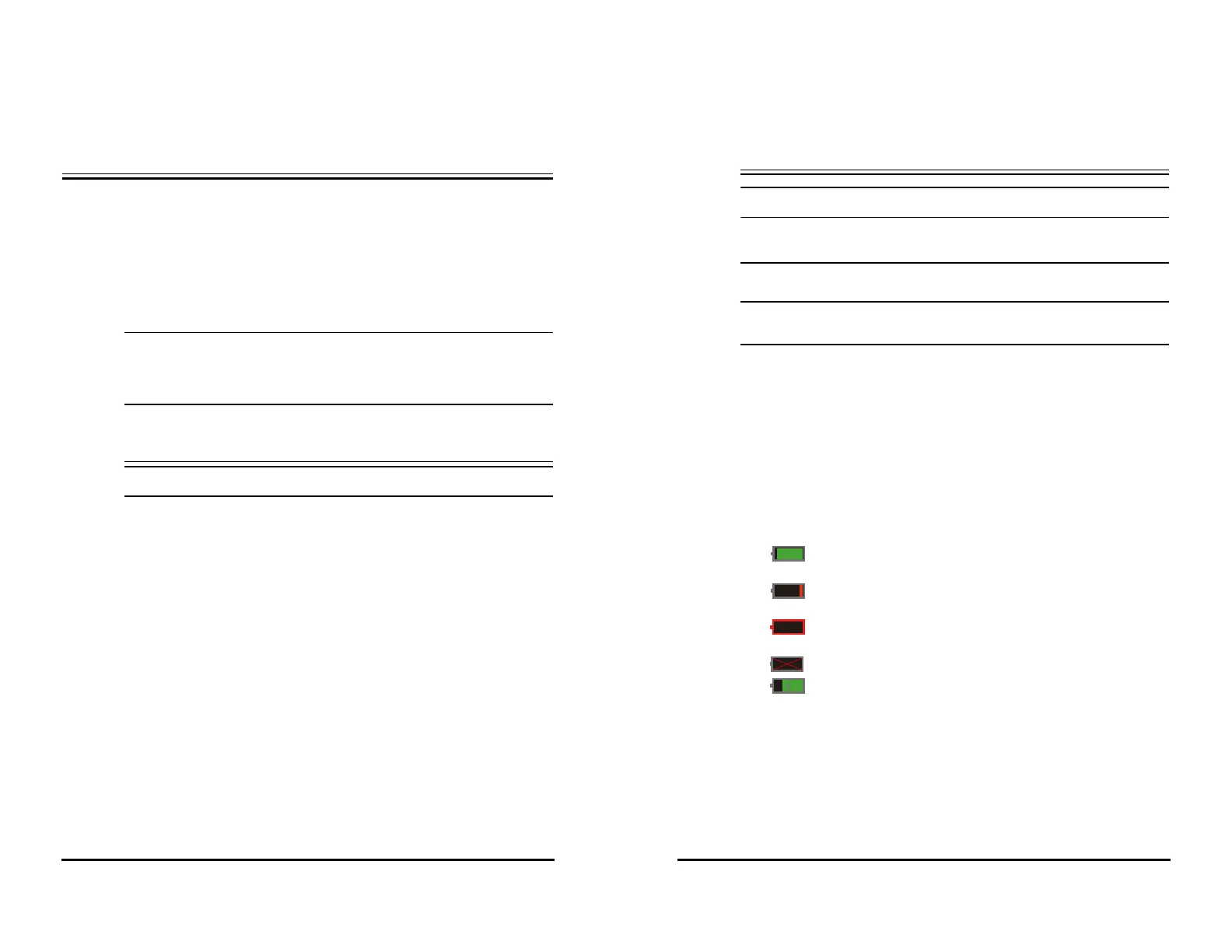VS 8/VS 8A Vital Signs Monitor Operator’s Manual 17 - 1
17Battery
17.1 Battery Introduction
This monitor is designed to operate on battery power when the mains power is not
available. The monitor uses mains power as primary power source. In case of mains
power failure, the monitor automatically runs on the battery power.
• If the mains power fails and the monitor runs on battery power, the display
brightness automatically lowers to the value of Brightness on Battery (set in
Main Menu → Device → Display). You can manually adjust the display
brightness as required.
17.2 Battery Safety Information
• Keep batteries out of the reach of children.
• Use only Mindray specified batteries. Use of a different battery may present a
risk of fire or explosion.
• Keep the batteries in their original package until you are ready to use them.
• Do not expose batteries to liquid.
• Do not crush, drop or puncture the battery. Mechanical abuse can lead to
internal damage and internal short circuits. If a battery has been dropped or
banged against a hard surface, whether damage is externally visible or not,
remove the battery from use and dispose of it properly.
• If the battery shows signs of damage or signs of leakage, replace it
immediately. Use caution in removing the battery. Avoid contacting the
leakage.
• Batteries should be charged only in this monitor.
• Extremely high ambient temperature may cause battery overheat
protection, resulting in monitor shutdown.
• The lithium-ion battery has a service life of three years. Replace the battery
when it reaches the end of its service life. Failure to replace the battery may
cause serious damage to the equipment from battery overheating.
17 - 2 VS 8/VS 8A Vital Signs Monitor Operator’s Manual
• Do not open batteries, heat batteries above 60 °C, incinerate batteries, or
short battery terminals. They may ignite, explode, leak or heat up, causing
personal injury.
• Remove the battery before shipping the monitor or when it will not be used
for an extended period of time.
• It is recommended to always install a fully charged battery in the monitor to
ensure normal monitoring in case of accidental power failure.
17.3 Battery Indications
The battery LED, on-screen battery power indicator, and related alarm messages indicate
the battery status.
17.3.1 Battery LED
The battery LED is on the left bottom of the front panel of the monitor. For details, see
2.3.1 Front View.
17.3.2 Battery Symbols
The on-screen battery symbols indicate the battery status as follows:
■ indicates that the battery power is sufficient. The green portion represents
the remaining charge.
■ indicates that the battery power is low and needs to be charged. The red
portion represents the remaining charge.
■ indicates that the battery is almost depleted and needs to be charged
immediately. Otherwise, the monitor will automatically shut down soon.
■ indicates that no battery is installed or the battery has failed.
■ indicates that the battery is being charged. An extra lightning symbol is
displayed and the green portion is animated.
17.3.3 Battery-related Alarms
The capacity of the battery is limited. When the battery level is low, the monitor presents
the Low Battery alarm, the alarm lamp flashes, and the monitor produces an alarm
sound.