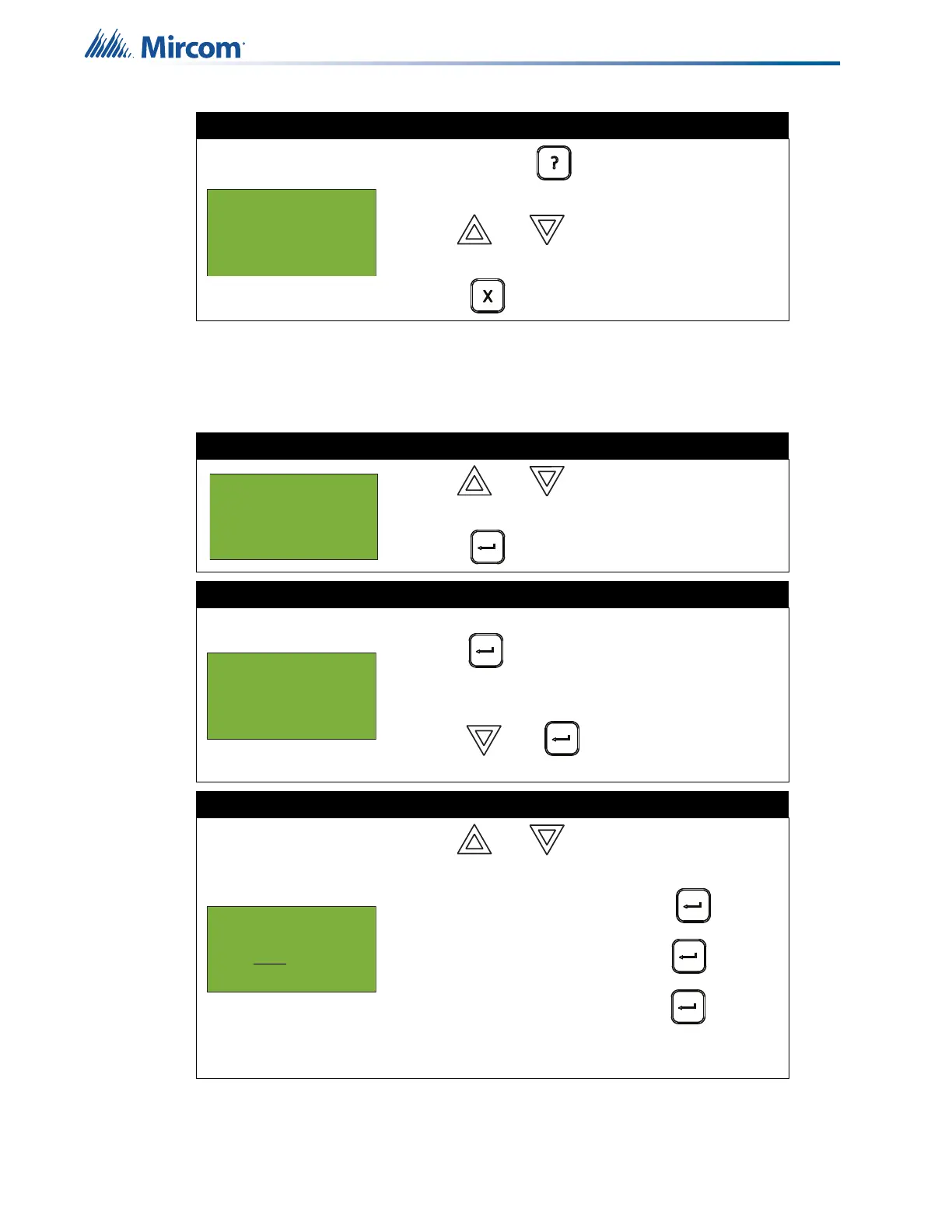26
Front Panel Menu Operation
5.1.6 Maintenance Report
The maintenance report displays all detectors on the specified loop or loops that are currently
reading dirty or almost dirty.
If the display shows...
• Press and hold for more information on
the Verified Count.
• Use and to scroll the cursor
through the log.
• Press to exit to the Reports Menu.
Step 1: Select Maintenance Report
1. Use and to scroll the cursor to “Maint
Report”.
2. Press to continue.
Step 2: Print or view the maintenance report
• To print the Maintenance Report to the printer,
press when the cursor flashes beside
“Printer”.
• To print the Maintenance Report to the screen,
press then when the cursor flashes
beside “Screen”.
Step 3: Select a node, card, and loop
1. Use and to scroll through the
numbers.
2. Select the node number, then press .
3. Select the card number, then press .
4. Select the loop number, then press .
• You can also choose all nodes, all cards, or all
loops by selecting ALL.
Node 1 Card 1 Lp 1
01-01-011N-S001.001
(CLIP)Heat Det
Verif. Count: 0
- Reports Menu -
4 Sensitivity lev
5 Verif Count
6 Maint. Report
- Report to -
1 Printer
2 Screen
Select Node, Card
& Loop
Node:ALL
