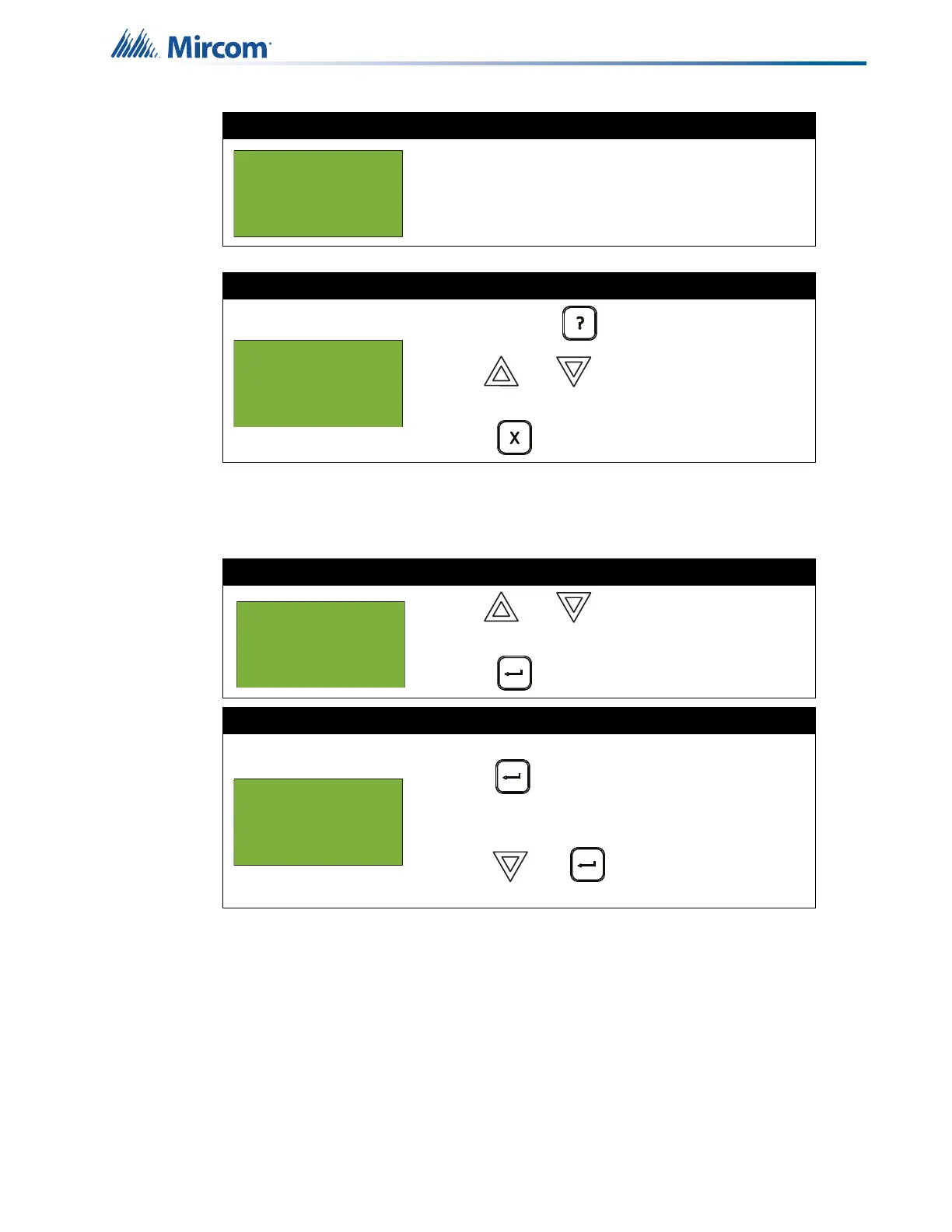27
Front Panel Menu Operation
5.1.7 Obscuration
This option reports on the obscuration levels of the smoke detectors.
If the display shows...
...the display returns to the Reports Menu.
OR
If the display shows...
• Press and hold to view the details.
• Use and to scroll the cursor
through the records.
• Press to exit to the Reports Menu.
Step 1: Select Obscuration
1. Use and to scroll the cursor to
“Obscuration”.
2. Press to select the Obscuration submenu.
Step 2: Print or view obscuration
• To print the Obscuration report to the printer,
press when the cursor flashes beside
“Printer”. Go to Step 3.
• To view the Obscuration log on the screen,
press then to select “Screen”. Go to
Step 3.
Node 1 Card 1 Lp 1
01-01-011N-S001.001
(CLIP)Heat Det
Percent dirty: 1%
- Reports Menu -
5 Verif Count
6 Maint. Report
7 Obscuration
- Report to -
1 Printer
2 Screen
