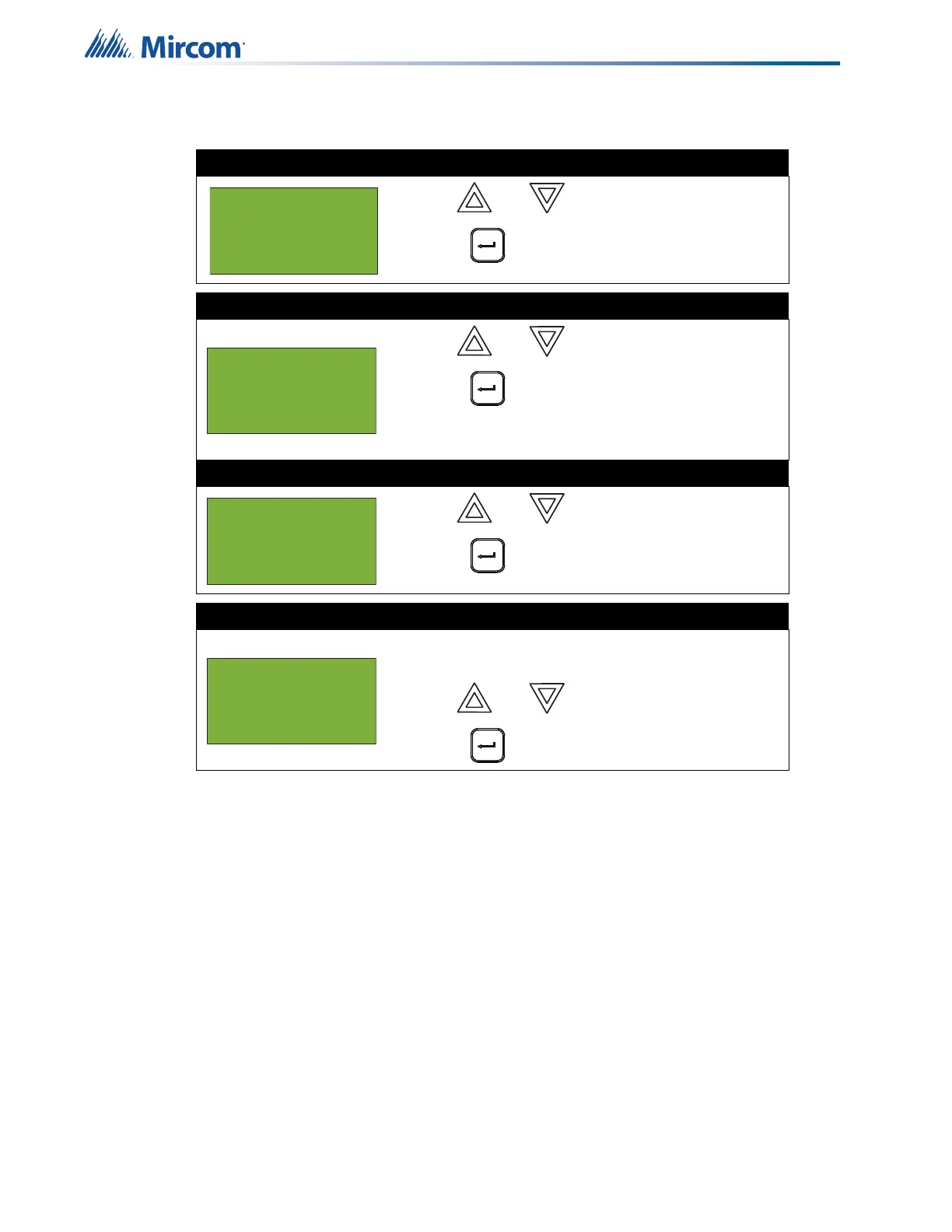38
Front Panel Menu Operation
To unbypass the output zone, follow the same procedures for output zone bypass.
At this point the display varies, depending on your choice:
• If you selected “yes”, the display shows either the message “Zone bypassed” or “Zone
unbypassed”, then it returns to the Command Menu. There is a trouble for each output
zone that is bypassed.
• If you selected “no”, the display shows the message “Operation cancelled”, then it
returns to the Command Menu.
Step 1: Select Input Zone Bypass
1. Use and to scroll to “Output Zone”.
2. Press to continue.
Step 2: Select a node
1. Use and to select the node number.
2. Press to continue.
If there is no output zone on this node, the message “No
input zone on this CPU” appears.
Step 3: Select a zone
1. Use and to select the zone.
2. Press to continue.
Step 4: Bypass the zone
The system asks whether or not you want to bypass or
unbypass the output zone.
1. Use and to select “yes” or “no”.
2. Press to continue.
- Bypass Menu -
4 Relay Disc
5 Input Zone
6 Output Zone
- Select Zone -
Tag 1
Tag 2
01-**-**OZ-0001
