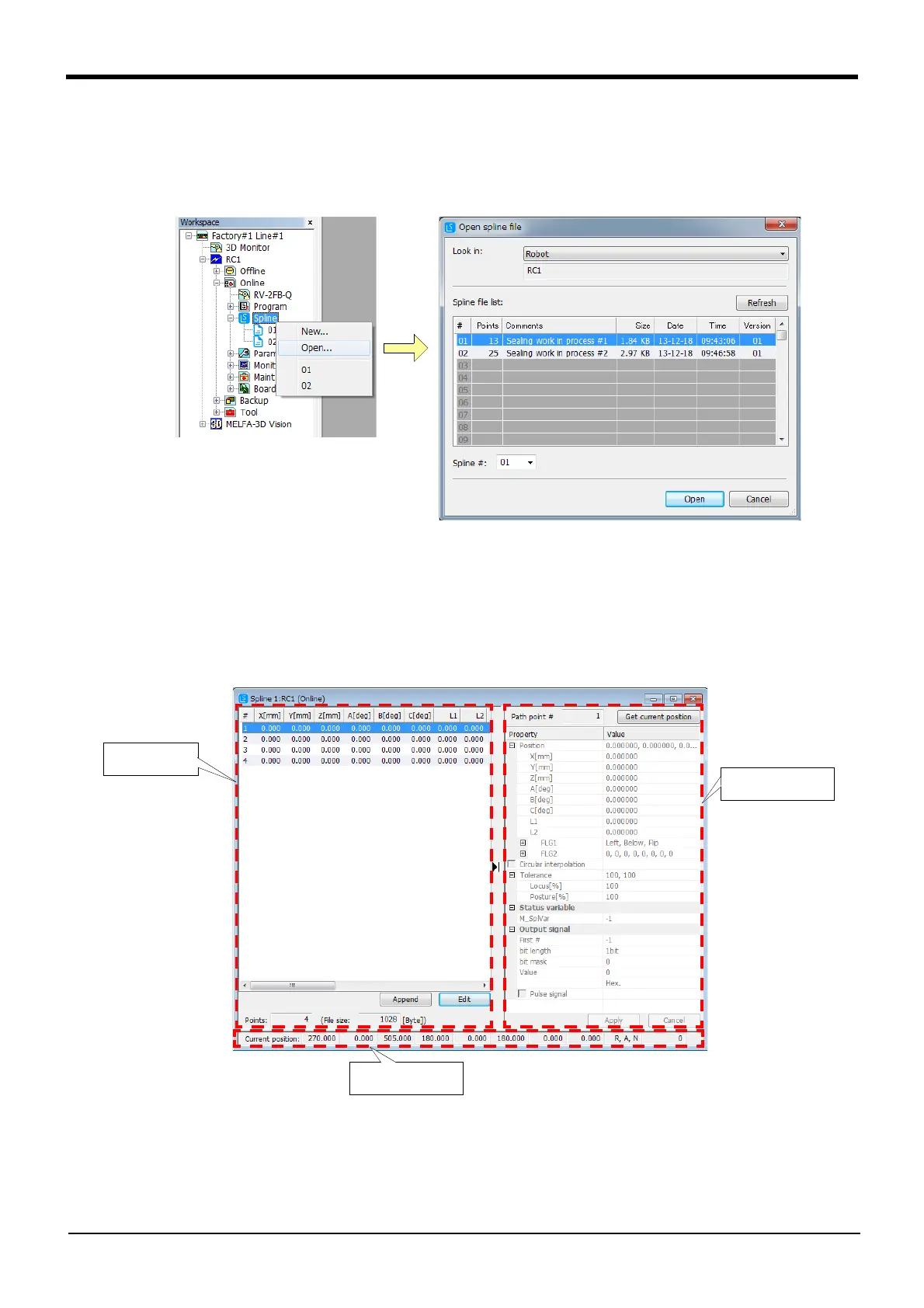Appendix-636 Spline interpolation
7Appendix
■Selecting and opening a spline file from the list
Select [Spline] from the project tree and click the right mouse button.
The Context menu will open, so click [Open]. A list of saved spline files will appear.
(The list can also be displayed by clicking menu [File] → [Open].)
Fig.7-45:Selecting and opening a spline file from the list
The number of path point data items and comments registered in the spline file will appear in the list. Refer
to this information and select the target spline file. Click the [Open] button.
(5) Explanation of Spline File Edit screen
The Spline File Edit screen is explained below.
Fig.7-46:Spline File Edit screen
The Spline File Edit screen is configured of three areas.
Path point data
list area
Path point data ref-
erence/edit area
Current position
display area
