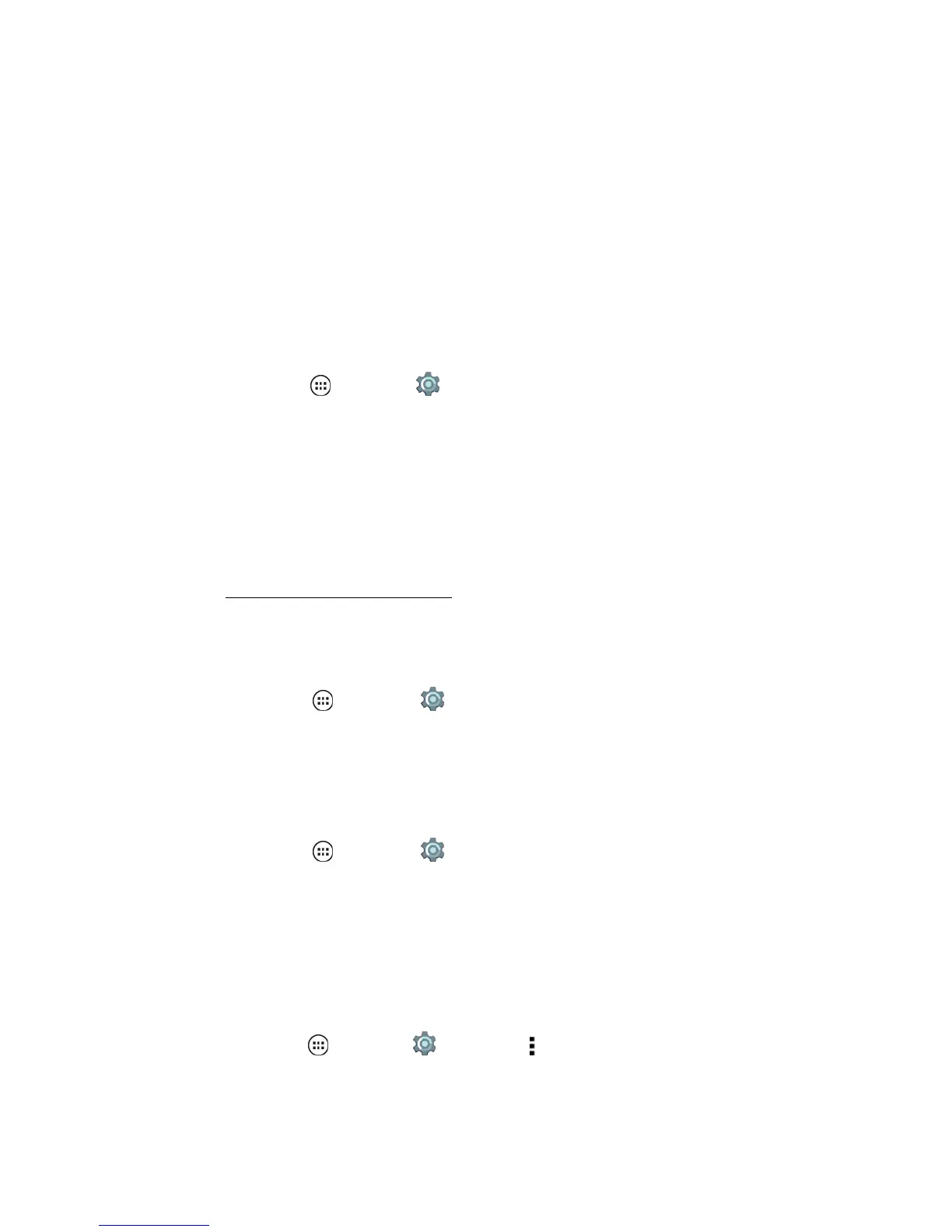Settings 113
Note:Appsthatusealotofdatamightalsousealotofbatterypower.
SD Card
Yourphotos,videos,andotherfilesareautomaticallystoredinyourphone’sinternalmemory.You
cansetcertainapps,likethecamera,tostorefilesonan(optional)microSDcard.Managethe
availablestoragefortheSDcard.
Note:Yourphonesupportsmemorycardsupto32GB.
Move Media
TransferyourdatafrominternalmemorytotheSDcardtofreeupphonememory.
n
Fromhome,tapApps >Settings >Storage>Move Mediaandtaponeormoreoptions.
l Pictures
l Movies
l Music
Mount SD Card
Tomountamemorycard,poweroffthephoneandsimplyputitintoyourphone.Formoreon
mounting,seeInstallSIMandaMemoryCard.
Unmount SD Card
Youneedtounmountyourmemorycardbeforeyoucantakeitoutofyourphone.
n
Fromhome,tapApps >Settings >Storage>Unmount SD card.
Caution:Donotremoveamemorycardwhileyourphoneisusingitorwritingfilestoit.
Erase SD card
Clearalldatafromyourmemorycard.
n
Fromhome,tapApps >Settings >Storage>Erase SD card.
USB Computer Connection
Yourphone’smicroUSBportletsyouexchangemediaandotherfileswithaconnectedcomputer.
Availablestoragefortheconnectunitisshown.YoucanalsopurchaseanOn-The-Goconnectorto
useforconnectingwithotherdevicesandforofflinestorage.
TochangethemodeofUSBconnection:
n
Fromhome,tapApps >Settings >Storage> andthentapUSB computer
connection.
l Charge only
