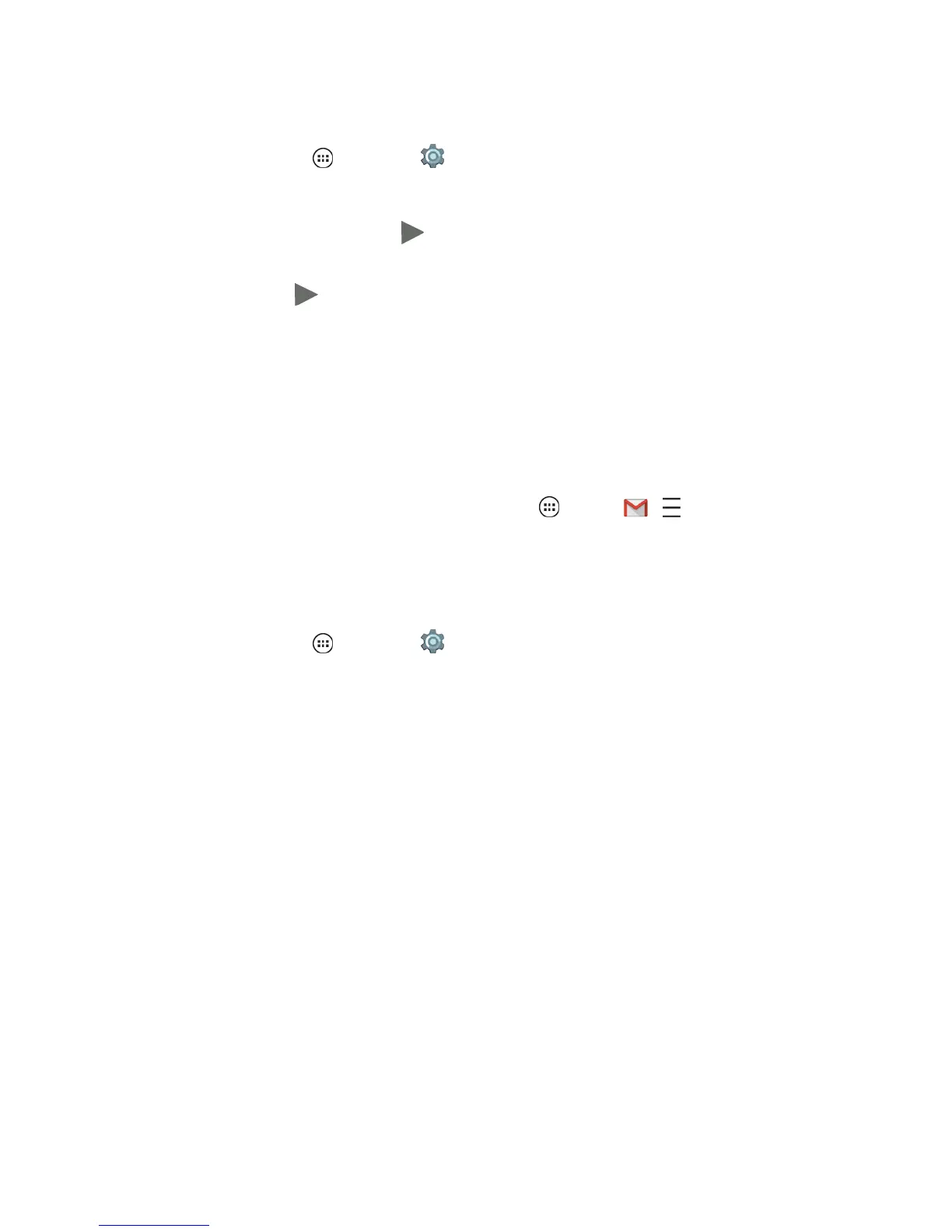Messaging and Internet 63
Sign in to Your Google Account
1.
Fromhome,tapApps >Settings andscrolltoAccounts.
2. TapGoogleandthentapExisting.
3.
Enteryourpassword,andthentap .
4. AfteryourphoneconnectswithGoogleservers,selecttheitemsyouwanttosyncwithyour
phone,andthentap .
5. TapFinish setup.
Gmail Accounts
Morepowerfulthenever,youcanaccessadditionalemailaccounts,suchasyourYahoo.comand
Outlook.comemailaccounts,fromthesameGmailaccountscreen.Usetheseinstructionsforall
emailaccountsaddedtoyourphone.Increaseyourproductivitybyattachingfilessuchaspictures,
videos,ordocumentstoyouremailmessages.
ToaccessGmailhelponyourphone,fromhome,tapApps >Gmail > >Help and
Feedback.
Add a Gmail Account
Ifyoudidn'taddaGmailaccountwhenyouactivatedyourphone,youcanaddonenow.
1.
Fromhome,tapApps >Settings >Accounts.
2. TapAdd AccountandthentapPersonal (IMAP).
3. Enteryouremailaddressandpassword.
l TapNext
l Optional:TapManual setuptosetupyouraccountmanually.
4. EntertheaccountsettingsandtapDone.
