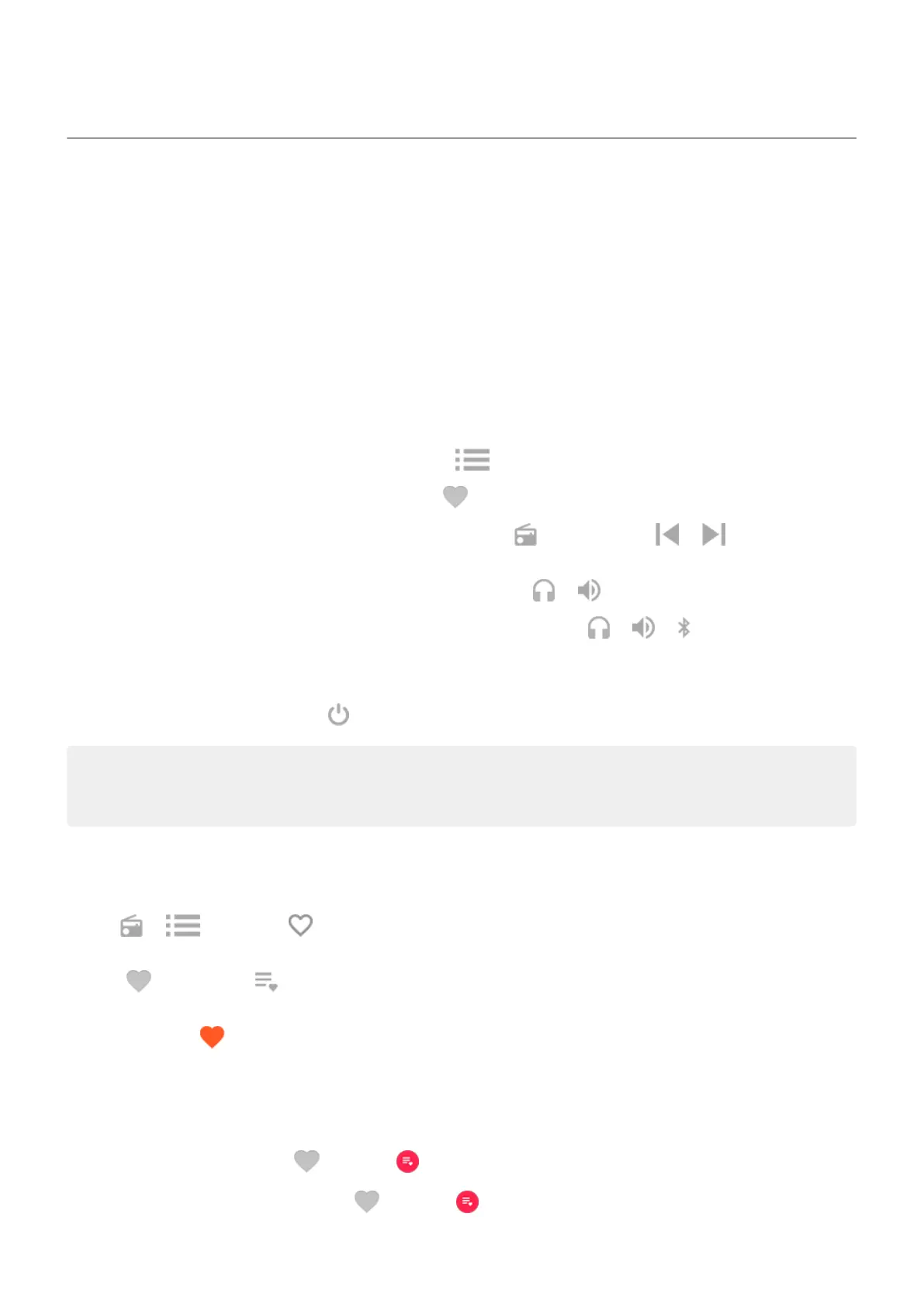Listen to the radio
Listen to FM stations
Your phone automatically tunes to radio stations with the best signal. Listening to the radio doesn't use
your mobile data.
1. Plug headphones (any brand) into your phone. They serve as a radio antenna and allow you to scan for
stations. Even when you listen through your phone's speaker, Bluetooth wireless speakers or wireless
headphones, you still need the wired headphones as your antenna.
2. Open the FM Radio app.
3. Do any of the following:
•
To view all stations and listen to any, use the tab.
•
To listen to your favourite stations, use the tab.
•
To seek stations throughout the radio dial, touch the tab, then touch or . Tune to specific
frequencies by dragging the tuner to the appropriate number.
•
To change between headphones or loudspeaker, touch or .
•
To change between headphones, speakers or Bluetooth, touch or or .
•
If you're listening to the radio while using another app, use the mini player in notifications to seek
stations or turn the radio off.
•
To turn the radio off, touch .
Tip: If you're having reception issues, try moving your phone as far from the headphones as possible to
increase the size of the antenna. Or, try moving a short distance, towards a window if you are inside or
away from buildings if you are outside.
Manage your favourites
Add a station to your favourites
On the or tabs, touch by the station.
Listen to your favourite stations
Use the tab. Or touch from the mini player in your notifications.
Remove a favourite
On any tab, touch by the station.
Save and reload your favourites
If you change regions or manually rescan stations, your favourites will also be cleared, so make sure you
save them first. Then reload your favourites after rescanning.
To save your favourites, on the tab touch > Save favourites.
To reload your saved favourites, on the tab touch > Load favourites.
Music
106
