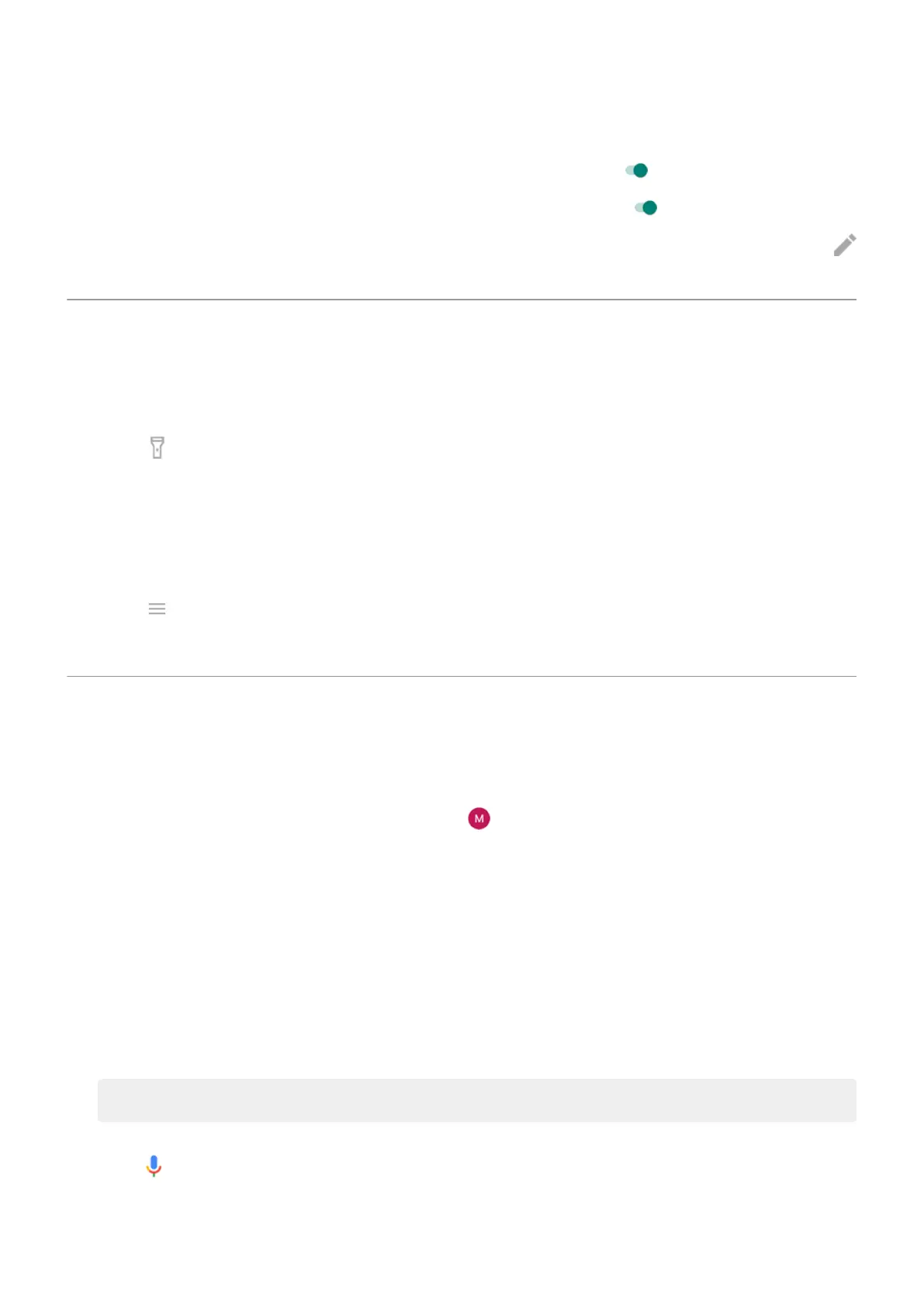3. Do any of the following:
•
To be able to enhance your screenshots, turn Screenshot editor on .
•
To enable the three finger gesture, turn Three-finger screenshot on .
•
To prevent the three-finger gesture from working in certain apps, touch Settings > Exceptions >
and select the apps.
Turn torch on and off
To turn your torch on or off:
1. Open Quick settings.
2.
Touch .
Or, make a chopping motion to turn the torch on or off.
If the camera opens instead of turning on the torch, be sure to use a chop gesture, not a twist gesture.
To control the chop gesture:
1. Open the Moto app.
2.
Touch > Moto Actions.
3. Touch Fast torch and turn it on or off.
Control phone with your voice
Train launch phrase
1.
Open the Google app, then touch your profile icon > Settings > Voice > Voice Match.
2. Turn on Hey Google and follow the on-screen instructions to record your voice.
Speak a command
Not all languages support voice commands.
Tell your phone to call people, get directions, send messages and set alarms. The possibilities are enormous.
1. From the home screen or when you've started a search, say ‘OK, Google.’
2. When the phone responds, say the command (for example, ‘Call Elise’ or ‘Set alarm for 7 AM
tomorrow’).
Tip: To see a list of commands, say ‘Help.’
3. Some commands cause your phone to speak a response to you. To stop the phone from speaking,
touch .
You can use voice commands from the Peek display screen, if you turn Google Assistant on in settings.
Learn more.
Learn the basics : Discover useful tools
33
