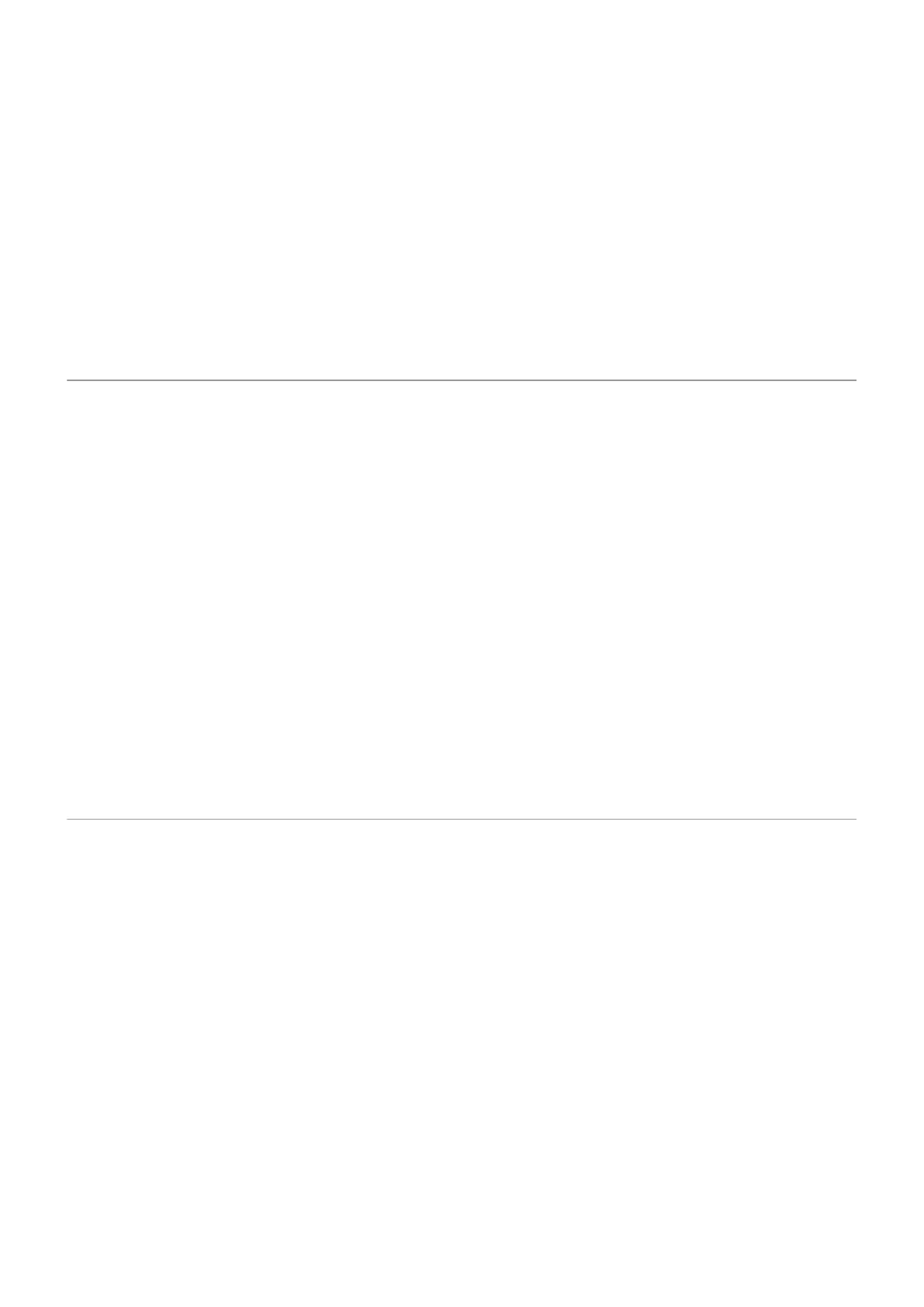•
Use the charger that came with your phone, or a charger that is compatible with your phone.
•
Keep your phone away from direct heat or excessive sunlight.
•
Don't keep your phone in enclosed or poorly ventilated areas where heat can easily build up.
•
Lower your phone's display brightness.
If you're not using or charging it
Sometimes a process can get stuck in the background. If your phone is hot but you're not using or charging
it, turn your phone off and on again. This will stop the previously stuck process and resolve the issue.
Phone won't turn on
If your phone isn't starting, has a black or blank screen or turns on but immediately turns off, try these
steps to fix the issue.
1. Press and hold the Power button for 5-7 seconds or up to 30 seconds.
This restarts (reboots) your phone.
2. Charge the phone.
If your phone has a sign-of-life indicator, look for a white light near the top front of the phone. This
indicates that the phone is charging but the battery is too low to power the screen.
If you're having problems charging, try these troubleshooting steps.
3. If you don't see a battery icon after you plug your phone in to charge, the issue could be with your
screen. Check if your phone rings by calling it from another phone. If it rings, the issue is with your
screen and you can try these troubleshooting steps.
4. Perform an external phone reset. Learn how.
5. If you have a Windows PC, download to your PC and try reinstalling the phone's system software.
Phone restarts or crashes
If your phone randomly reboots, restarts or shuts down without restarting, try the following.
1. Restart your phone:
a. Hold down the Power button for about 30 seconds.
b. If this doesn't work, charge your phone for at least 5 minutes. Then, while connected to the
charger, restart by holding down the power button for 30 seconds.
2. Troubleshoot your phone:
a. Check if a software update is available for your phone.
b. Check available storage and clear space if needed.
You may see issues if your phone's internal storage is almost full. To free up space, remove
unnecessary files and clear cached data.
Fix issues : Hardware issues
183
