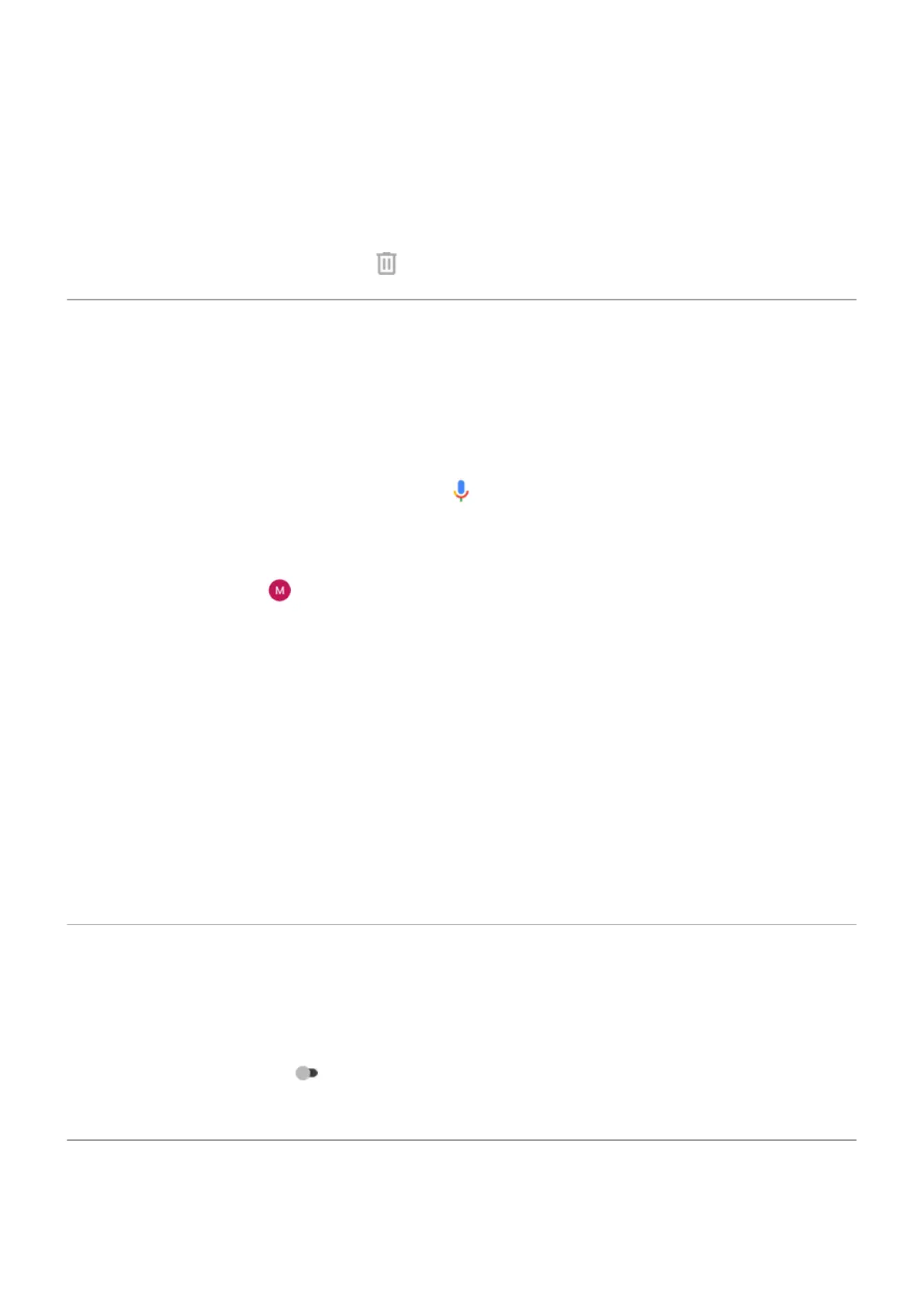4. Adjust options to select the calendar to use and your reply status.
To stop your phone from automatically silencing:
1. Go to Settings > Sound.
2. Touch Do Not Disturb > Turn on automatically.
3.
Select the rule and turn it off or touch to delete it.
Stop phone from speaking
Silence replies to voice commands
Some voice commands (such as ‘What's up?’ and ‘What is the current weather?’) cause Google Assistant to
speak in response.
To quickly silence a voice command response, touch .
To have your phone show responses to Voice Commands on screen and not speak them:
1. Open the Google app.
2.
Touch your profile icon > Settings.
3. Touch Voice and turn Spoken results off.
Turn off screen reader
If your phone describes everything that you touch on screen, speaking your notifications and reading
messages aloud, you might have turned on a screen reader. This accessibility feature helps people with
visual impairments.
To turn it off:
1. Press and hold both Volume Up and Down buttons for three seconds. If TalkBack was reading the
screen, this pauses readout so that you can update settings more easily.
2. Go to Settings > Accessibility.
3. Turn off all screen readers, such as TalkBack or Select to Speak.
Silence ‘Hello Moto’ during power up
If you don't want your phone to say ‘Hello Moto’ when it powers up:
1. Go to Settings > Sound > Advanced.
2.
Turn Power on sounds off .
You cannot adjust the volume level for this sound.
Turn off charging sounds
If you don't want your phone to make a sound when it comes in contact with a charger:
Settings : Sound
145
