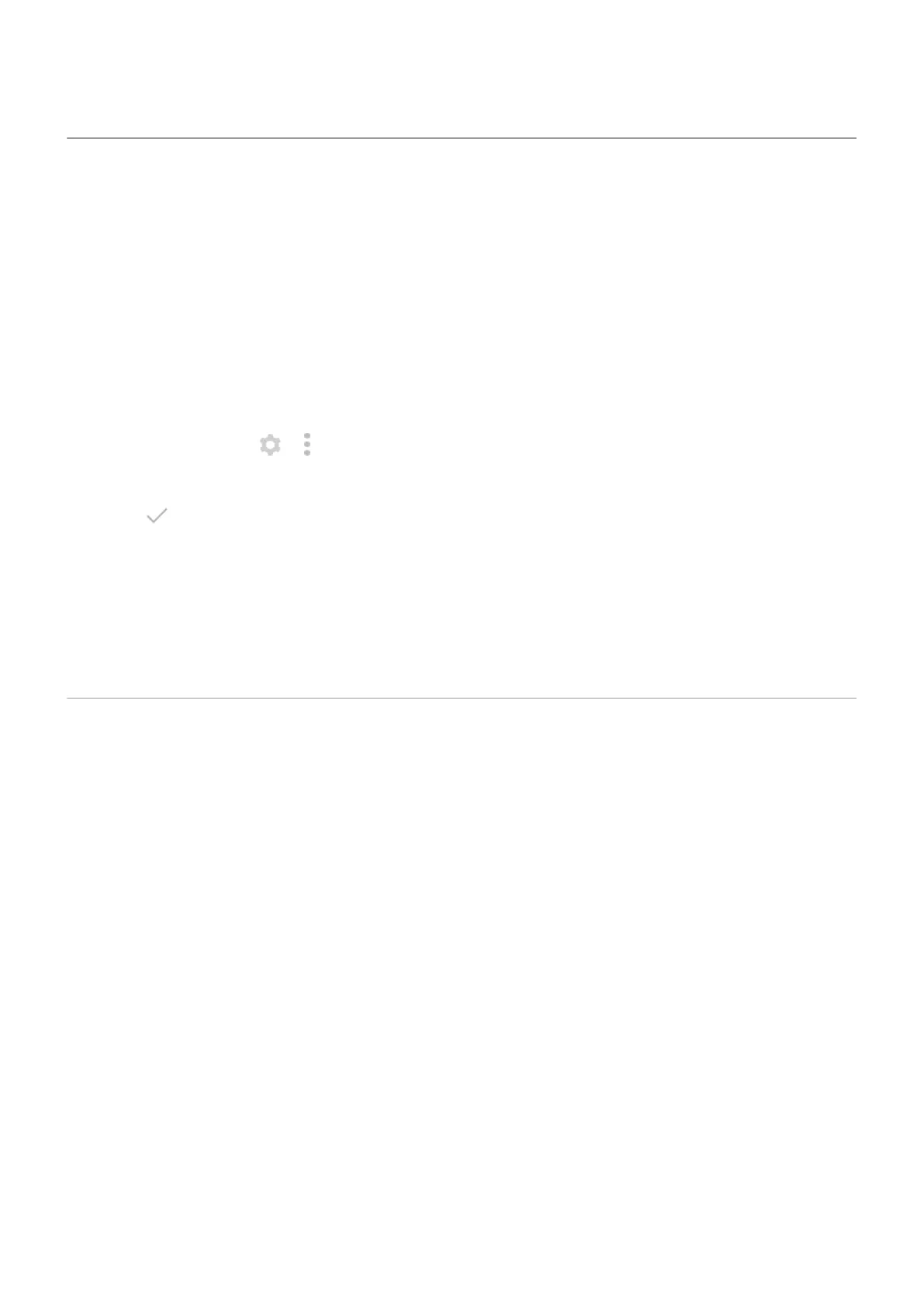Change wallpaper
You can change the background image on your Home screen or lock screen. Use your own photos, images
that came on your phone or images from an online category.
Set the wallpaper
1. Open the Wallpapers app.
2. Do one of the following:
•
To set a single wallpaper, select a photo or wallpaper.
•
To use an animated background, select a dynamic wallpaper. Many dynamic wallpapers include
settings. Look for or to set options.
•
To see a new wallpaper each day, open a category and touch Daily wallpaper > Continue.
3.
Touch or Set wallpaper.
4. Select whether you want to use the wallpaper on your home screen, lock screen, or both.
If your photo is too large
Open the photo and take a screenshot of it. Then edit the screenshot as needed and set it as the wallpaper.
If you've selected a dynamic wallpaper
If your battery is low, temporarily change wallpaper to a static image to save power.
Use widgets, shortcuts or folders
Add widgets
Widgets stream information, giving some of an app’s functionality without opening the app. For example,
the Calendar widget shows your daily agenda and gives you one-touch access to your full calendar.
Add a widget
1. Touch & hold the home screen.
2. Touch Widgets.
Widgets are listed under their related apps.
3. Touch & hold a widget to add it.
Adjust a widget's size
You can make some widgets larger to view more content:
1. Touch & hold the widget until it's highlighted.
2. Release it to see an outline.
3. Drag a corner or side to resize.
Personalise your phone : Home screen
43
