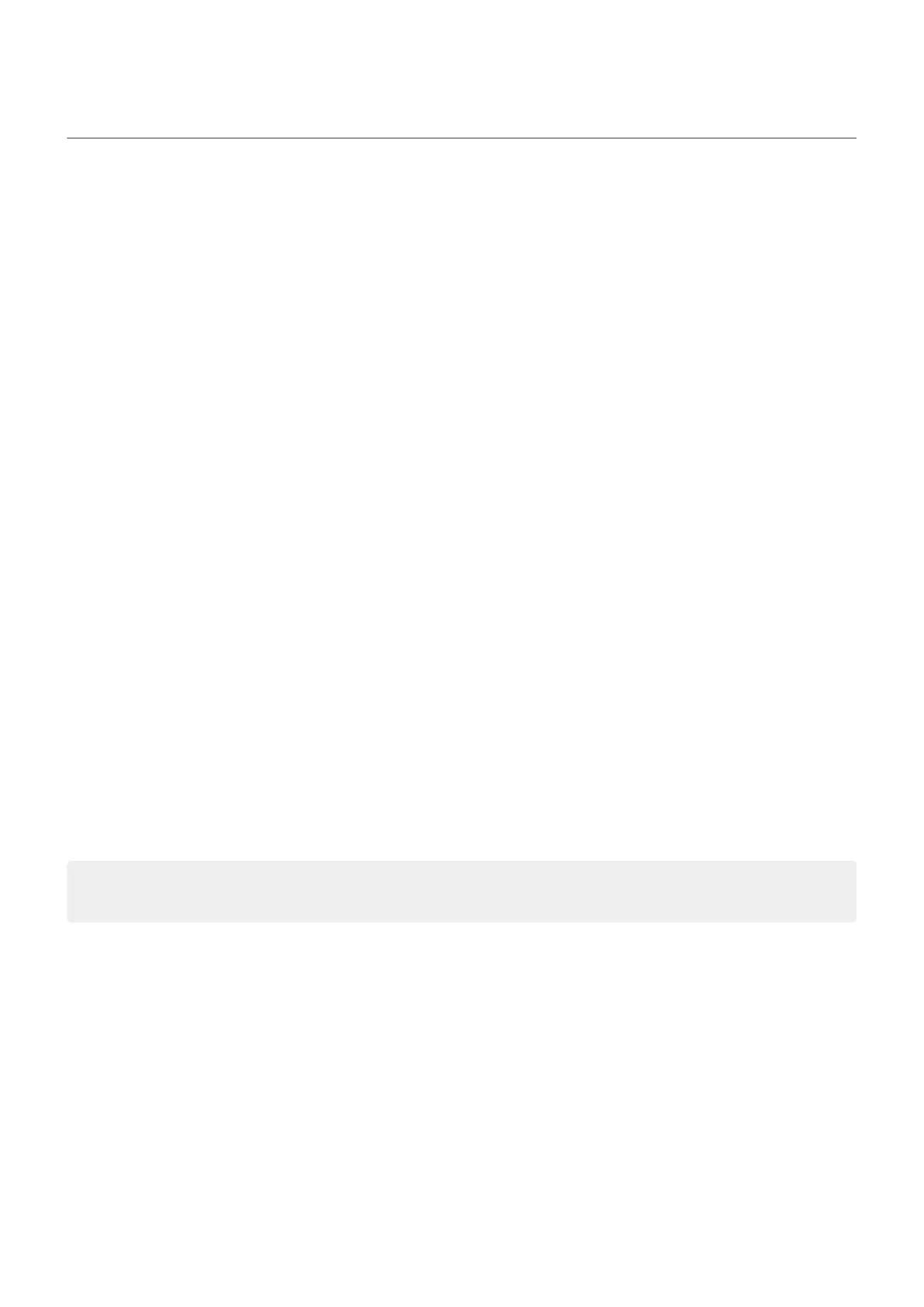About security
Screen lock options
To keep your phone secure, use a screen lock when it goes to sleep:
•
Set up a pattern, PIN or password to unlock your phone.
•
Add a Smart Lock to unlock automatically when connected to a trusted device, when you're at a trusted
place (such as home or work), with facial recognition, or until you set your phone down.
•
You can access notifications and quick settings, start a call and open the camera from the lock screen.
•
You can make emergency calls on a locked phone. A locked phone still rings; you don't need to unlock it
to answer.
•
If you forgot your pattern, PIN or password, follow these steps.
You can customise the lock screen by adding your contact info. You can also control which notifications
appear on your lock screen.
Fingerprint sensor
Quickly and easily verify your identity using the fingerprint sensor on your phone, instead of entering a
password, PIN or pattern to unlock the phone, make online and in-store purchases, and sign into banking
and financial apps.
You can add and remove fingerprints.
Fingerprints:
•
Are created from features of your fingertip, converted to a mathematical representation and then
encrypted and stored only on the phone. No fingerprint images are ever stored.
•
Are never shared with Google or Motorola.
•
Are never shared with other apps. Your phone only shares the verification, not the fingerprint.
Note: A fingerprint screen lock may be less secure than a strong pattern or PIN lock. It is possible to
unlock the phone using a physical copy of a matching fingerprint.
Additional security options
•
Protect your phone in case it's lost or stolen. Use Find My Device.
•
Connect to a virtual private network if you need to access files on a secure network.
•
Add a SIM lock to prevent others from using your mobile plan and accessing account information if your
phone is stolen.
•
Prevent viruses and other attacks on your data and privacy with Google Play Protect.
Settings : Security & location
155
