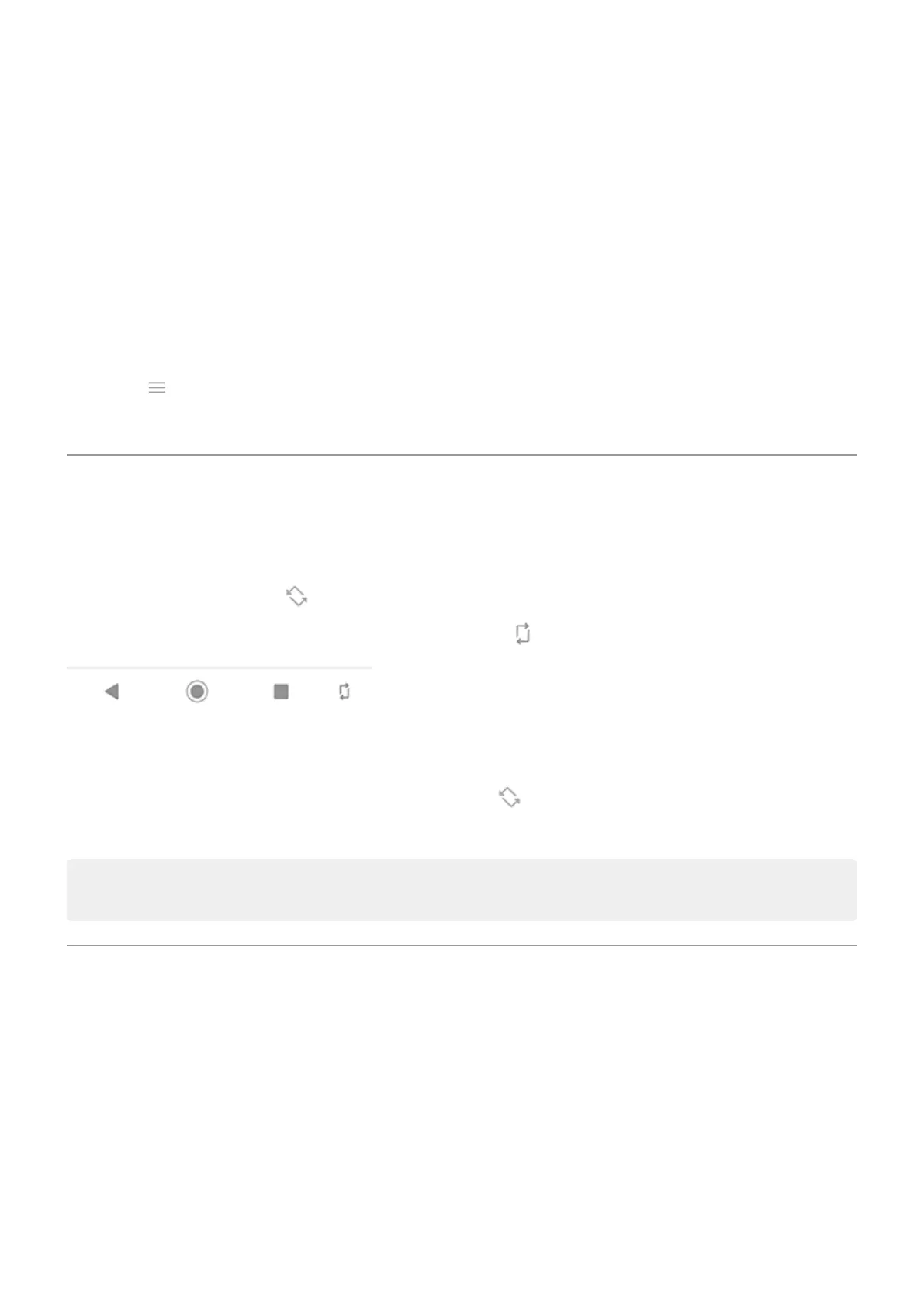Stay on until you look away
Use Attentive display to keep the screen on when you're looking at it and turn it off when you look away:
•
Your screen won't dim or sleep when you're looking at it.
•
Your screen will go to sleep quicker when it can't see you, saving battery.
In certain lighting conditions, your phone may have difficulty detecting when you've looked away.
To turn on Attentive display:
1. Open the Moto app.
2.
Touch > Moto Display.
3. Touch Attentive display and turn the feature on or off.
Stop automatic rotation
Prevent screen from rotating
Open Quick settings and turn Auto-rotate off.
In this mode, you can manually rotate the current app. Touch by the navigation buttons.
Allow screen to rotate
To allow rotation for all apps, open Quick settings and turn Auto-rotate on.
You can also adjust this in Settings > Display > Advanced > Auto-rotate screen
Tip: If your home screen isn't rotating but Auto-rotate is on, check your home screen settings. Touch and
hold a blank spot on your home screen, then touch Home settings > Allow Home screen rotation.
Change font and display size
You can make the text or other items on your screen smaller or larger for your comfort and convenience.
1. Go to Settings > Display > Advanced.
2. Do any of the following:
•
To adjust the size of text on the screen, touch Font size, then drag the slider to the size you want.
•
To adjust the size of icons and other screen elements, touch Display size, then drag the slider to the
size you want.
If you need more help seeing the screen, turn on accessibility features, like magnification to zoom in and
out or a screen reader to hear audio descriptions of what you touch on the screen.
Settings : Display
149
