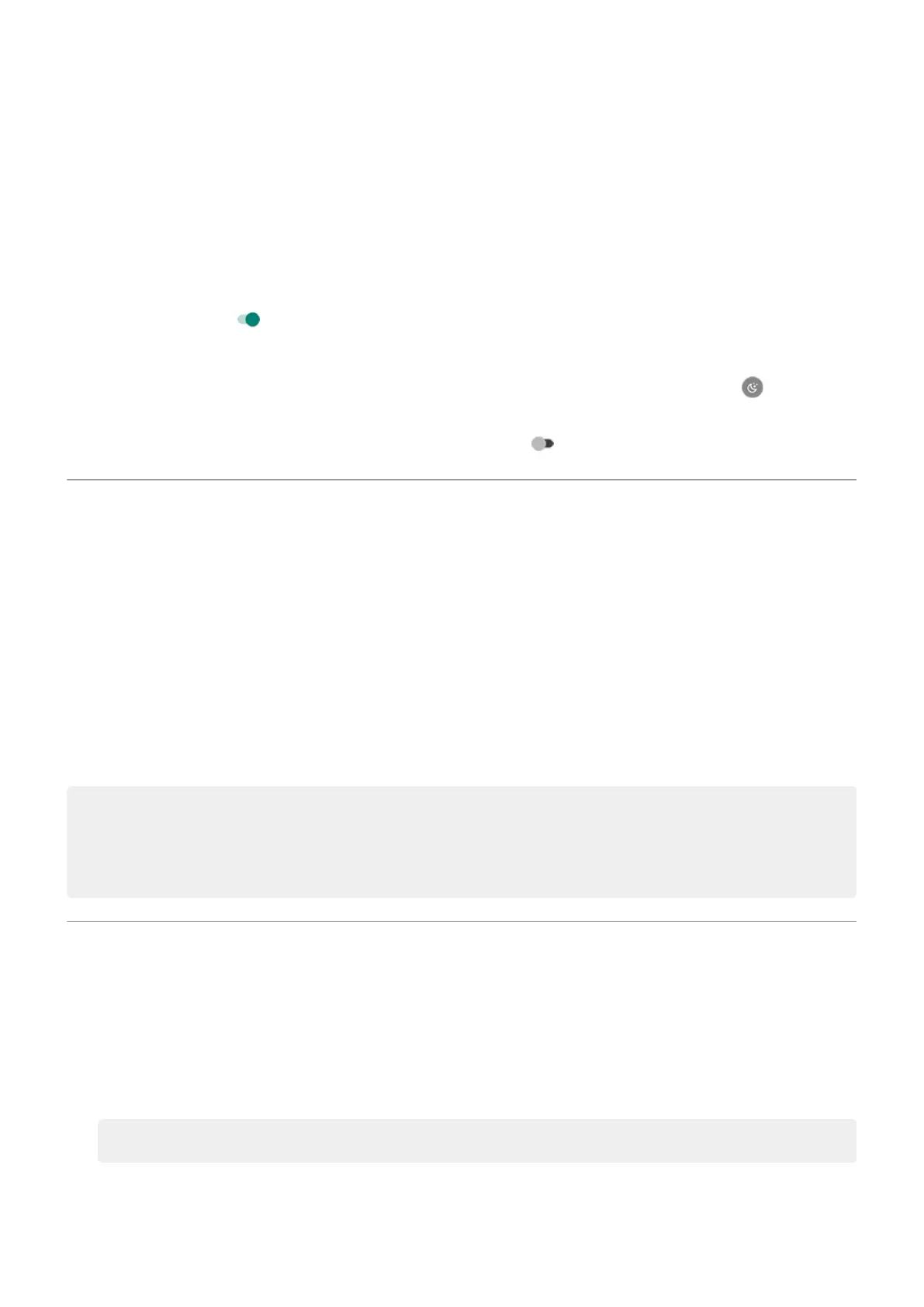Automatically change screen to greyscale
To help you wind down at night, your phone can change to greyscale (black and white).
1. Go to Settings > Digital Wellbeing & parental controls > Bedtime mode.
2. Select when to turn on Bedtime mode.
3. Touch Customise.
4.
Turn Greyscale on .
Turn it off
To temporarily switch back to regular colours from grayscale, open Quick settings and touch .
To stop automatically changing to grayscale at night, go to Settings > Digital Wellbeing & parental
controls > Bedtime mode > Customise and turn Greyscale off .
Choose colour mode
You can change the intensity of colour on your screen for a realistic or enhanced look.
1. Go to Settings > Display.
2. Touch Advanced > Colours.
3. Choose one:
•
To see the most accurate colours, touch Natural.
•
To see accurate colours with more vividness, touch Boosted.
•
To see the most vivid colours, touch Saturated.
Tips:
•
If colours don't appear as you expect, troubleshoot the issue.
•
If you're colour blind, use colour correction instead.
Change screen timeout
Change when your screen turns off
1. Go to Settings > Display > Advanced.
2. Touch Sleep and select the time of inactivity before your phone sleeps.
Tip: Set a shorter time to extend battery life.
Settings : Display
148
