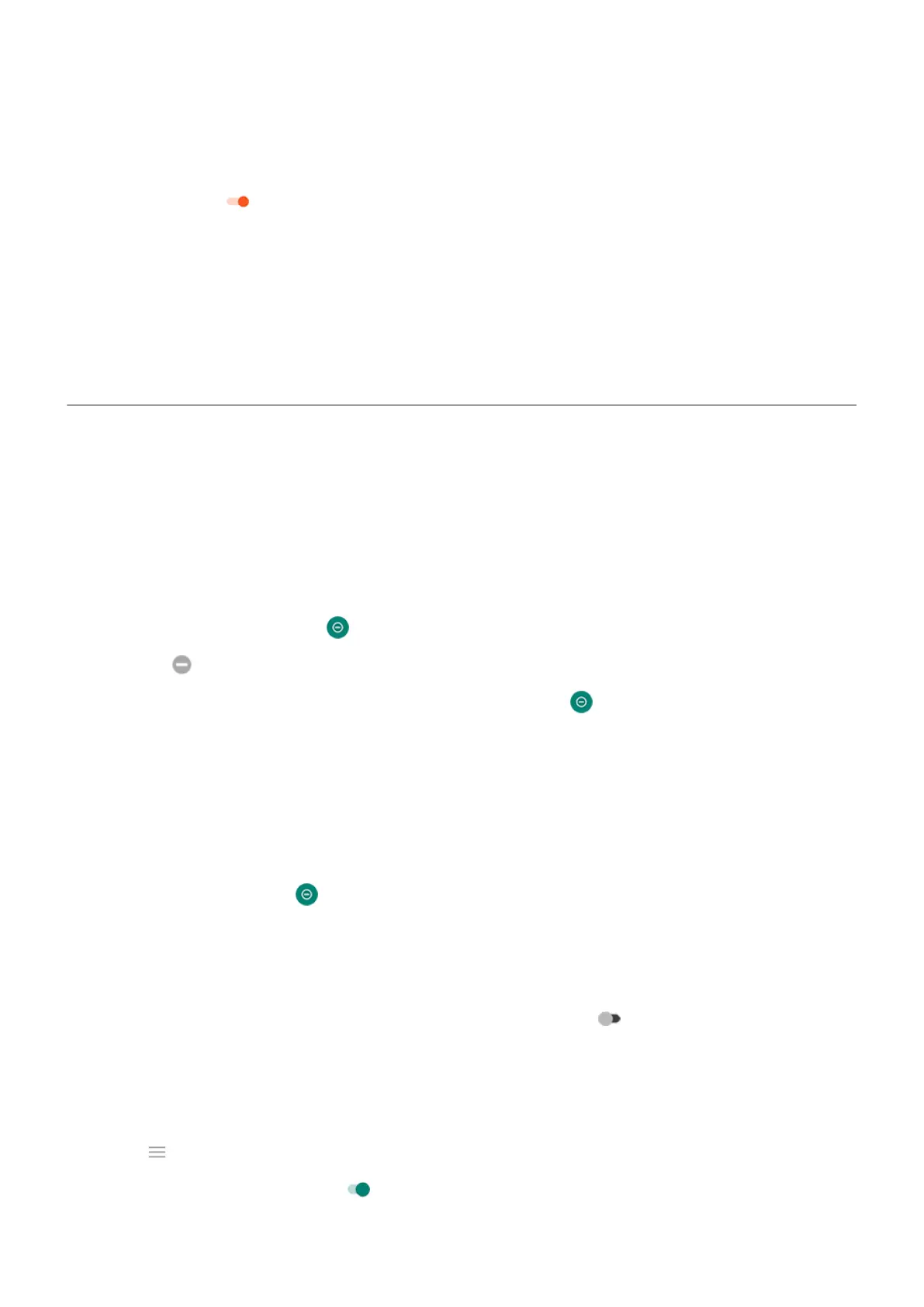1. Connect your headphones or other audio device.
2. Go to Settings > Sound > Audio effects.
3.
Make sure it's on .
4. Select an effect:
•
3D stereo: Immersive and spatial sound experience, great for gaming
•
Cinema: Optimised for surround sound
•
Live: Simulates the effect of a live concert
•
Custom: Select a preset equaliser profile and a surround sound option
Silence calls and notifications
When you're busy, use Do Not Disturb to mute ringtones for incoming calls, stop vibration and block
notifications.
Quickly turn Do Not Disturb on or off
Turn the feature on
1.
Open Quick settings and touch .
You'll see in the status bar when Do Not Disturb is on.
2.
To change how long it stays on, in quick settings, touch and hold , touch Duration, and then choose
one:
•
To keep it on indefinitely, touch Until you turn off.
•
To select a duration, touch For 1 hour, then touch + or - to adjust the time.
•
To choose each time you turn Do Not Disturb on, touch Ask every time.
Turn the feature off
Open Quick settings and touch .
If this feature is turning itself on again, but you don't want it to:
•
Make sure you're not silencing on a schedule or during calendar events.
•
If you're using Bedtime mode, touch Settings > Digital Wellbeing & parental controls > Bedtime
mode > Customise and turn Do Not Disturb for Bedtime mode off .
Set down to start
You can turn on Do Not Disturb by placing your phone face down on a surface. To enable this gesture:
1. Open the Moto app.
2.
Touch > Moto Actions.
3.
Touch Flip for DND and turn it on .
Settings : Sound
142
