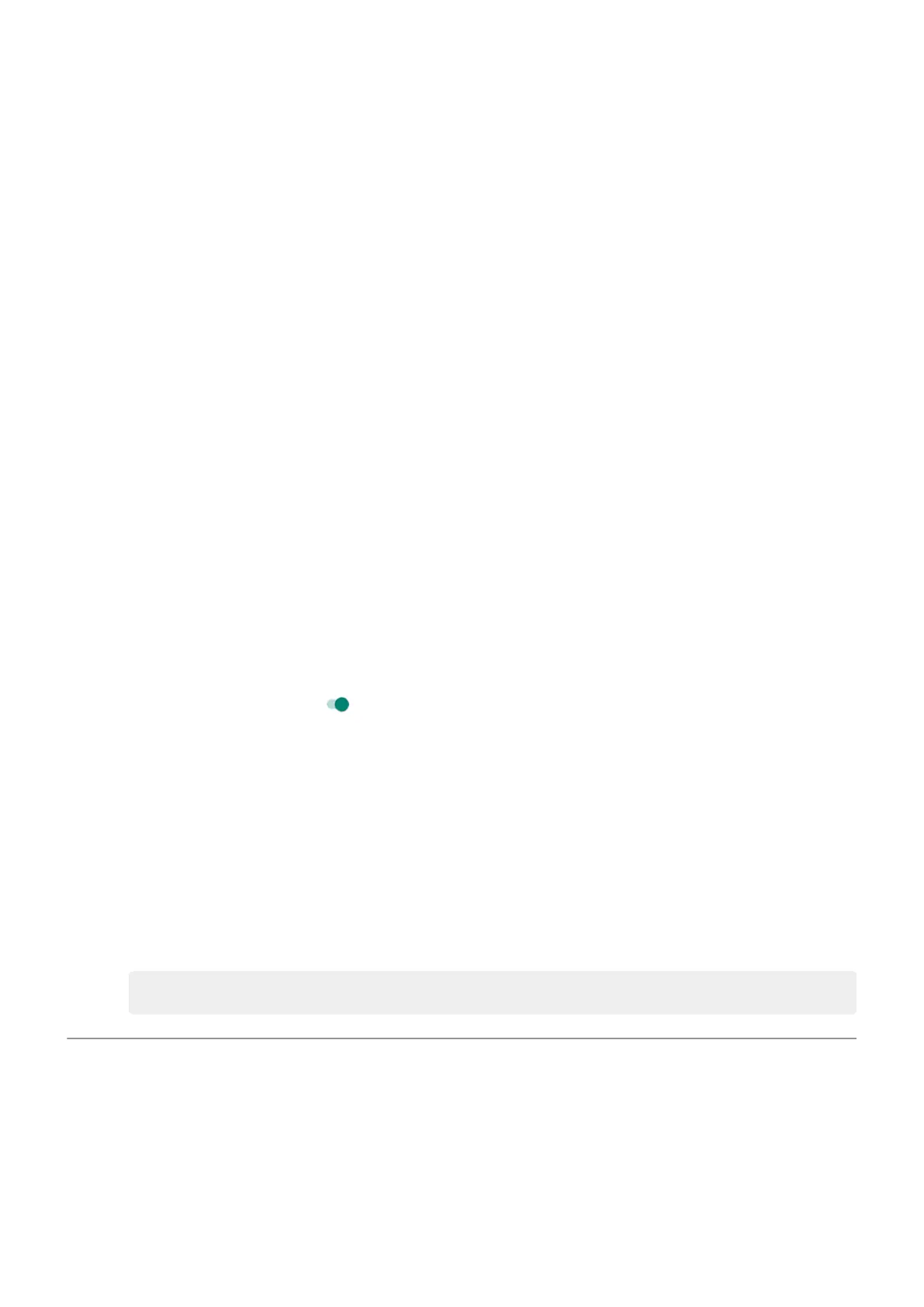•
Recording or watching videos
•
Listening to music
•
Taking pictures
•
Using Live (animated) wallpaper
See what's using your battery
To see if a specific app or service is draining your battery:
1. Go to Settings > Battery > USAGE DETAILS.
2. Swipe up to view the list of apps and features using power since the last full charge.
3. Touch the app or feature using a lot of power.
4. Under Manage battery usage, touch options for reducing the power usage.
Keep adaptive battery and battery optimisation on
To ensure that apps use your battery only when they need to, keep adaptive battery and battery
optimisation on.
Check that adaptive battery is on for your phone
When you keep adaptive battery on, infrequently used apps will run less when you're not using them. Your
phone will learn how you use apps over time and adjust for best battery life.
1. Go to Settings > Battery > Adaptive Battery.
2.
Turn Use Adaptive Battery on .
Check that battery optimisation is on for each app
If you turn off Battery optimisation for an app, that app can run when you're not using it, even when
Adaptive Battery is on. This decreases battery life unnecessarily.
1. Go to Settings > Apps & notifications > Advanced > Special app access.
2. Touch Battery optimisation.
3. If an app is listed as Not optimised:
a. Touch the app.
b. Touch Optimise > Done.
Tip: Optimise isn't available for some essential services.
Use Battery Saver mode
When Battery Saver is on
Battery Saver helps you keep going on a low battery until the next charge.
To save power, your phone will:
Settings : Battery
130
