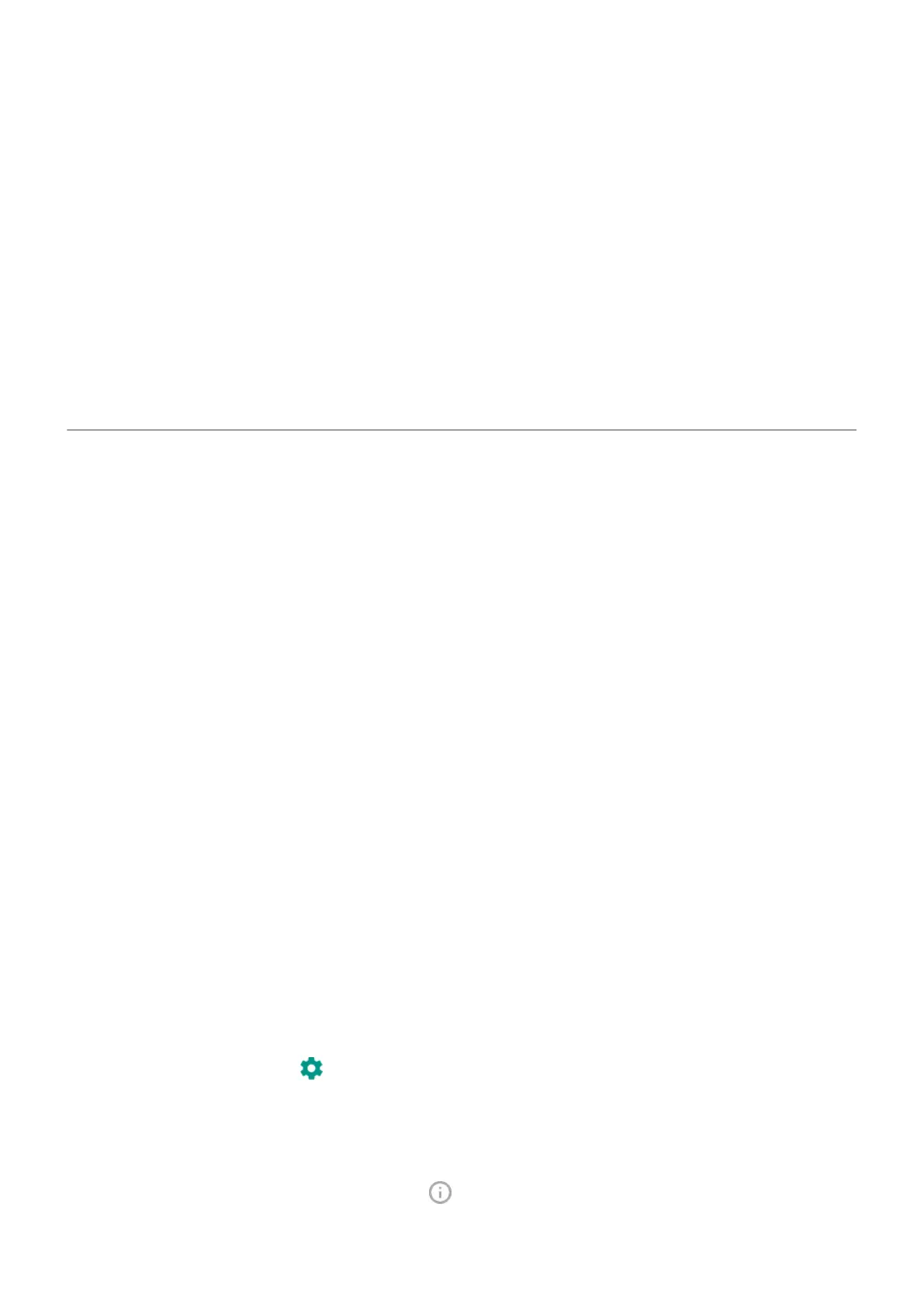1. Open the Home screen folder.
2. Drag the app's icon onto the Home screen or drag it up and drop it on Remove.
Remove widgets, shortcuts or folders
To remove items from your Home screen:
1. Touch & hold it until it vibrates.
2. Drag it to Remove.
App icons on the Home screen are shortcuts to installed apps found in the app tray. Removing an app
shortcut from the Home screen doesn't uninstall the app. Learn how to uninstall apps.
To select a totally new user interface for your Home screen, download a different launcher.
Remake your Home screen with launchers
About launchers
A launcher app defines what your Home screen looks like and how you organise and interact with all of your
apps. The launcher that came with your phone puts the Google search widget and a clock widget on the
Home screen. See what that Home screen looks like and how you can customise it.
If you want to totally change the look and feel of your Home screen, you’ll need to download a new launcher
and update settings to use that launcher. Launchers frequently include new sets of wallpapers, new
gestures for interacting with your phone and customisable elements for your Home screen.
You can switch back to the original launcher and its Home screen at any time.
Get different launcher
1. Search for ‘launcher’ in Play Store.
2. Read through the choices and download the ones that you want.
3. To start using it, open the app or follow the on-screen instructions after downloading it.
Switch between launchers
1. Go to Settings > Apps & notifications.
2. Touch Default apps > Home app.
Or touch Advanced > Default apps > Home app.
3. Select the launcher you want to use.
4.
To adjust its settings, touch .
Delete launchers
You can only delete launchers that you installed.
Touch & hold the launcher's app icon, then touch > Uninstall.
Personalise your phone : Home screen
46
