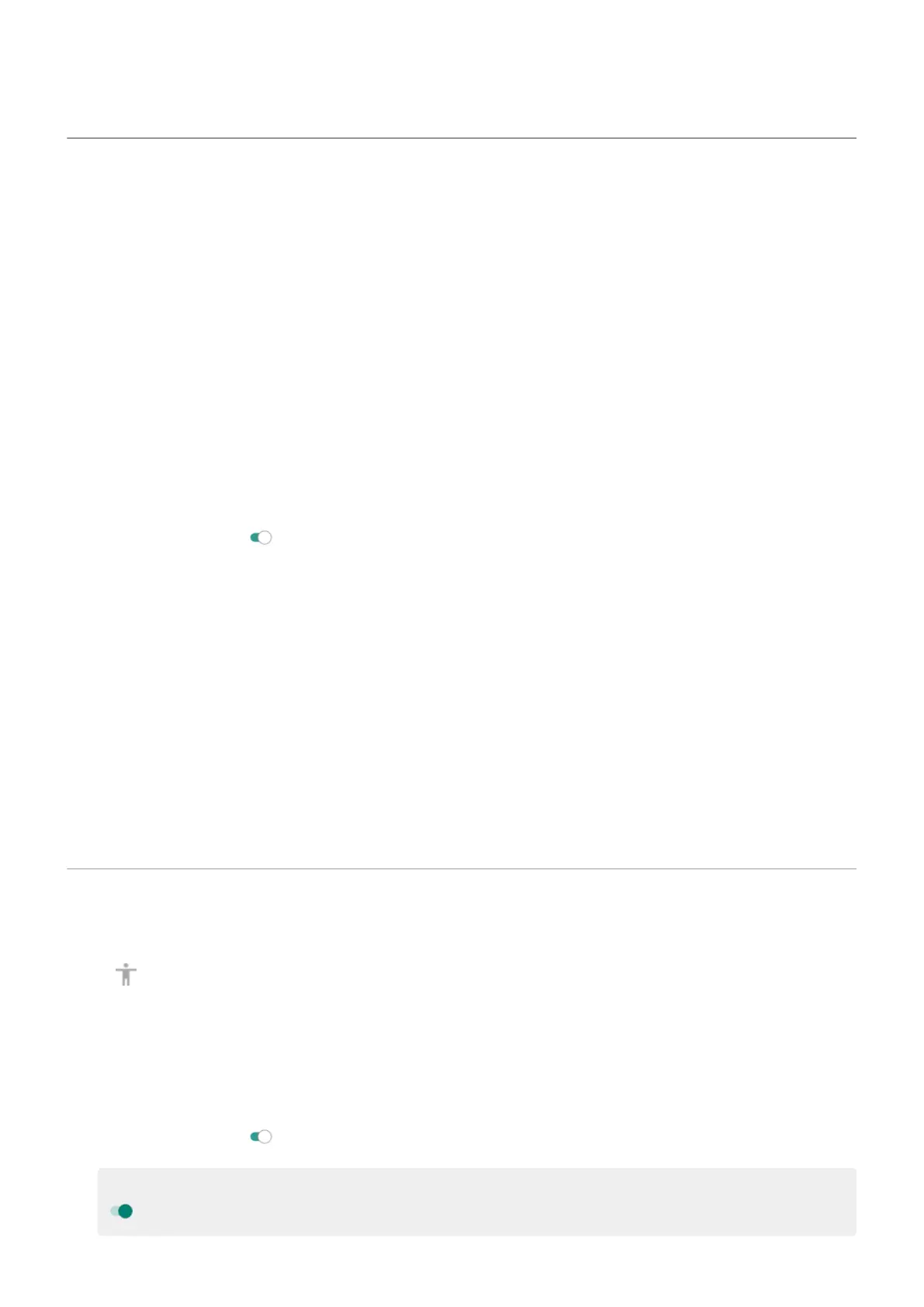Dexterity assistance
Use external switch or keyboard
If you’re unable to use a touchscreen, Switch Access lets you control the phone using external switches or
keyboard keys to select items, scroll, enter text and more.
To use Switch Access, you must have one of the following:
•
An external switch. USB or Bluetooth switch devices send keystroke signals to your phone.
•
An external keyboard. Standard USB or Bluetooth keyboards can work as switch devices by assigning
one or more keys to actions.
Set up Switch Access
1. Go to Settings > Accessibility.
2. Touch Switch Access.
3.
Turn Use service on .
4. Follow the onscreen instructions to select:
•
Number of switches
•
Scanning options
•
Switch assignments
To adjust options for Switch Access later, go to Settings > Accessibility > Switch Access > Settings.
Use Switch Access
1. Connect the external device to your phone by pairing with Bluetooth or using USB. See the
manufacturer's instructions for details.
2. Press the assigned switch or key to scan and highlight items on the screen or to select highlighted
items.
Use accessibility shortcuts
Use accessibility menu
Get quick access to an accessibility menu that gives you better control of your phone.
To add the icon:
1. Go to Settings > Accessibility.
2. Touch Accessibility Menu.
3.
Turn Use service on .
Tip: To increase the size of the buttons on this menu, touch Settings, then turn Large buttons on
.
Settings : Accessibility
153
