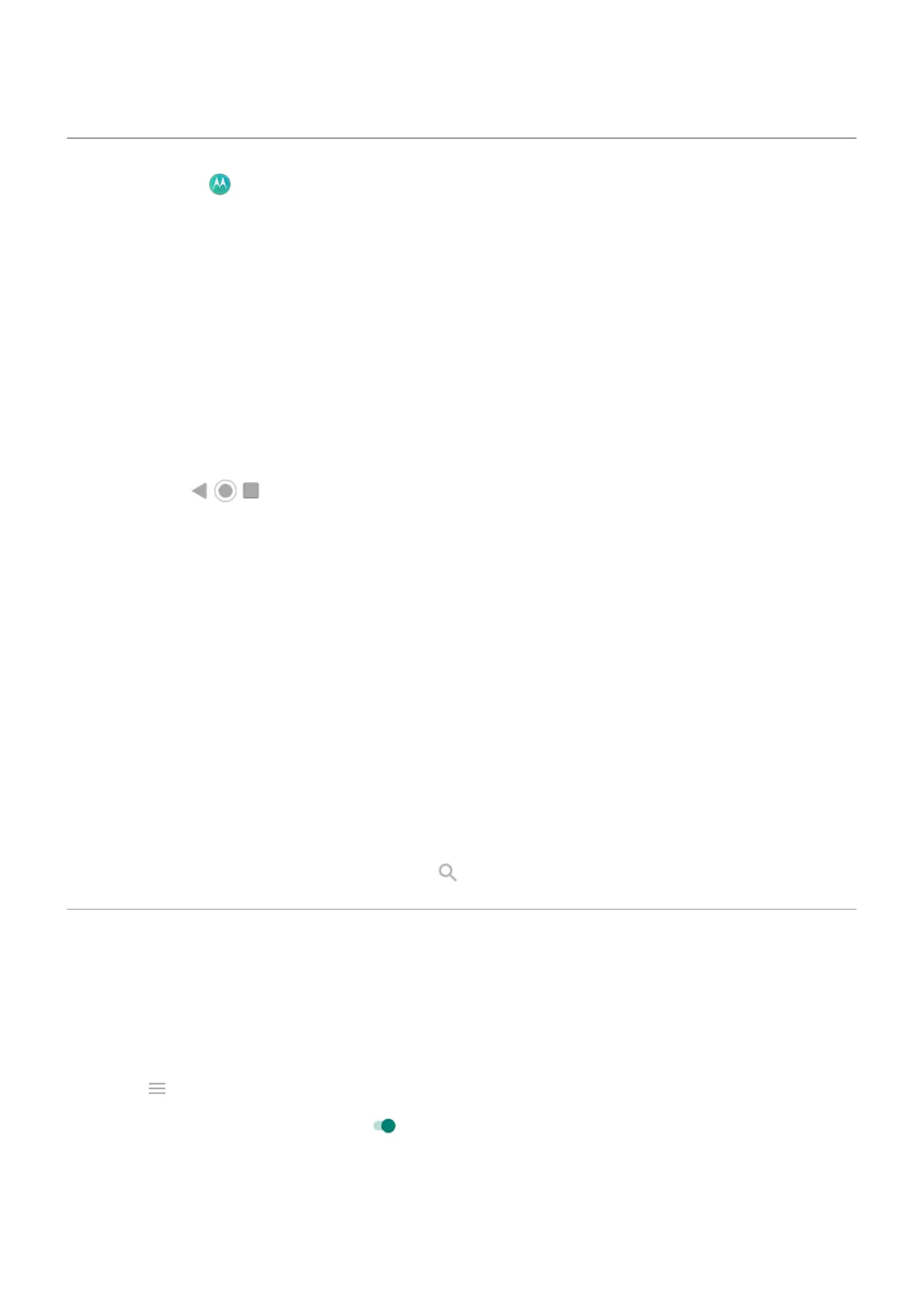About the Moto app
The Moto app groups together features and settings that help you customise the way your phone looks,
sounds and behaves. Several of these features are available only on Motorola phones.
Turn Gestures on/off
Perform everyday tasks with quick motions.
You turn each gesture on/off independently.
Touch ‘Learn more’ links to learn how to use and turn gestures on/off.
•
Use three fingers to take a screenshot. Learn more.
•
Make a karate chop motion to turn the torch on or off. Learn more.
•
Remove the navigation icons and use gestures with the navigation bar instead. Learn more.
•
Use the Volume buttons to switch tracks when listening to music. Learn more.
•
Swipe to shrink screen for one-handed use. Learn more.
•
Swipe the fingerprint sensor to view notifications. Learn more.
•
Place your phone face down on a surface to start Do Not Disturb mode. Learn more.
•
Pick up your ringing phone to silence it and switch to vibrate. Learn more.
Other settings
•
See what's going on while your screen is off. Notification icons quietly appear and disappear on the
screen, giving you a peek at notifications while using very little power. Learn more.
•
Keep your screen on while you're looking at it with Attentive display. Learn how.
•
Silence the ‘Hello Moto’ greeting during startup. Learn how.
To find information about different settings, touch above.
Shrink screen for one-handed use
You can temporarily shrink your screen to make it easier to use with one hand.
To enable this gesture:
1. Open the Moto app.
2.
Touch > Moto Actions.
3.
Touch Swipe to shrink and turn it on .
To shrink any screen, swipe from the centre down to the bottom left or right corner of the screen.
To return to a full-size screen, touch anywhere in the black area around the small screen.
Use apps : Moto app
84
