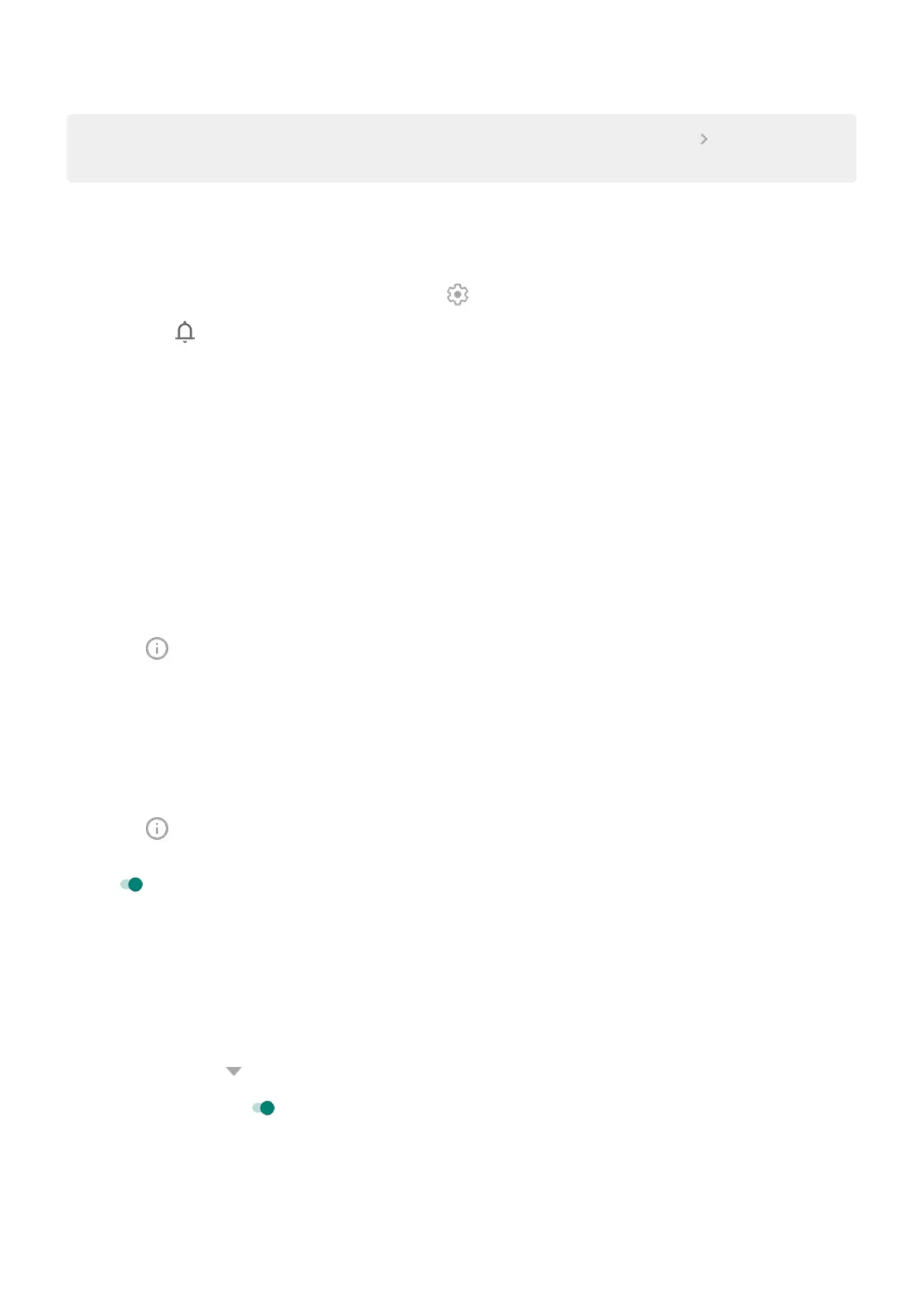Tip: To adjust several apps at once, go to Settings > Apps & notifications and touch to see all apps.
Then touch Notifications for each app and adjust behaviour.
Change notification volume
To adjust the volume level of all notifications:
1.
Press a Volume button and on the screen touch .
2.
Adjust the slider.
Change notification sound
To change the sound for all app notifications:
1. Go to Settings > Sound > Default notification sound.
2. Do one of the following:
•
To change it, choose a new sound.
•
To turn notification sounds off, select None.
To change the notification sound for a specific app:
1. Touch & hold the app icon.
2.
Touch > Notifications.
3. Touch the category for enabled notifications, then touch Advanced > Sound and select a unique
ringtone or set it to none.
If you don't see Sound, touch Behaviour and select an option that includes sound.
To let an app's notifications be heard when Do Not Disturb is on:
1. Touch & hold the app icon.
2.
Touch > Notifications.
3. Touch the category for enabled notifications, then touch Advanced and turn Override Do Not Disturb
on .
Turn an app's notifications on
If an app isn't sending notifications but you want it to:
1. Go to Settings > Apps & notifications > Notifications.
2. Touch See all from last ### days.
3.
At the top, touch and select Turned off.
4.
Turn notifications on as needed.
Turn notification dots off or on
App icons show dots to alert you about unread notifications. You can turn off the dots for one or all apps.
Settings : Apps & notifications
127
