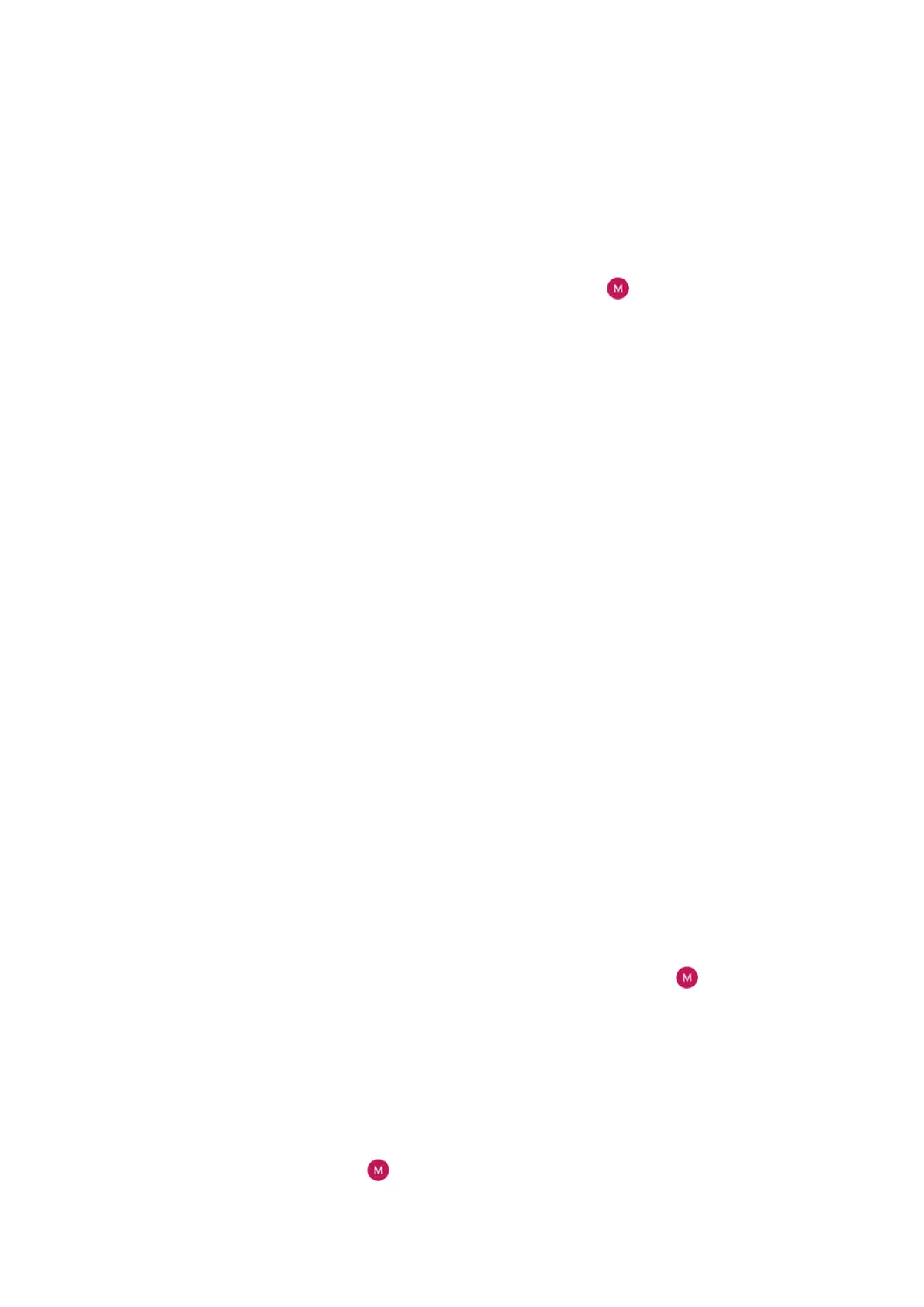•
Gmail
•
Personal email from other providers (IMAP/POP)
If you added a Google Account on your phone:
•
When you open the Gmail app for the first time, you'll see your email for that account. You're already
set up.
•
To set up additional accounts, open Gmail and touch your profile icon , then touch Add another
account.
If you didn't add a Google account to your phone and want to set up email for an IMAP/POP provider (an
address that's not Gmail):
1. Open the Gmail app.
2. Follow the on-screen instructions to enter your email address, password and account options.
If you have problems setting up the account, read Google's help for Gmail.
Set up corporate email
If you use Microsoft Office Outlook on your work computer, your phone can synchronise emails, calendar
events and contacts with the Microsoft Exchange server. Before you start, you'll need the following
information from your company's IT department:
•
Email address
•
Email password
•
Domain name
•
Username
•
Server name
•
Security type/SSL settings
•
Client certificate requirement
To set up corporate email:
1. Open the Gmail app.
2. Do one of the following:
•
If this is your first time opening the Gmail app, touch Add another email address.
•
If you have been using Gmail with another account, touch your profile icon , then touch Add
another account.
3. Touch Exchange and Office 365.
4. Follow the onscreen instructions to enter your email address, password and other information from
your company's IT department.
Switch account views
In the Gmail app, touch your profile icon , then select an account.
To open each inbox with one touch from your Home screen, add task shortcuts:
Set up phone
9
