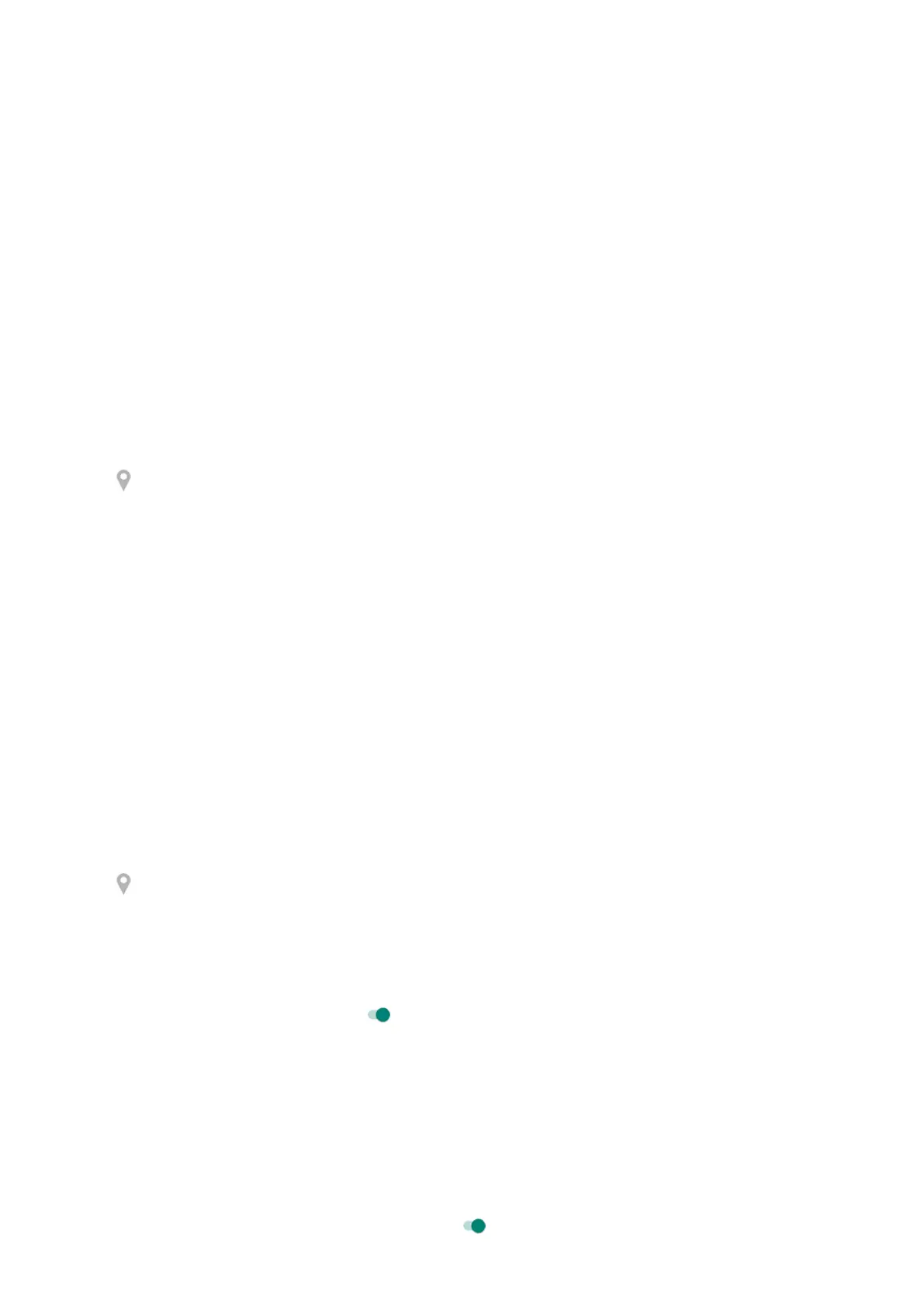Review services using your location
1. Go to Settings > Security & location > Location > Advanced.
2. Touch a service to open its settings:
•
Emergency Location Service: Sends your location to emergency responders when you call or text
an emergency number.
•
Google Location Accuracy: improves location accuracy for Maps and Find My Device.
•
Google Location History: clear saved location details and turn location history on or off.
•
Google Location Sharing: view who's sharing your location, change sharing duration, and stop
sharing.
Fix an issue
Issue: location isn't working
After each step, check to see if the issue is fixed.
1. Turn location off and then on again.
2. Turn aeroplane mode on, wait 15-20 seconds, then turn it off again.
3. If you're using a case, remove it and check if GPS is working. The case might be obstructing the sensor.
4. Check if Battery Saver is on. To save power, when Battery Saver is on, your phone disables location
services.
5. Turn your phone off and then on again.
6. Check for updates to the Maps app. After updating the app, restart your phone.
7. Clear the cache and data for the Maps app.
8. Use safe mode to see if apps you installed are causing the issue and uninstall as needed.
If location works correctly in safe mode, a third-party app is probably causing the issue. A lot of apps
use your phone's location. If these apps end up with corrupted files, it can affect your phone's location
too.
Issue: location isn't accurate
Turn accuracy on:
1. Go to Settings > Security & location > Location.
2. Touch Advanced > Google Location Accuracy.
3.
Turn Improve location accuracy on .
When this setting is on, your phone uses GPS, Wi-Fi, mobile networks and sensors to get the most
accurate location.
When it's off, your phone uses only GPS to find location, which can be slower and less accurate.
Let your phone scan for nearby Wi-Fi networks or Bluetooth devices:
1. Go to Settings > Security & location.
2. Touch Location > Advanced > Scanning.
3.
Turn Wi‑Fi scanning and Bluetooth scanning on .
Settings : Security & location
167
