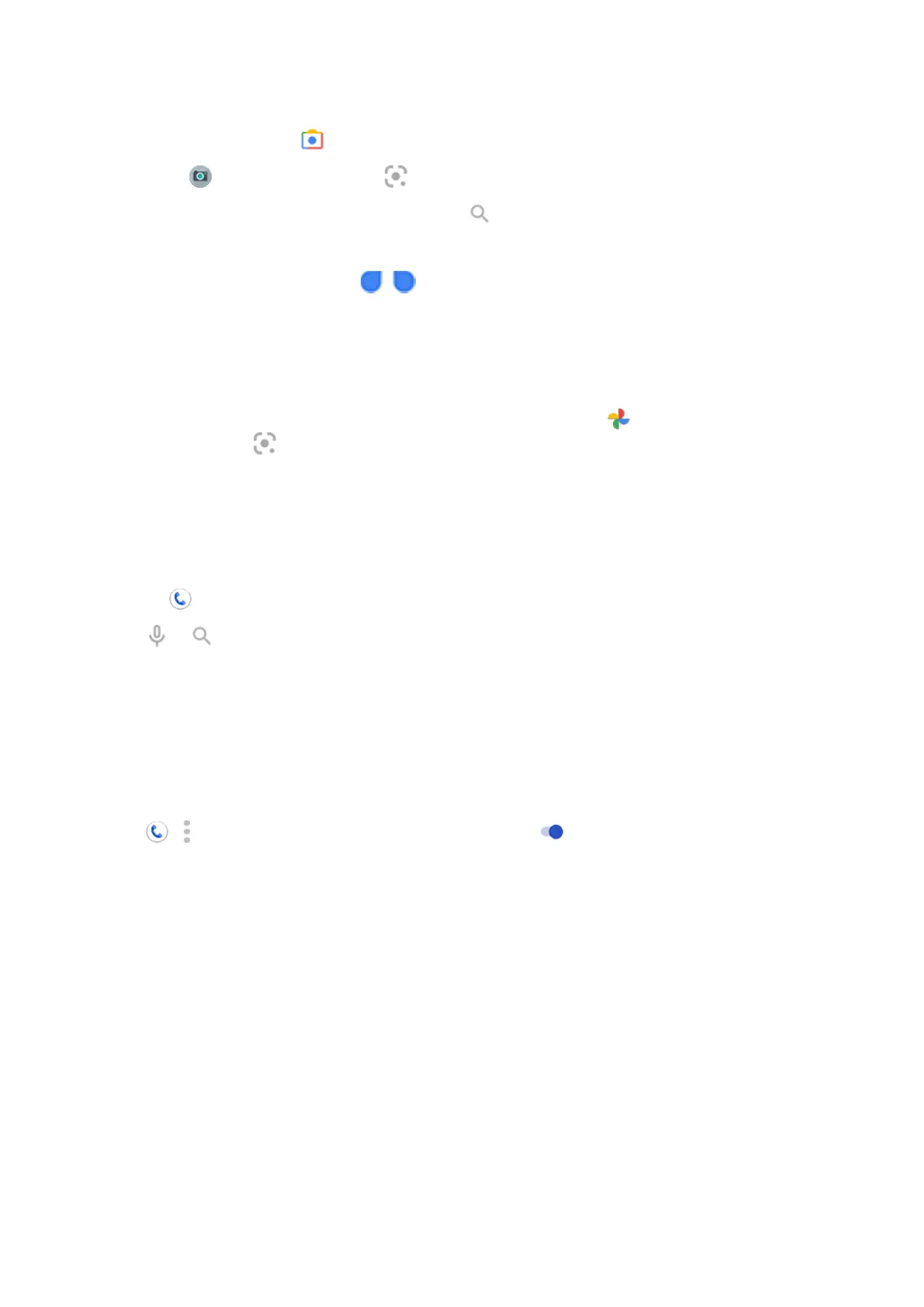1.
On the Home screen, touch on the search widget.
Or open the Camera app and touch .
2.
Frame the item you want to learn about and touch .
3. Touch the item you want to learn about.
For text, touch it to select it and use to select more.
4. In the list of results:
•
Review results then touch a selection to view it or take the suggested action.
•
To crop the area of your search for more accurate results, adjust the frame corners.
You can also use Google Lens on captured photos and screenshots. In the Photos app, open the photo
or screenshot then touch .
To learn more, read Google's help.
Search for nearby phone numbers
To find and call a nearby business:
1.
Open the Phone app.
2.
Touch or .
3. Say or type the name of place to call or a search term about the place (for example, ‘restaurant’).
You'll see a list of nearby search results.
4. Touch the place to dial its number.
If it doesn't work:
•
Make sure Location is enabled.
•
Touch > > Settings, touch Nearby places and turn it on .
Delete Google search history
To learn how, read Google's help.
Use search engine other than Google
To use a search engine other than Google:
1. Search for ‘search engine’ in Play Store and install one of the apps.
2. Open that app to search.
3. Optionally:
•
Delete the Google search widget from your Home screen. If you can't delete it, use a different
launcher for your Home screen that doesn't include the widget.
•
Install a browser to replace Chrome and make it your default browser.
•
Turn off Google's collection of your information.
Use apps : Search and browse
62
