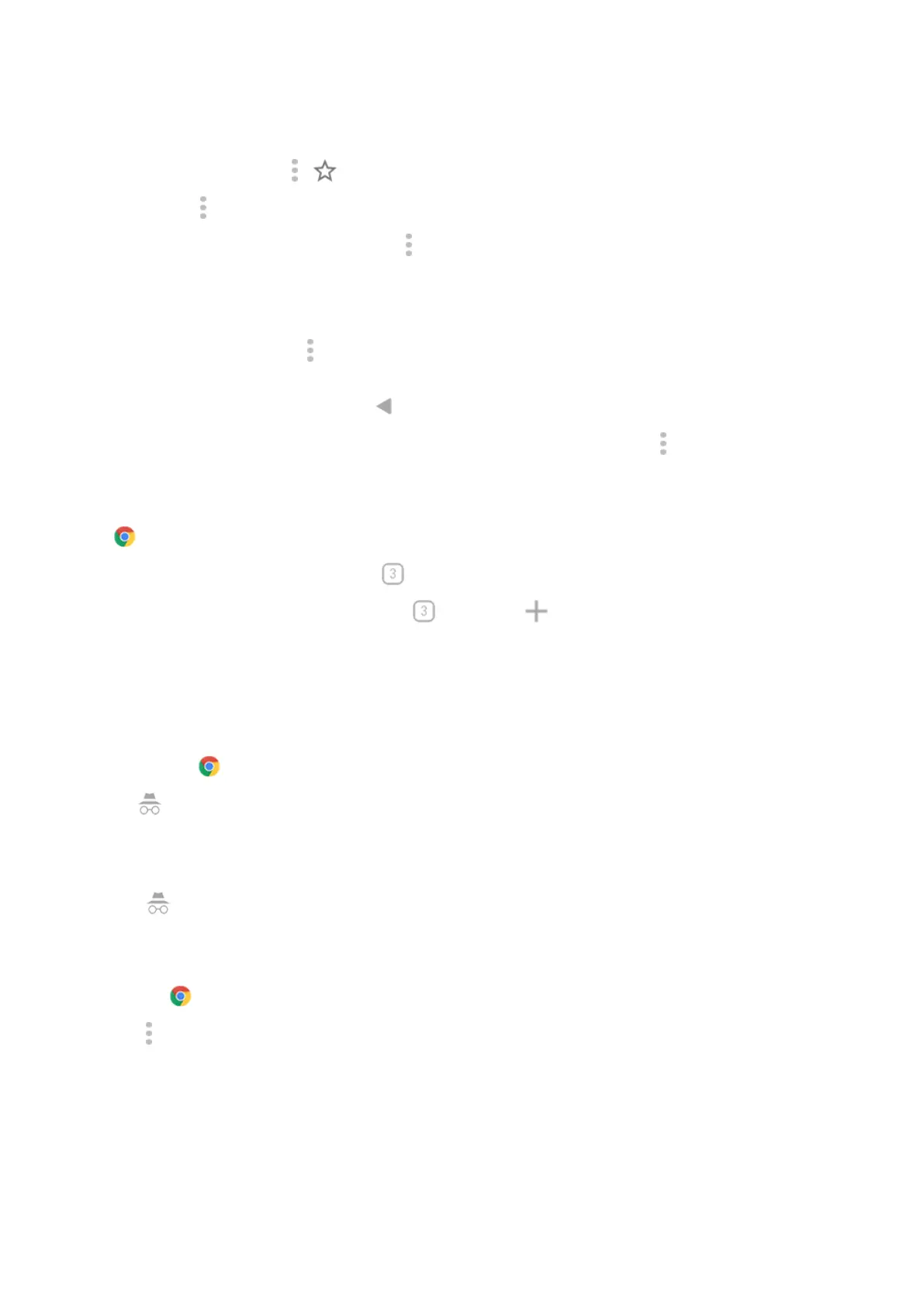3. On a web page:
•
To bookmark it, touch > .
Or, touch > Add to Home screen to put a shortcut on your Home screen.
•
To search for text on that page, touch > Find in page.
•
To open a link, touch it.
•
To see options for opening a link in a new tab and copying or sharing a link, touch and hold the link.
•
To print the page, touch > Share > Print. If you don't see your printer listed, set up your print
service.
4.
To return to the previous page, touch .
To learn more about browsing or managing bookmarks, open Chrome and touch > Help & Feedback.
Open and switch browser tabs
In the Chrome app:
•
To switch tabs, touch the switcher icon .
•
To open a new tab, touch the switcher icon , then touch .
Browse privately with incognito tabs
If you don't want Chrome to remember your activity, use incognito tabs.
To open a new incognito tab with one touch from your Home screen, add a task shortcut:
1.
Touch & hold .
2.
Drag to a blank space on your Home screen.
To close all incognito tabs:
1. Swipe the status bar down.
2.
Touch .
Clear browsing history
1.
Open the Chrome app.
2.
Touch > History.
3. Touch CLEAR BROWSING DATA.
To learn more, read Google's help.
You can also review and delete your search history.
Use apps : Search and browse
64
