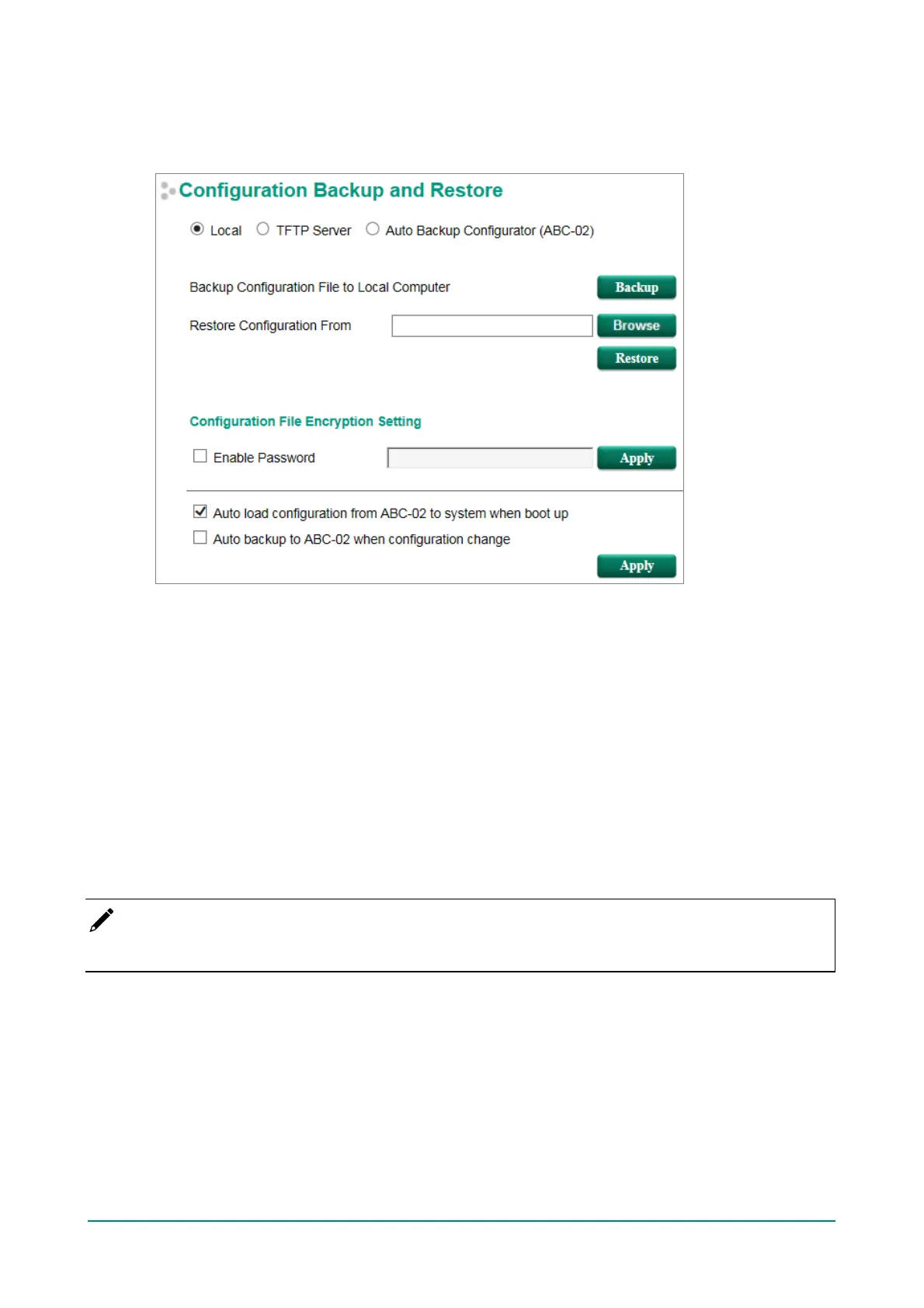Moxa Managed Ethernet Switch (UI_2.0_FW_5.x) User Manual
Configuration Backup and Restore
There are three ways to back up and restore your Moxa switch’s conf iguration: f rom a local conf iguration
f ile, by remote TFTP server, and with Auto Backup Conf igurator (ABC-02).
Local
1. Click the Backup button to back up the conf iguration f ile to a local drive.
2. Browse for a conf iguration on a local disk, and then click the Restore button.
TFTP Server
1. Enter the TFTP Server’s IP address.
2. Input the backup/restore f ile name (supports up to 54 characters, including the .ini f ile extension) and
then click the Backup/Restore button.
Auto Backup Configurator (ABC-02)
1. Click Backup to save the conf iguration f ile to the ABC-02. The f ile will be saved in the ABC-02’s Moxa
f older as a *.ini f ile (e.g., Sys.ini).
Note that two f iles will be saved to the ABC-02-USB’s Moxa f older: Sys.ini and MAC.ini. The purpose
of saving the two f iles is to identif y which f ile will be used when Auto load configuration from ABC to
system when boot up is activated.
NOTE
MAC.ini is named using the last 6 digits of the switch’s MAC address, without spaces.
2. Click Browse to select the conf iguration f ile, and then click Restore to start loading the conf iguration
into your switch.
3. Configuration File Encryption Setting
Select the Configuration File Encryption Setting checkbox, input the password, and then click
Apply.
