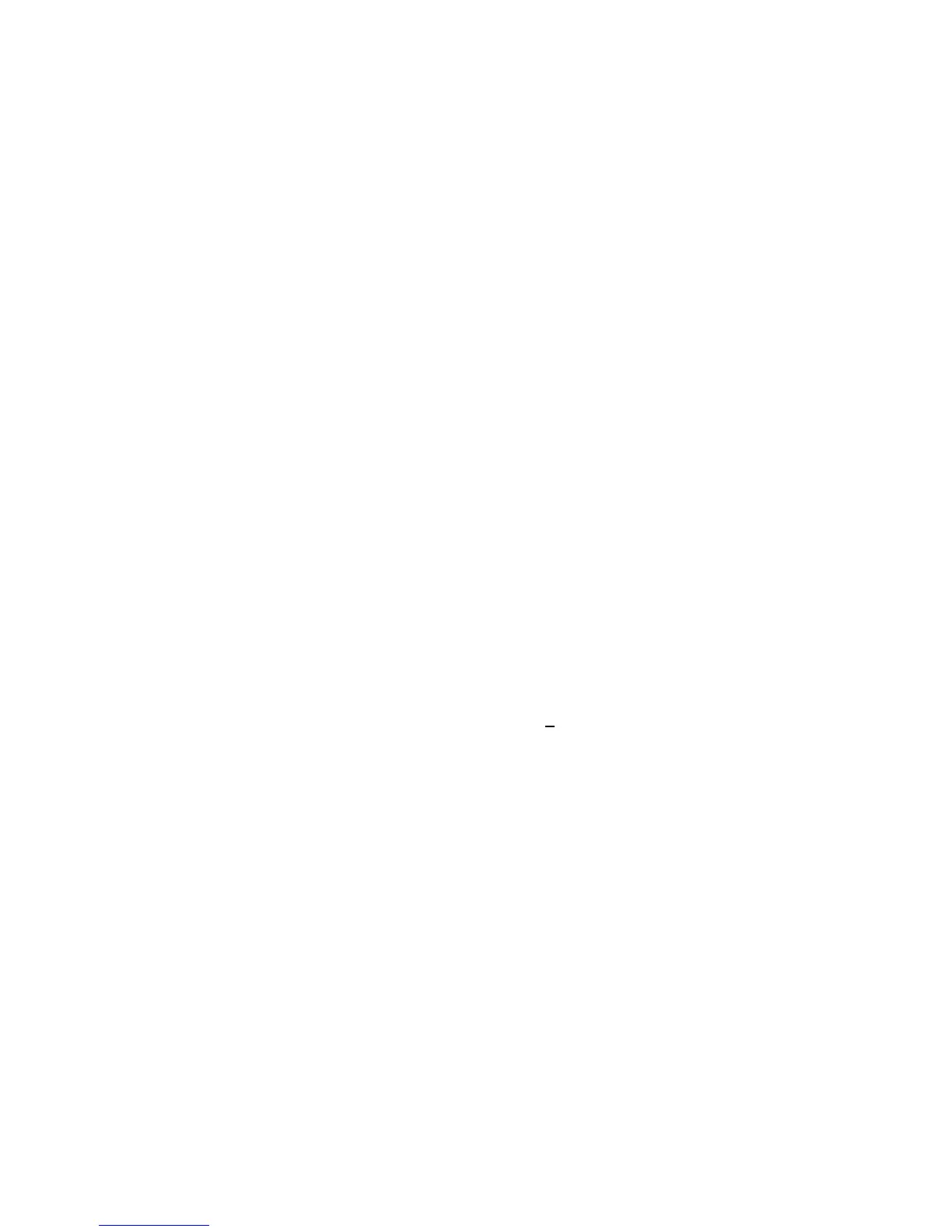• The DEL button can be used to delete number entries before
the ENTER button is pressed.
• The Ultima X Series Gas Monitor shows the new alarm
setpoint value and the status of the setpoint:
• enabled (LATCH/UNLATCH, INCR/DECR,
ENER/DENERG) or
• disabled (OFF).
NOTE: The combustible alarm setpoint value cannot be set
greater than 60% LEL.
6. Aim the controller at the sensor and press the ENTER button.
• If the alarm setpoint value is greater than the full scale gas
concentration value, the controller will not change the setpoint
value; re-enter an alarm setpoint value lower than or equal to
the full scale gas concentration value.
• Repeat this procedure for each alarm level.
Enabling/Disabling and Setting the Mode
of the Three Ultima Alarm Setpoints
1. Press the SEND button.
• The display prompts: SEND?
2. Press the ALARM button.
• The display prompts: 0=SetPt 1=OnOff.
3. Press the 1 button.
• The display prompts: Alm Gas Type +.
4. Press either the + or - button to scroll through the list:
5. When the selection matching your sensor type is found, press the
ENTER button.
• The display prompts: Alm Set Point #.
6. Using the NUMBER buttons, enter the desired alarm setpoint 1, 2
or 3; then, press the ENTER button. (Invalid entries are ignored.)
• The DEL button can be used to delete number entries before
the ENTER button is pressed
• The display prompts: AlmSPnt 1=E 0=D.
7. To Disable the chosen setpoint, aim the Controller at the sensor
and press the 0 button.
• The Ultima Gas Monitor will show both the status (OFF) and
the alarm setpoint value.
3-9
