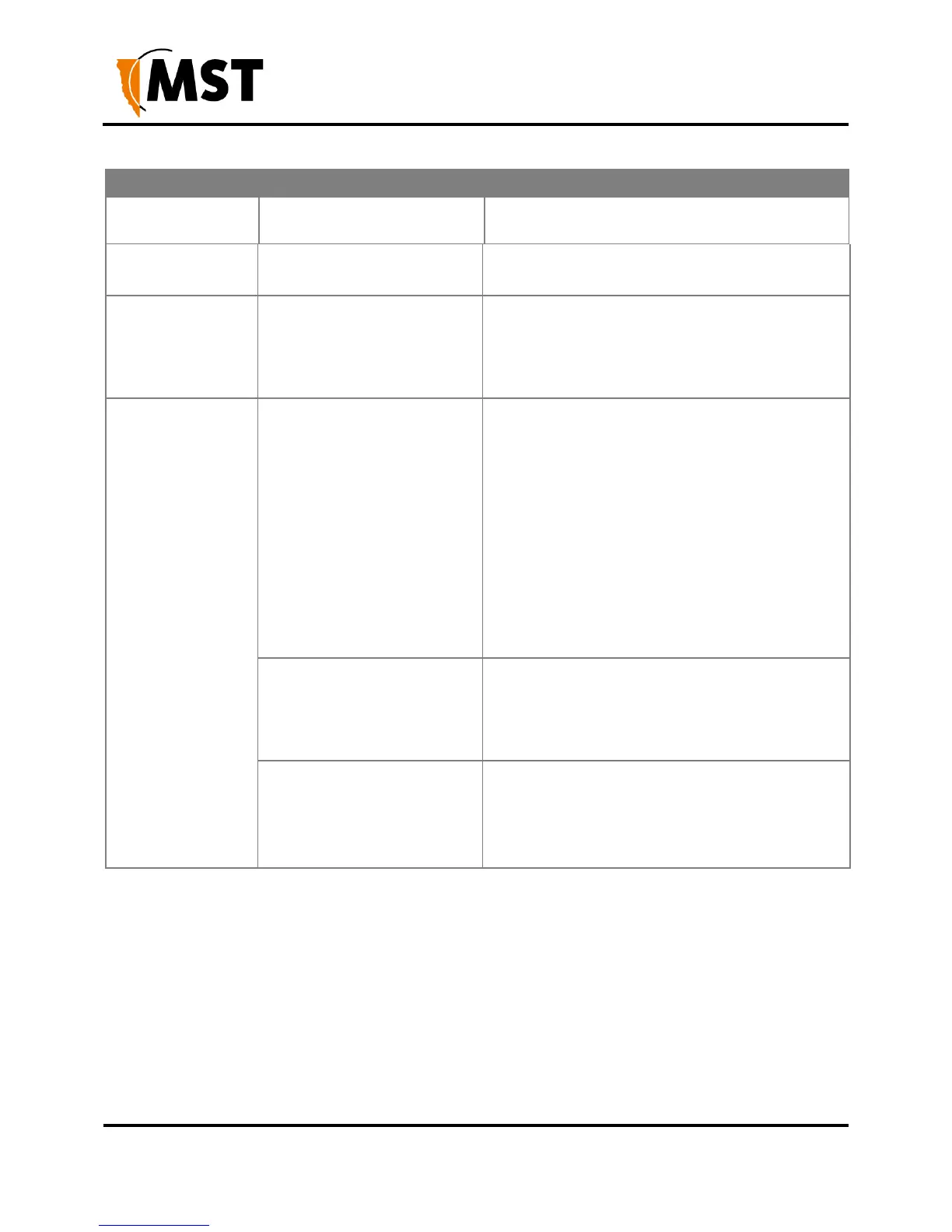NS50 wireless network switch
User Manual
Revision C
Appendix A: Trouble Shooting Guide
WDS link fails to
establish.
Check MAC addresses configured on the NS50
using the web browser interface.
Security settings do not match
on each side of the WDS link.
Disable security on WDS link using the web
interface.
Signal loss in the
fibre optic cable.
Composite connector or fibre
port is dirty.
Check the connectors and fibre ports are clean.
Clean using alcohol wipes or fibre optic cleaning
kits. NB: Do not use air spray as the compressor
oil can leave residue. Refer to Composite Cable
Testing on page 107 for testing.
The Internet or the
LAN cannot be
accessed with a
wireless-capable PC.
There is a configuration
problem with the PC.
Re-boot the computer with the wireless adapter
that has had TCP/IP changes applied to it. The
computer with the wireless adapter may not
have the correct TCP/IP settings to
communicate with the network.
Restart the computer and check the network
settings. Refer to Connecting a PC to an
IMPACT Network Device on page 117. If this is
not resolved, try changing the DHCP setting to
Obtain an IP address automatically.
Check the NS50 default configuration against
the configuration of other devices on the
network.
The port on the NS50 is
disabled.
Check the port activity light is on. If the light is
not on, connect a PC to the network switch to
access the web browser interface. Go to the
Basic>Switch screen and check the port is
enabled.
VLAN(s) on the port are not
properly configured.
Connect a PC to another port on the network
switch to access the network. In the web
browser interface, check that VLAN membership
is assigned to the port for Internet
/ LAN access.