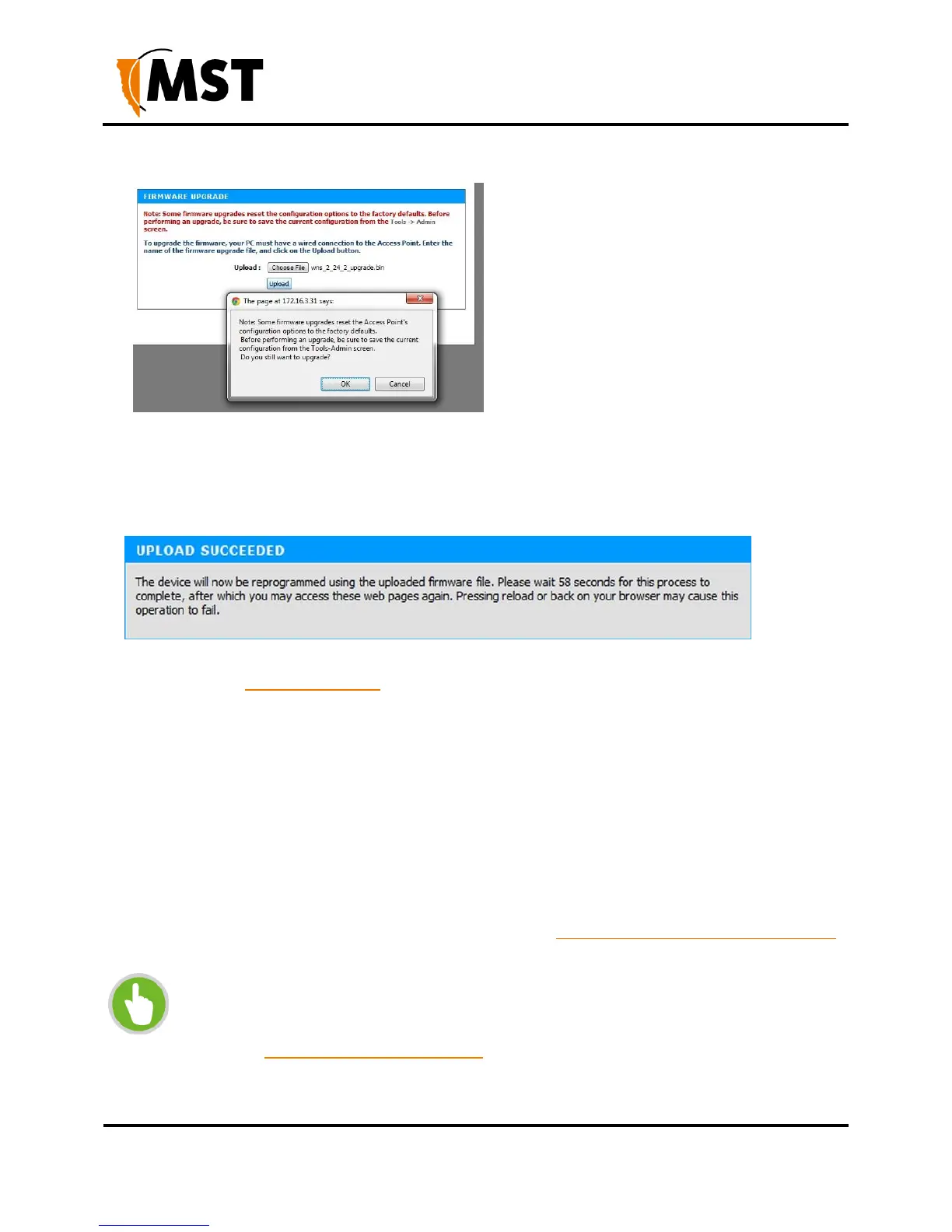3. Click Upload, then OK on subsequent dialogue boxes to confirm. The firmware will upload
to the device.
1. When the firmware has been successfully uploaded, the UPLOAD SUCCEEDED screen will
appear. The network switch will reboot after 60 seconds.
1. Check the device's IP address in the Device Scanner to ensure that it has been correctly
updated. (See Device Discovery on page 108). This address must match the IP address
entered in the AeroScout System Manager for tracking to work.
2. Log back on to the device's web interface, and check the STATUS > LOGS screen for any
errors that may need to be addressed.
5.5 Setting Tab
5.5.1 Managing Automatic TFTP Configuration
The Config Management screen is used to configure how the device retrieves its configuration from a
TFTP server on the network. For more information on TFTP, see Centralised Configuration Management
on page 82.
NOTE: These settings only affect TFTP configuration from a ICA v1.3.1 or earlier,
and 3rd party TFTP servers. If using AP Config Templates from ICA 1.4.0 or later,
leave Self check disabled
(See Device Management Overview on page 83).
