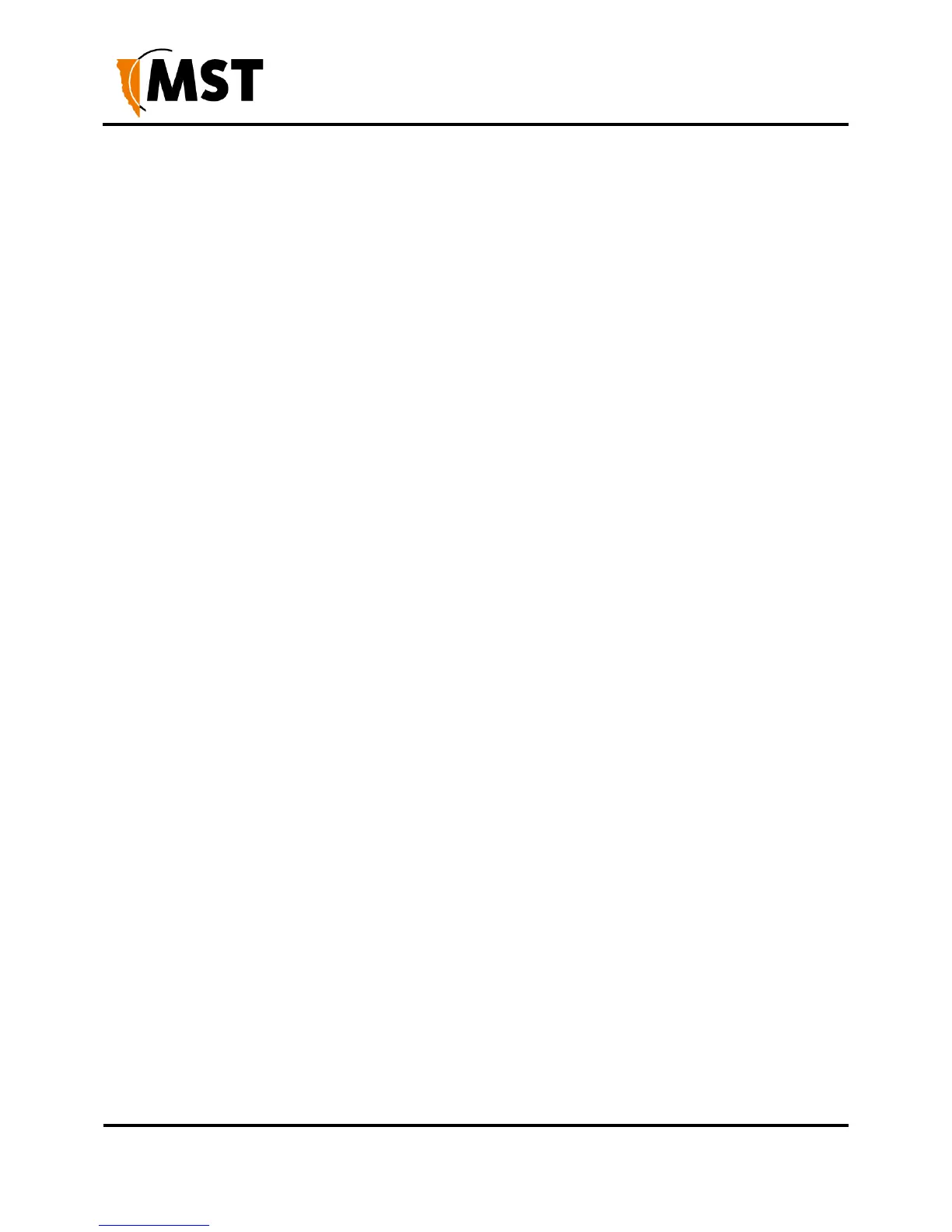Editing Overridden Parameters
Individual parameters specified in a template can be modified for the selected AP. To modify any
parameters, click Edit Overridden Parameters.
In the Parameters dialog box, search for the desired parameter by typing all or part of any of the displayed
column values:
Overridden: To override a parameter, tick the checkbox in this column. Fixed entries are enabled
by default and cannot be disabled or changed. Required entries are not enabled by default; once
ticked, they can be edited but not disabled. Unmarked entries can be disabled by unticking the checkbox.
Parameter Name: For more information on parameters, see the TFTP Parameters section of the
user manual for the selected access point.
Parameter Value: To edit a parameter, click on the parameter value and either enter a new value (e.g.
names and IP addresses) or select a new value from the dropdown menu (e.g. ENABLED / DISABLED).
When all required changes have been made, click OK to close the dialog box. The override status of all
available parameters can be changed at once using the Override All and Override None checkboxes
below the list.