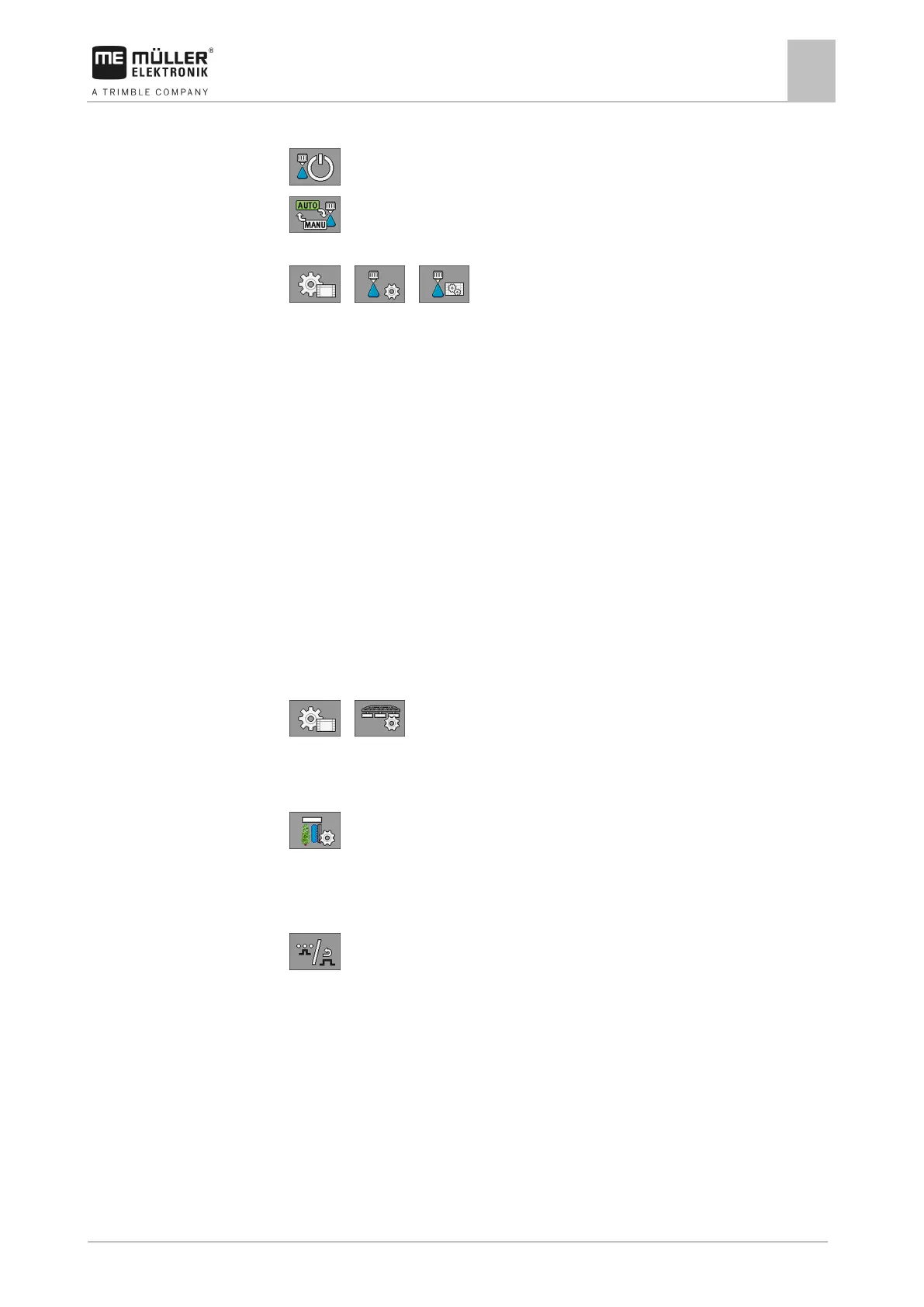Configuring the job computer
Configuring the sides and sections
7
5. Calculate average application rate.
6.
- Stop the application.
7.
- Activate automatic mode.
8. Switch to the “Calibration” screen:
> >
9. On the “Nozzle” line – select nozzle for calibration. Standard nozzles are referred to by their
colours.
10. In the box below the “New reference point” line, enter the calculated average quantity in l/min.
11. For undefined nozzles, you must also enter the nozzle's minimum output in the “2nd reference
point” parameter. To do so, you must repeat the procedure at a different pressure.
⇨ You have calibrated the selected nozzle.
Configuring the sides and sections
Configuring the number of sides and sections
You must enter the number of sides that are assigned to a section.
In doing so, please note that a section does not necessarily refer to a physical section, but rather can
also refer to a group of several sides/spraying areas.
1. Switch to the “Boom” screen:
> .
⇨ The “Boom” screen appears.
⇨ Here, you can see the set working width, the number of sections, and the number of sides.
The values cannot be changed here.
2.
- Press.
⇨ The “Total sides” screen appears.
3. Enter the number of sides for each section.
⇨ With each change, the number of nozzles changes on the “BOOM” screen.
4.
- Press and hold.
⇨ The “BOOM” screen appears.
5. Select the row spacing that you will be using during operation. You can select among 5 pre-
configured row spacings [➙ 53].
6. Select whether the implement works the first side on the inside or outside.
7. Restart the job computer.
Pre-configuring the row spacings
You can pre-configure 5 different row spacings. Use the row spacings that you work with most
frequently.