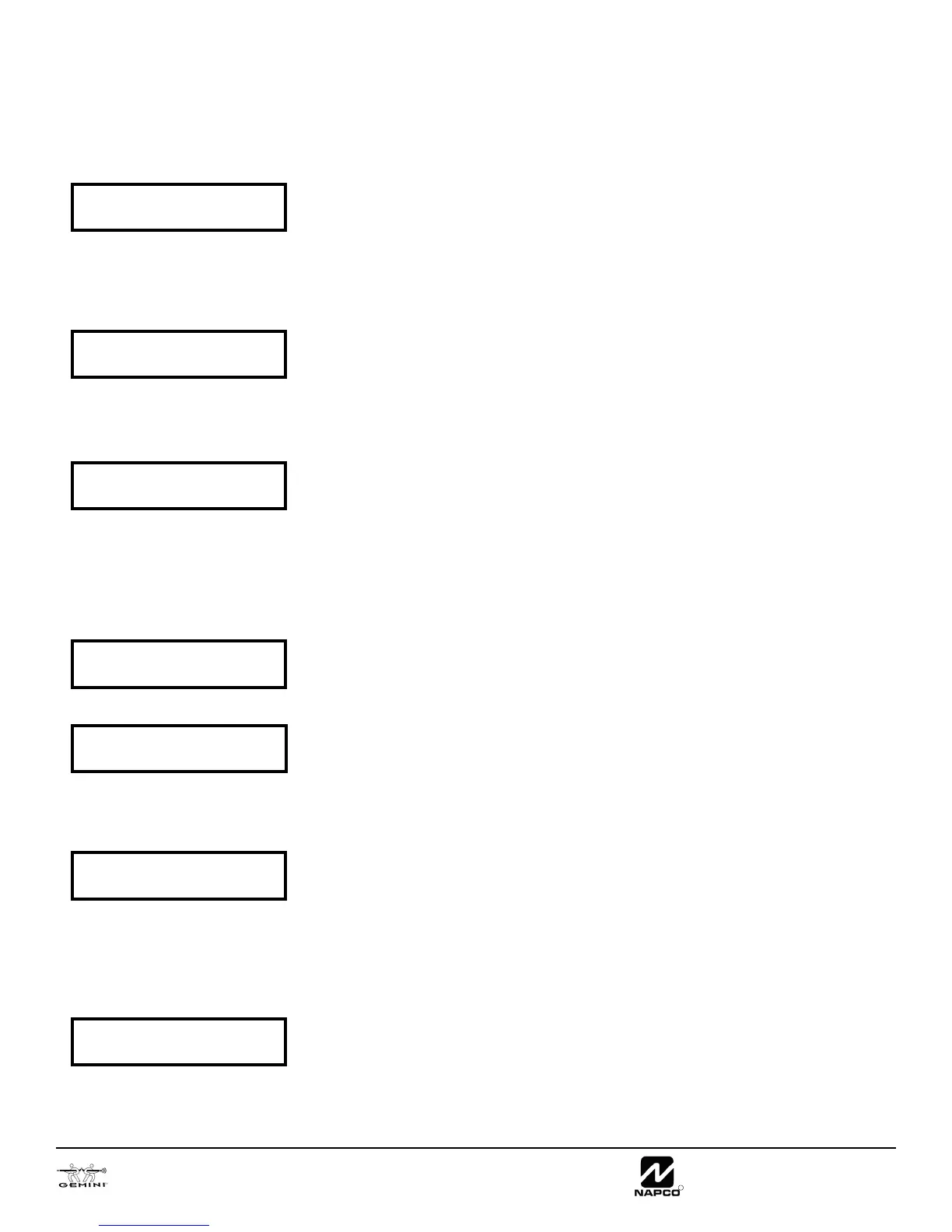GEM-P816 Programming Instructions
Page 6
NAPCO Security Systems
R
GEM-RP1CAe2/GEM-K1CA Keypad Easy Program Menu
To create a custom program using the GEM-RP1CAe2/GEM-K1CA keypad, simply answer the following questions and record
your information on the Easy Menu Programming Worksheet. In each of the following steps, press
R to set cursor, the NEXT/
YES button to go forwards, the PRIOR/NO button to go backwards,
U to save and C twice to exit at any time.
Total Number of Zones in Area 1 (New Program Only)
• Enter the total number of zones to be programmed for Area 1.
• Valid entries are from 01 to 16. Directly enter the total number of zones, including leading zeros.
• The system is based on groups of 4 zones each (after the first 8 zones), and will automati-
cally round up to the next group of 4. For example, if you enter 18, it will automatically con-
vert this to 20 zones. Press U to save. Press the NEXT/YES button to proceed.
Fire Zones in Area 1 (New Program Only)
• Enter the zone number of any Fire Zones (including 2-wire, 4-wire or wireless).
• Valid entries are from 01 to 16.
• Directly enter each zone number, including leading zeros, and press U to save, and then re-
peat for any additional zone(s). Press the NEXT/YES button to proceed.
2-Wire Fire Zones in Area 1 (New Program Only)
• Enter the zone number of any Fire Zone (from previous question) to be used with 2-wire
smoke detectors.
• Valid entries are 07 and 08. Directly enter each zone number, including leading zeros.
• Press U to save, and repeat for any additional zone(s); press NEXT/YES to proceed.
NOTE: Only zones which have been designated as Fire Zones can be programmed as 2 Wire
Fire zones. JP3 must be set to “2-WF” position for 2-wire fire. (refer to Installation Instruc-
tions).
Local or Central Station Reporting System (New Program Only)
Press the NEXT/YES button for all zones to report; press the PRIOR/NO button for local sys-
tem
Exit/Entry Zones in Area 1 (New Program Only)
• Enter the zone numbers of zones to be used as Exit/Entry zones.
• Valid entries are from 01 to 16. Directly enter each zone number, including leading zeros.
• Press U to save and repeat for any additional zone(s); press the NEXT/YES button to proceed.
NOTE: Exit/Entry Entry time of 30 seconds will automatically be programmed.
Interior Zones in Area 1 (New Program Only)
• Enter the zone numbers to be used as Interior Zones.
• Valid entries are from 01 to 16. Directly enter each zone number, including leading zeros.
• Press U to save and then repeat for any additional zone(s).
• Press the NEXT/YES button to proceed.
• All Interior zones will also be automatically programmed as “Exit/Entry Follower” and as
"Power Up Delay" zones.
24 Hour Zones in Area 1 (New Program Only)
• Enter the zone numbers of zones to be used as 24 Hour zones.
• Valid entries are from 01 to 16. Directly enter each zone number, including leading zeros.
• Press U to save and repeat for any additional zone(s); press the NEXT/YES button to proceed.
NOTE: 24 Hour Zones will automatically be programmed as audible (Burg Output).
(Direct Entry)
#of Zns in Area1
Enter # Zones XX
(Direct Entry)
Fire Zones
Enter Zone # °°
(Direct Entry)
2-Wire Fire Zns
Enter Zone # °°
(Press YES or NO)
Report All Zones
To Central? Y/N
(Direct Entry)
Exit/Entry Zones
Enter Zone # XX
(Direct Entry)
Interior Zones
Enter Zone # XX
(Direct Entry)
24 Hour Zones
Enter Zone # °°