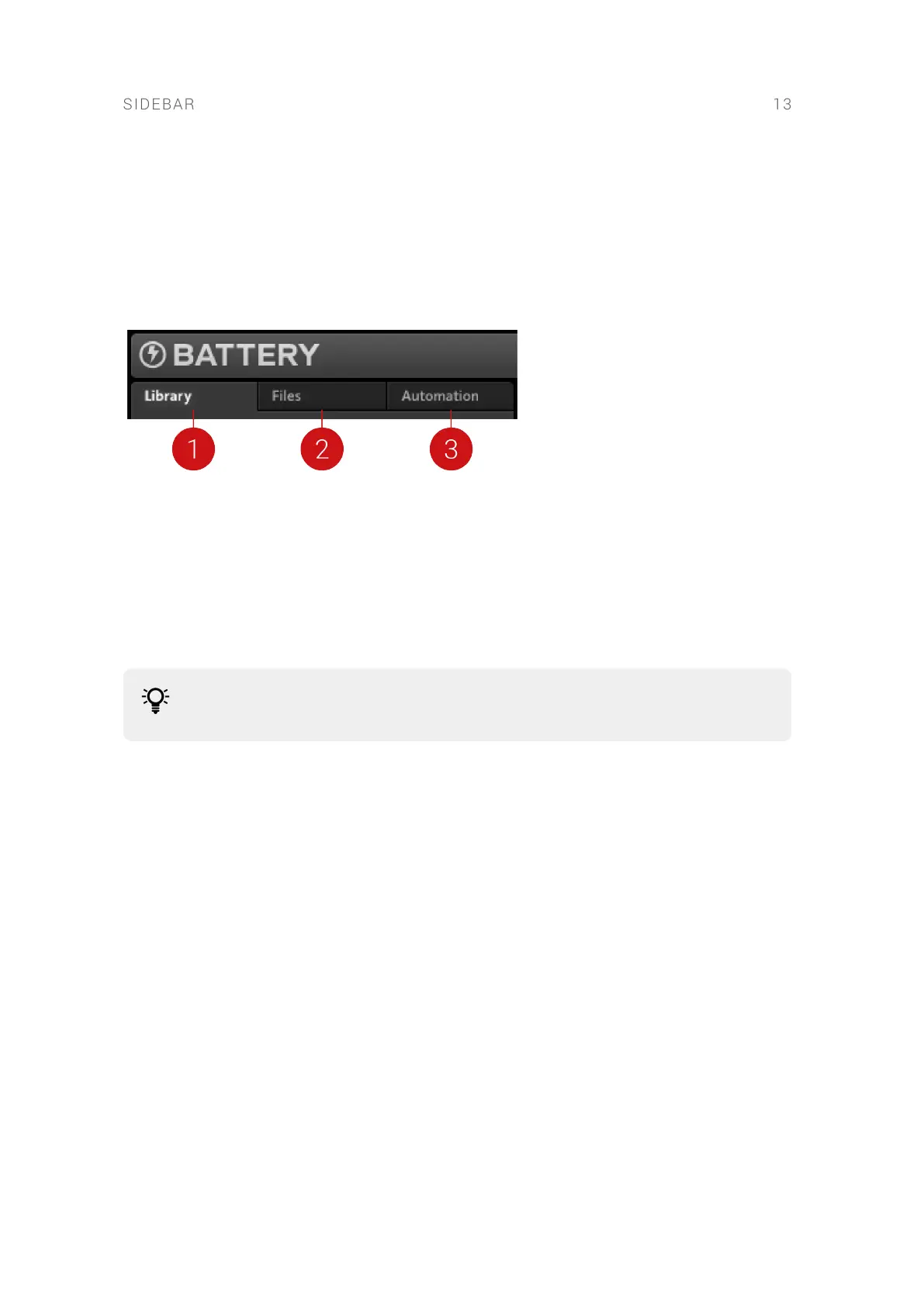7. Sidebar
The Sidebar is located on the left side of BATTERY's interface and contains the Library Browser,
the File Browser, and the Automation page. These are accessed by clicking the respective tab at
the top of the Sidebar.
The Sidebar contains the following key sections:
1. Library Browser: Enables you to nd sounds and Kits in BATTERY's Library, and categorize and
organize your samples and Kits. Refer to Library Browser for more information.
2. Files Browser: Enables you to search your computer's le structure for sound les and Kits.
You can bookmark your favorite locations and import les to BATTERY's Library from the Files
browser. For more information, refer to Files Browser.
3. Automation page: Enables you to assign BATTERY's parameter controls to MIDI controllers
and to automation controls in a host software. For more information, refer to Automation
Page.
Use the Sidebar button in the Header to toggle the visibility of the Sidebar. For more
information, refer to Header.
7.1. Library Browser
The Library Browser provides access to BATTERY's extensive sound library, where you can
categorize and organize your Kits and Samples.
The Library Browser consists of the following key elements:
SIDEBAR 13
