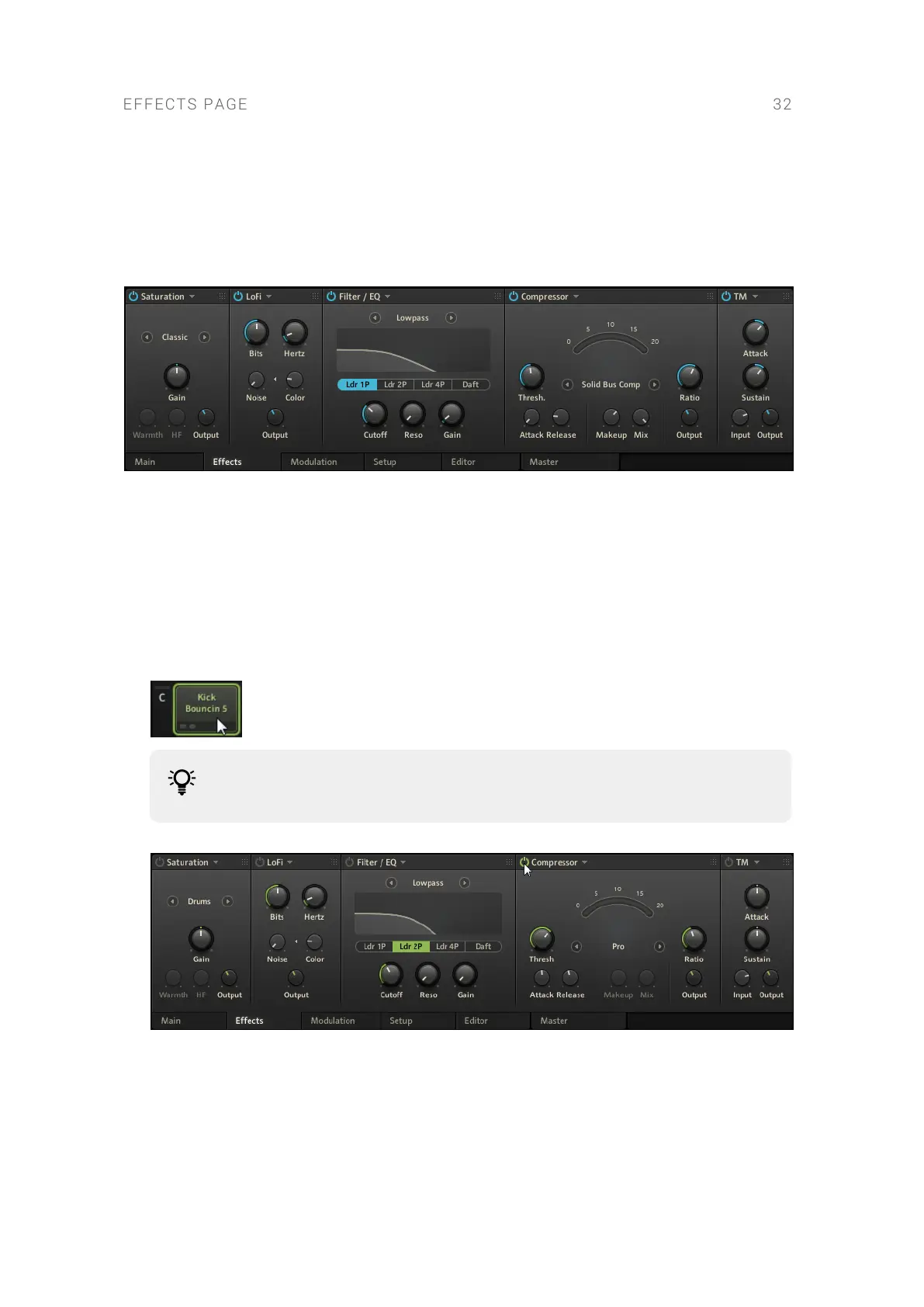11. Effects Page
The Effects page consists of a number of effects that can be applied to the selected cell. You can
make subtle changes and adjustments or radically change the character of your sounds.
The Effects page in the Edit area.
11.1. Applying Effects
The effects on the Effects page can be applied to a cell in real-time, or rendered into a new sample
that replaces the existing content in the cell. Rendering effects is useful for creating new sounds,
but also for reducing the CPU load.
To apply an effect to a cell in real-time:
1. Select the cell you want to apply the effect to by clicking on it.
You can select multiple cells for editing using [Ctrl] + click (Windows) or [Cmd] +
click (macOS).
2. Click the Module On/Off button in the upper left corner of the module to activate the effect.
When you trigger the cell, the effect is applied in real-time.
To render the effects into a new sample that replaces the existing content in the cell:
1. Right-click the cell to open the context menu.
EFFECTS PAGE 32