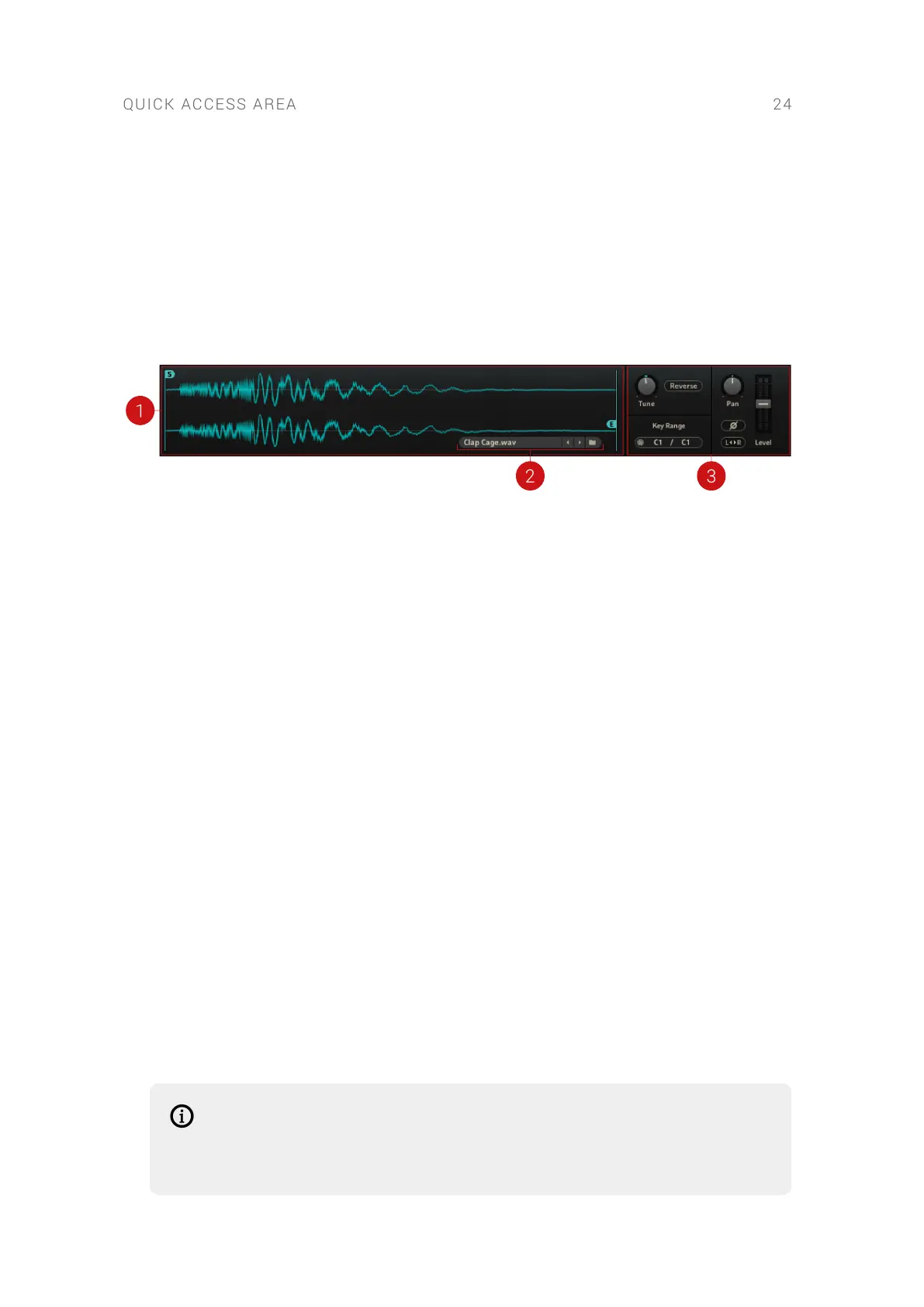9. Quick Access Area
The Quick Access area provides quick access to the most frequently used tools for cell editing.
The Quick Access area is located below the Cell Matrix, and consists of the Waveform control,
Sample selector, and the Quick Access controls. The Quick Access area is displayed at all times,
unless the Editor page or Master page is open. For more information, refer to Editor Page and
Master Page.
The Quick Access area consists of the following options and controls:
1. Waveform control: Provides controls to adjust the start and end points of a sample, apply
envelopes, quick-load samples, and select sample layers from the cell for editing:
• Sample Start/End markers: Adjusts the sample's start and end points, by clicking and
dragging the start (S) and the end markers (E), respectively.
• Volume Envelope overlay: Only visible when the Volume Envelope module on the Main
page is active. For more information on how to adjust the volume envelope settings, see
Main Page.
• Pitch Envelope overlay: Only visible when the Pitch Envelope module on the Main page is
active. For more information on how to adjust the volume envelope settings, see Main
Page.
• Zooming/scrolling: Click and drag up/down anywhere in the waveform to zoom in/out on
the sample, respectively. Click and drag left/right anywhere in the waveform to scroll left/
right in the sample.
2. Sample selector: Displays the name of the currently loaded sample / sample layer. The
adjacent arrow buttons allow you to quick-load other samples into the cell. This works in two
ways:
• In case the current sample was loaded via the Files Browser (see also Files Browser) or per
drag-and-drop, clicking on the arrow buttons will load the next/previous sample available
in the current sample's folder.
• If the current sample was loaded via the Library Browser (see also Library Browser),
clicking on the arrow buttons will load the next/previous sample available in the Library,
taking into account the tags you have used to narrow down your selection when loading
the current sample.
Whenever there is more than one sample layer in a cell, an additional drop-down menu
appears on the left side of the sample name eld. From that menu, you can select the sample
layer to be displayed and edited in the Waveform control.
Keep in mind that the controls on the right side of the Waveform Control (Tune,
Pan etc.) affect the whole cell, not the individual sample layers. Tuning, panning,
and volume settings for individual sample layers can be done from the Editor
page, see Editor Page.
QUICK ACCESS AREA 24
