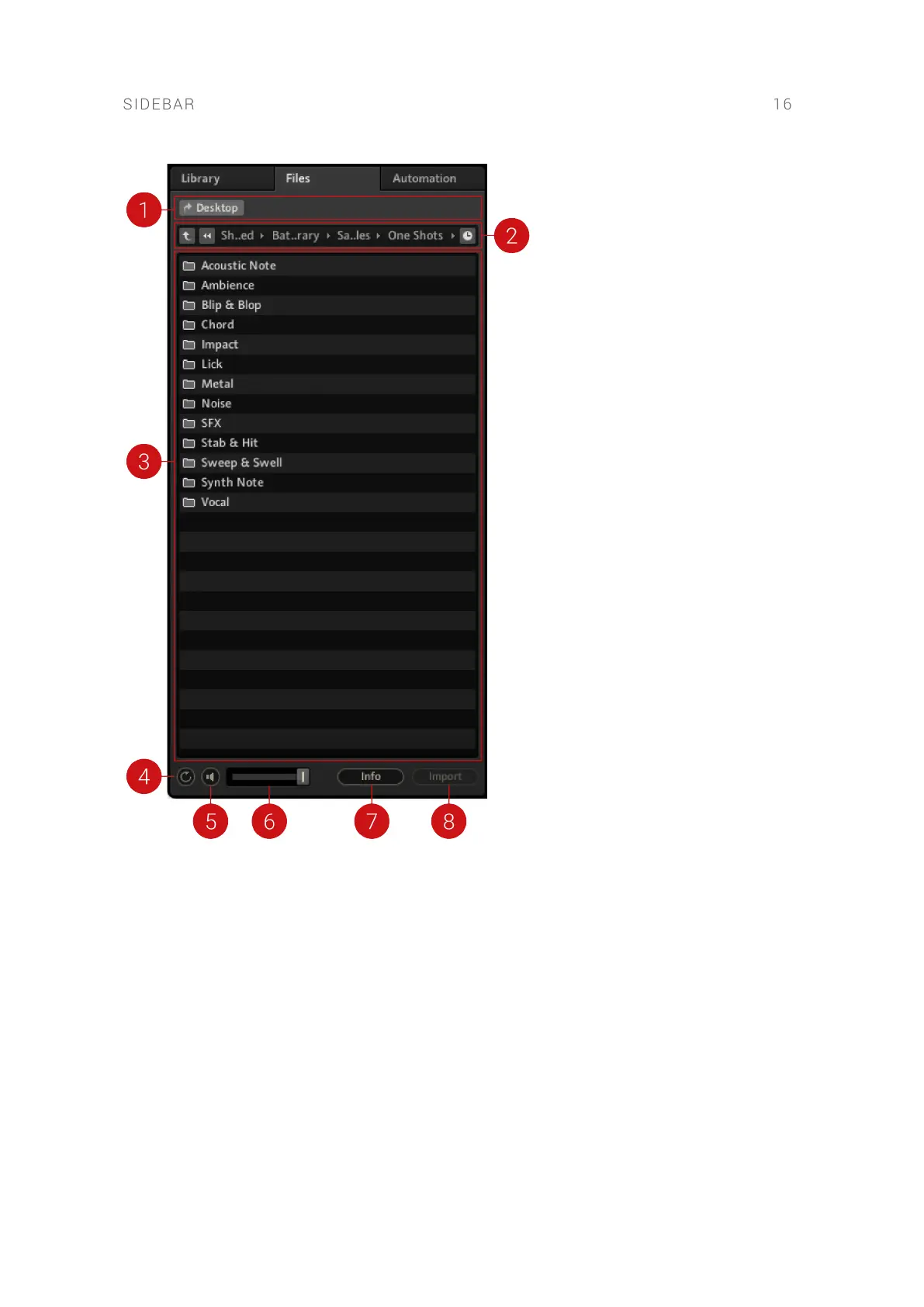1. Favorites bar: Add locations on your hard drive to the Favorites bar by right-clicking an item in
the Selection/Results window, and selecting the Add to Favorites entry.
2. Navigation bar: Enables you to navigate through your computer's le structure.
• Up (^ icon): Navigates to the parent folder.
• Breadcrumbs navigation bar: Displays the folder hierarchy down to the folder that is
currently open in the Selection/Results window.
• Recently visited locations (clock icon): Opens a list of currently visited locations. Click on
an entry to open it in the Selection/Results window.
3. Selection/Results window: Displays the folder content of the current folder.
4. Loop button (circular arrow icon): Continuously loops the currently previewed sample, when
active.
5. Preview button (speaker icon): Toggles the previewing function on/off. When active, you will
hear a preview of the sample currently selected in the Browser.
6. Preview Output level: Displays the output level of the sample being currently previewed in the
Browser. Adjust the preview output level using the slider.
SIDEBAR 16