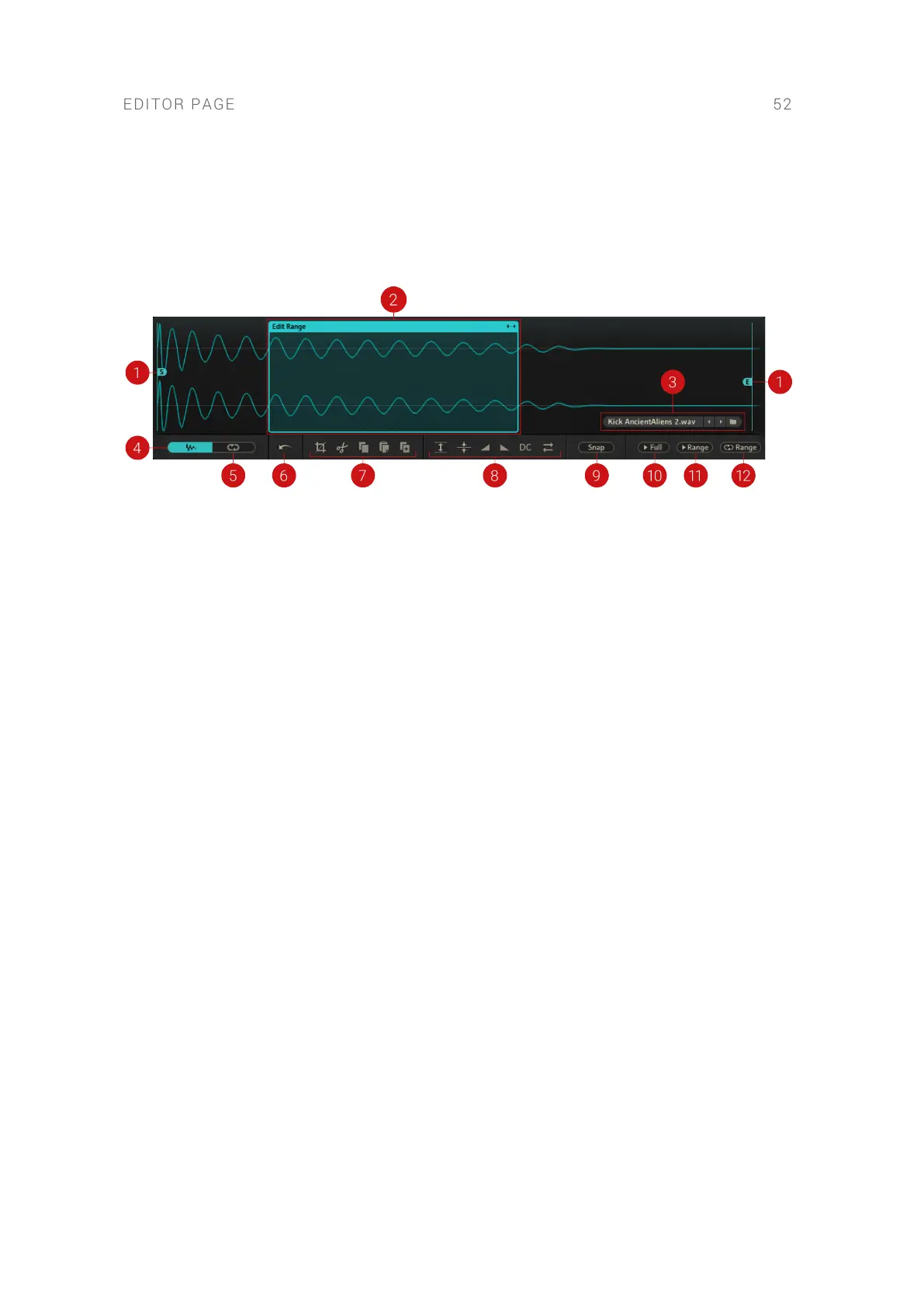• Plug-in: Once you make a destructive edit in the Wave Editor, BATTERY asks you whether or
not to store your edited samples. By clicking Yes, edited samples are stored as new les on the
hard drive when you save your DAW project le. You can change the location for edited
samples on the Engine page of the Preferences. For more information, refer to Engine.
The Wave Editor contains the following controls:
The Wave Editor on the Editor page.
1. Sample Start/End: Adjusts the sample's start point and end point markers, by clicking and
dragging the start (S) and the end marker (E), respectively.
2. Sample Region Selector: Selects the region to edit. You can adjust the size of the region by
clicking and dragging on either side of the Sample Region selector.
3. Sample Selector: Displays the name of the currently loaded sample / sample layer. The
adjacent arrow buttons allow you to quick-load other samples into the cell. If more than one
sample layer in a cell, an additional drop-down menu appears on the left side of the sample
name eld. From that menu, you can select the sample layer to be displayed and edited in the
Waveform Control. Refer to Quick Access Area for further information on the Sample Picker.
4. Wave Editor: Opens the Wave Editor in the Waveform Control.
5. Loop Editor: Opens the Loop Editor in the Waveform Control.
6. Undo: Undoes the previous operation performed in the Wave Editor.
7. Editing Tools: Contains options for cropping, cutting, copying, pasting and duplicating the
selected sample:
• Crop: Removes all audio data before and after the selected region.
• Cut: Cuts out the selected region from the sample.
• Copy: Copies the selected region from the sample.
• Paste: Pastes audio from the clipboard into the selected region of the sample.
• Duplicate: Copies the selected region and appends it at the end of the sample.
8. Audio Tools: Contains options for normalizing, fading, reversing, inserting silence and
eliminating DC drifts in the sample:
• Normalize: Adjusts the volume of the selected region to a standard, optimum level.
• Silence: Inserts silence in the selected region.
• Fade In: Fades your sample in over a selected region.
• Fade Out: Fades your sample out out over a selected region.
• DC Correct: Eliminates DC drifts in the selected region.
EDITOR PAGE 52