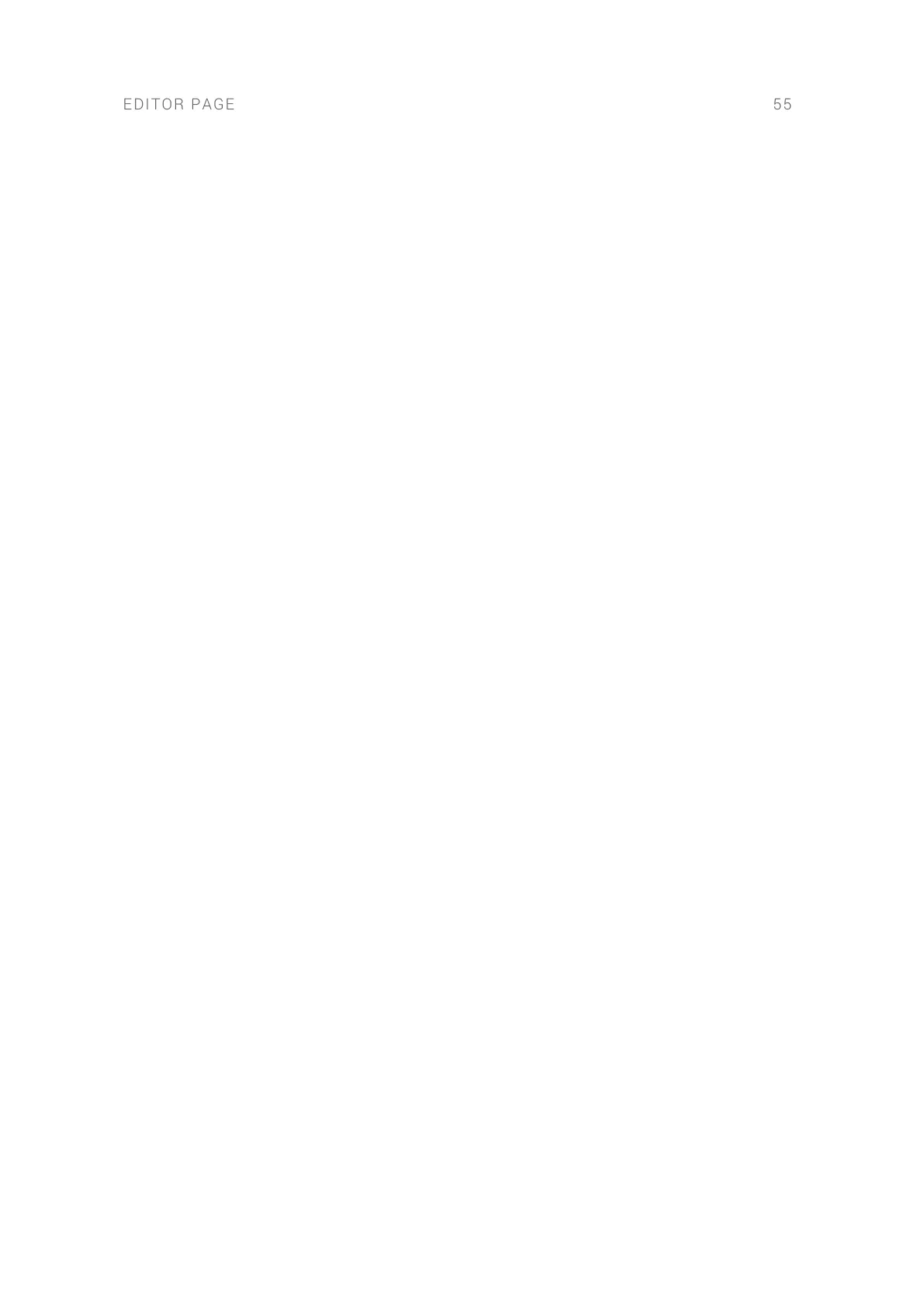• Set Velocity Crossfades: Applies a crossfade between sample layers to provide a
smoother transition, useful if the velocity range over which a layer is triggered overlaps
with that of another layer. Selecting this menu entry brings up a dotted line in the Sample
Block, which represents the crossfade velocity boundaries of the layer. Use the cursor to
adjust these boundaries for each individual layer.
• Remove Velocity Crossfades: Removes any crossfade velocity boundaries from the
selected layers.
• Stack Layers: Auto-arranges the cell's layers so that together they span the entire velocity
range of the cell in equal shares.
• Reset Stacked Layers: Resets all layers so that each one covers the entire velocity range.
• Auto-Spread Layers: Auto-arranges the cell's layers so that together they span the entire
velocity range of the cell, wherein the upper and lower velocity border of neighboring
Sample Blocks meet half way. In case of previously overlapping layers, the borders stay in
place.
• Reset Overlapping Layers: Auto-arranges overlapping Sample Blocks, wherein the upper
and lower velocity border of neighboring Sample Blocks meet half way.
2. Trigger: When activated, the sample layer is played back when clicking on its Sample Block in
the Mapping grid.
3. Snap: When activated, moving velocity limits snaps to velocity limits of neighboring layers.
4. Sample Block: Provides a visual representation of a sample layer and its velocity range in the
cell.
5. Mapping grid: Allows you to select the individual layers of a cell for editing by clicking on their
Sample Blocks. You can also adjust a layer's velocity limits by clicking and dragging the
Sample Block's lower/upper borders.
6. Root: Sets the original pitch (note center), which typically equals the pitch at which the sample
was recorded. The root key also denes the basis for pitch shifting; for each semitone that you
deviate from the selected root key note, BATTERY will pitch-shift the selected layer by one
semitone. For example, if a layer’s Root key is set to C1, and you play a D1 note, the sample
will be pitched up by two semitones.
7. Low Vel: Sets the lower velocity limit of a layer. This is equivalent to clicking and dragging the
lower border of the layer's Sample Block.
8. High Vel: Sets the upper velocity limit of a layer. This is equivalent to clicking and dragging the
upper border of the layer's Sample Block.
9. Tune (st): Changes tuning of a layer from –12 to +12 semitones.
10. Pan: Positions the layer in the stereo eld: from -100 (fully left); to 0 (center); to +100 (fully
right).
11. Vol: Adjusts the volume level of each layer.
EDITOR PAGE 55