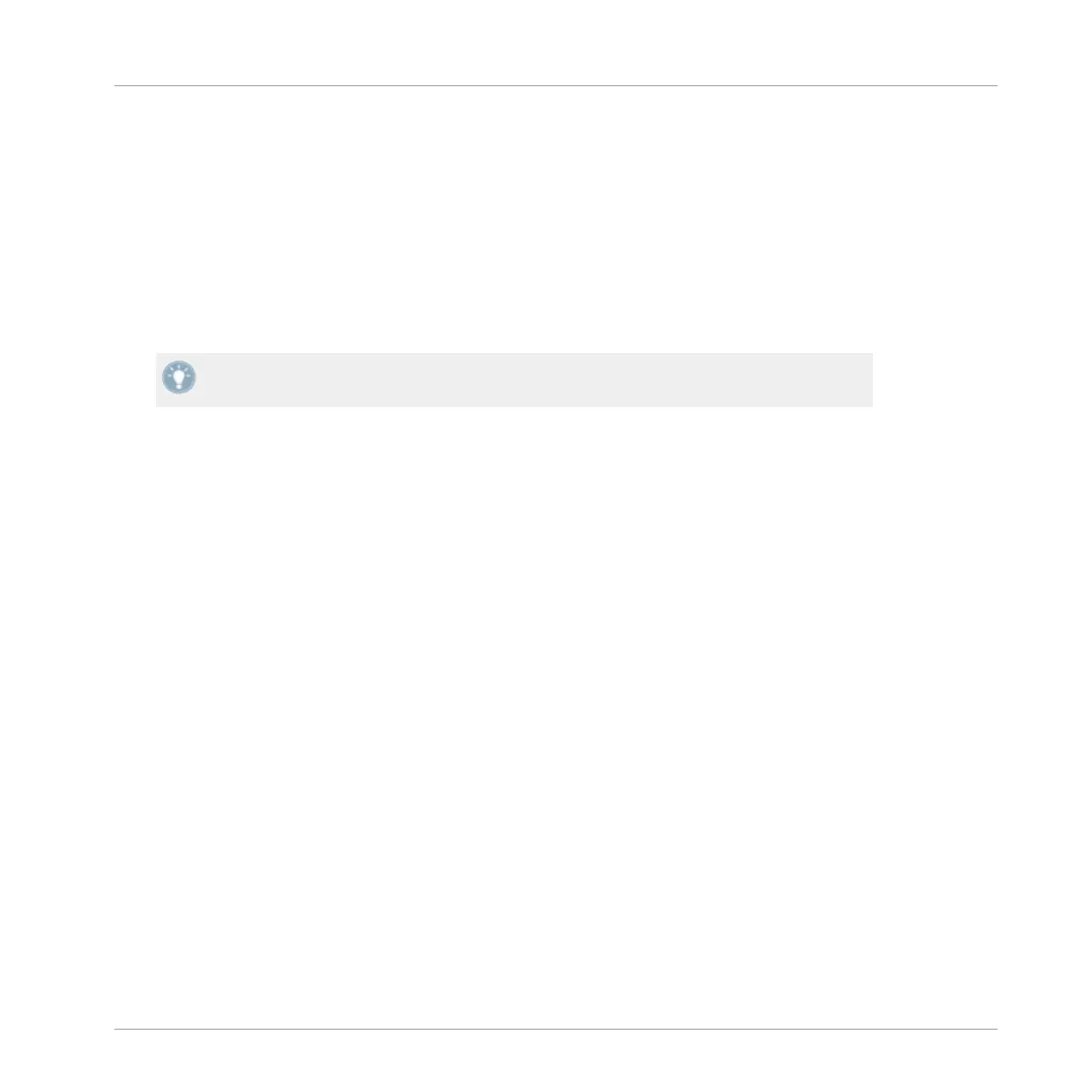Storing a Cue Point or a Loop into a Hotcue Slot
You
can
directly store the current playback position into a Hotcue slot by pressing an unlit but-
ton, which represents an empty slot. A Cue Point or a Loop will be stored, depending on the
current playback position:
▪ If the playback position is outside an active Loop, a Cue Point will be stored. The relevant
CUE/REMIX SLOTS button lights up in blue.
▪ If playback is within an active Loop, this Loop will be stored to the Hotcue slot. The rele-
vant CUE/REMIX SLOTS button lights up in green.
If you want to store a Cue Point while the playback position is within an active Loop, deac-
tivate looping first — for example by pushing the Loop MOVE encoder.
Jumping to Predefined Hotcues
Pressing a
lit CUE/REMIX SLOTS button jumps to that Cue Point / Loop. On a playing Deck,
playback continues after the jump; on a paused Deck, the track is played from that Cue Point /
Loop as long as the relevant CUE/REMIX SLOTS button is held depressed. Upon release, play-
back stops and skips back to that point.
Deleting a Hotcue Slot
To delete the content of a Hotcue slot, press SHIFT + the desired CUE/REMIX SLOTS button.
The button’s LED turns off.
By deleting a Hotcue slot, you also delete the Cue Point or Loop it contained.
7.5.2 Remix Deck Mode
In
Remix
Deck mode, the CUE/REMIX SLOTS buttons represent the four Sample Slots of Re-
mix Decks C and D in the TRAKTOR software. Sample Slots allow you to capture Samples from
the currently loaded track, and to load and play Samples from the Browser. To switch a con-
troller Deck's CUE/REMIX SLOTS section to Remix Deck mode:
►
Press the relevant Remix Deck mode button below the REMIX knob in the middle of the
controller: A for the left Deck, B for the right Deck. The Remix Deck mode button lights
up, signalizing that the relevant CUE/REMIX SLOTS section is in Remix Deck mode.
Hardware Control Reference
Using the CUE/REMIX SLOTS Section
Traktor Kontrol S2 - Manual - 112
