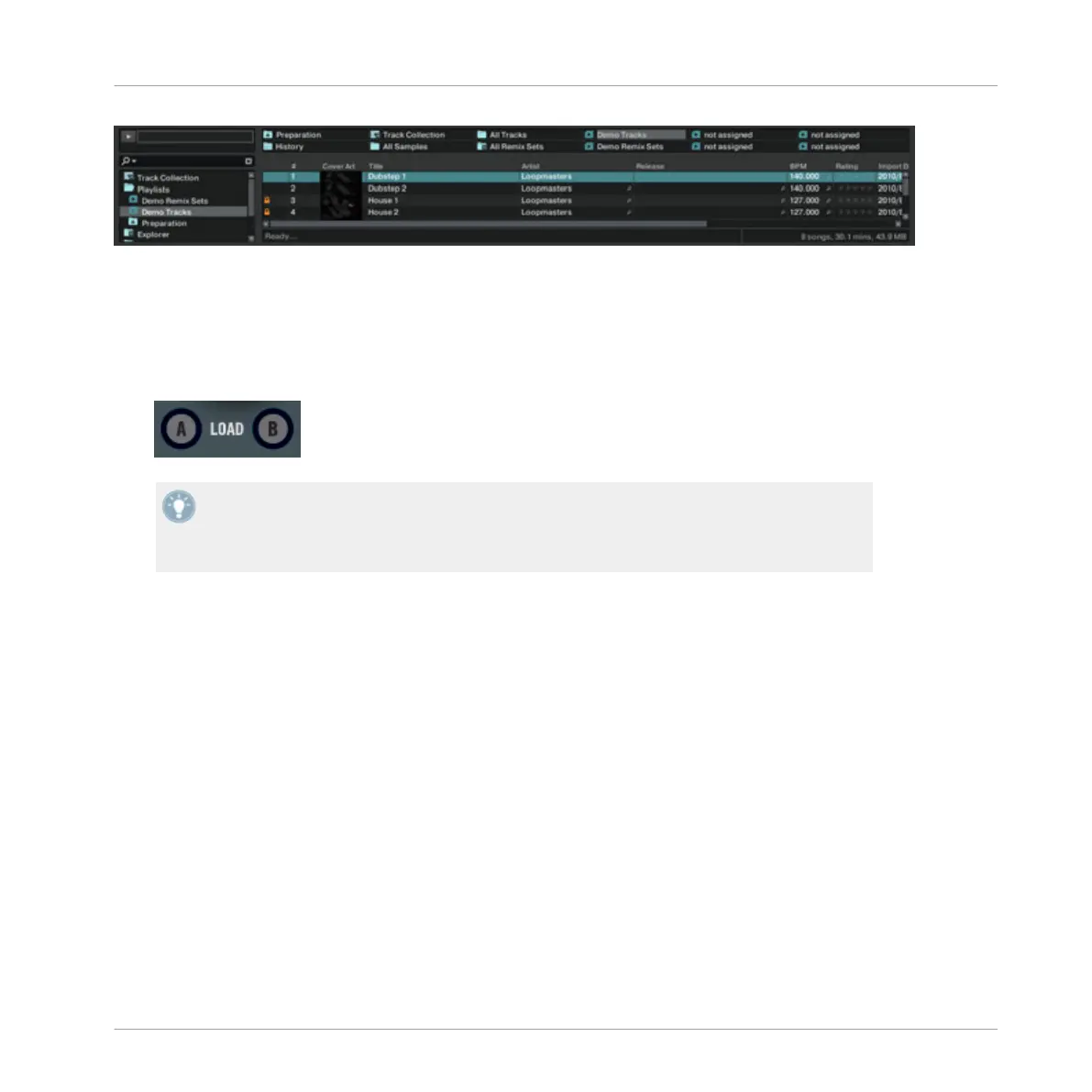By turning the BROWSE encoder, you scroll the Playlist that is currently selected.
For more
info on the Browser, the Playlists (and the Favorites), please refer to the TRAKTOR 2
Manual.
►
To load the selected track or sample to a Deck, press the relevant LOAD button A or B
below the BROWSE encoder:
For samples, you can also press SHIFT +
the CUE/REMIX SLOTS button of an empty Sam-
ple Slot to load the selected sample into that Sample Slot (only when Remix Deck mode is
active). Please refer to section ↑7.5, Using the CUE/REMIX SLOTS Section for more info
on this.
7.10 Native TRAKTOR Mode Vs. MIDI Mode
Your
TRAKTOR
KONTROL S2 controller can be used in two modes: TRAKTOR mode and MIDI
mode.
7.10.1 Native Traktor Mode
This is
the mode that you will be normally using with TRAKTOR, which gives you access to all
the features explained in this manual.
In Native Traktor mode, your TRAKTOR KONTROL S2 will communicate directly with TRAK-
TOR over USB using the Native Instruments proprietary NHL protocol, which features high res-
olution translation of the TRAKTOR KONTROL S2 knobs superior to MIDI.
Hardware Control Reference
Native TRAKTOR Mode Vs. MIDI Mode
Traktor Kontrol S2 - Manual - 131
