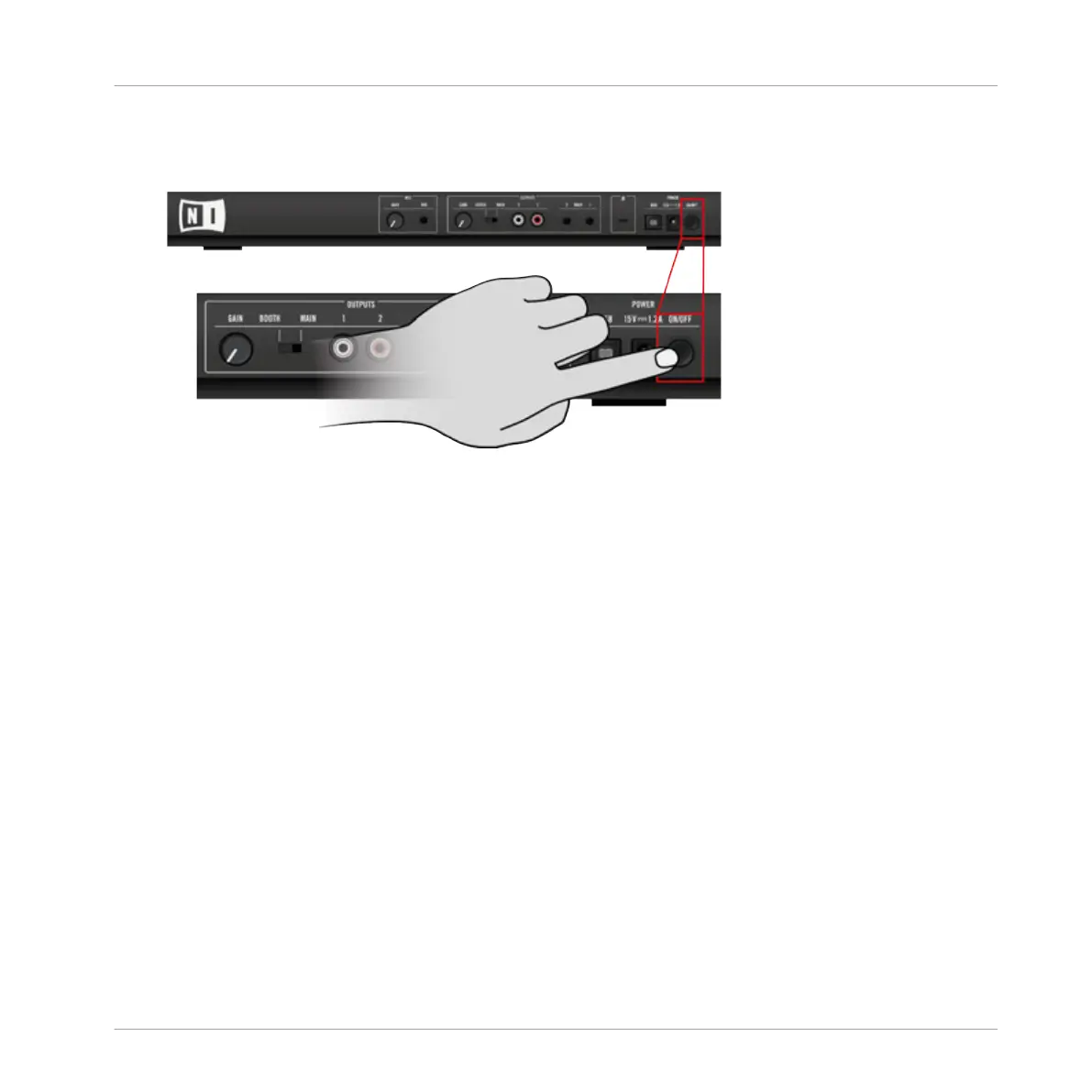Turn On Your S2
1.
On the rear panel of your S2, engage the ON/OFF switch to switch on the device.
2. Look at the top panel of your controller: after a quick LED animation, the USB indicator
in
the Master Display might flash for a few seconds, then it should stay lit. This confirms
that your S2 is correctly recognized by your computer.
If the USB indicator stays flashing, there is a problem with your USB connection and/or driver.
Please refer to section ↑10.2, Hardware-related Problems for more info on how to solve this
issue.
Start TRAKTOR
Start the TRAKTOR software, for example by double-clicking on its alias/shortcut on your desk-
top. The TRAKTOR window opens up.
Set the Deck Flavors in TRAKTOR
Instead of setting the Deck flavor manually as described here, you can also use the Setup Wiz-
ard: choose 2 Track Decks + 2 Remix Decks in the menu, click Finish, and let the Wizard set
everything for you. Bear in mind, though, that the Setup Wizard additionally resets all TRAK-
TOR settings to their default values. For more info on the Setup Wizard, please refer to section
↑8.4, The Setup Wizard.
In the TRAKTOR software, we set the lower Decks C and D to Remix Decks:
Appendix A – Common Setups
TRAKTOR KONTROL S2 Basic Setup
Traktor Kontrol S2 - Manual - 165